How to get data on customer repayment check screen
Hi,
Easy way to test the process is create a new customer - no balance, and then create a credit (instant invoice is quickest). Maure sure the invoice is posted authorized status.
Now test the customer repay.
From my testing, customer repayment can select customers with a negative balance. You can always manually select a credit invoice (or invoices) in the same way as if you manually added invoices to the supplier payment proposal.
In my experience it may be more common that a customer may have a balance in AR, yet we need to repay a select number of credits or maybe certain types of credits. In that case, more often than not the customer does not have a negative balance, we simply select the credits we wish to repay.
Best regards,
Thomas
Hi
As per my understanding, this window is to view customer repayment checks that have already been created and to view matched repayment invoices. Note: You cannot manually create and save repayment check transactions using this window.
As
Regards,
Chanuka
Hi,
Customer Repayment process is used to Pay a Customer (A Credit Note or a Minus Invoice) using Supplier Cheque. Rare occurance in Business Context as Business tends to Off-Set the Credit Notes and Minus Invoices of Customers.
- If you navigate to “Financials - Payment Basic Data - Payment Documents - Payment Documents” and Select “Customer Repayment Check”, we have the option to set up Supplier Cheque Sequence.
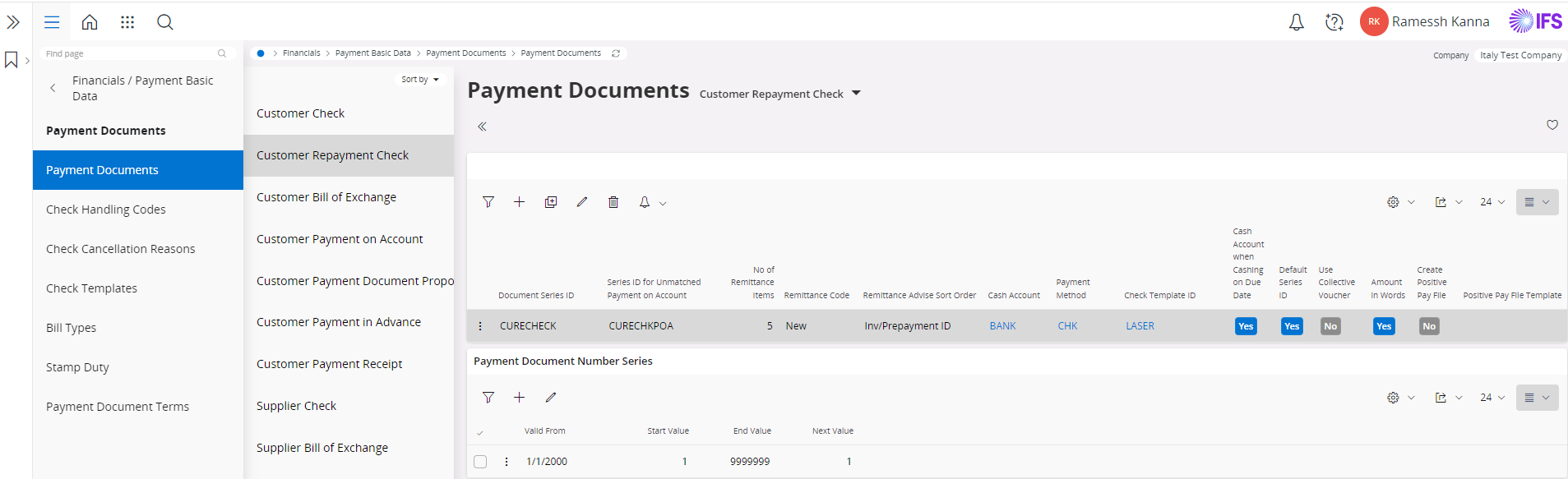
- Once Set Up you can basically match the Customer Invoice and Make the Payment to the Customer.
Thank You
Reply
Enter your E-mail address. We'll send you an e-mail with instructions to reset your password.
