Hi Team,
Request you to please help me in executing Bank Reconciliation (Manual/Automatic) in Apps10.
As I am new to IFS, screenshot's of the process or any notes will be really helpful.
Thanks in Advance,
Rakesh
Hi Team,
Request you to please help me in executing Bank Reconciliation (Manual/Automatic) in Apps10.
As I am new to IFS, screenshot's of the process or any notes will be really helpful.
Thanks in Advance,
Rakesh
Hi Rakesh,
You can perform the following steps in manual bank reconciliation process.
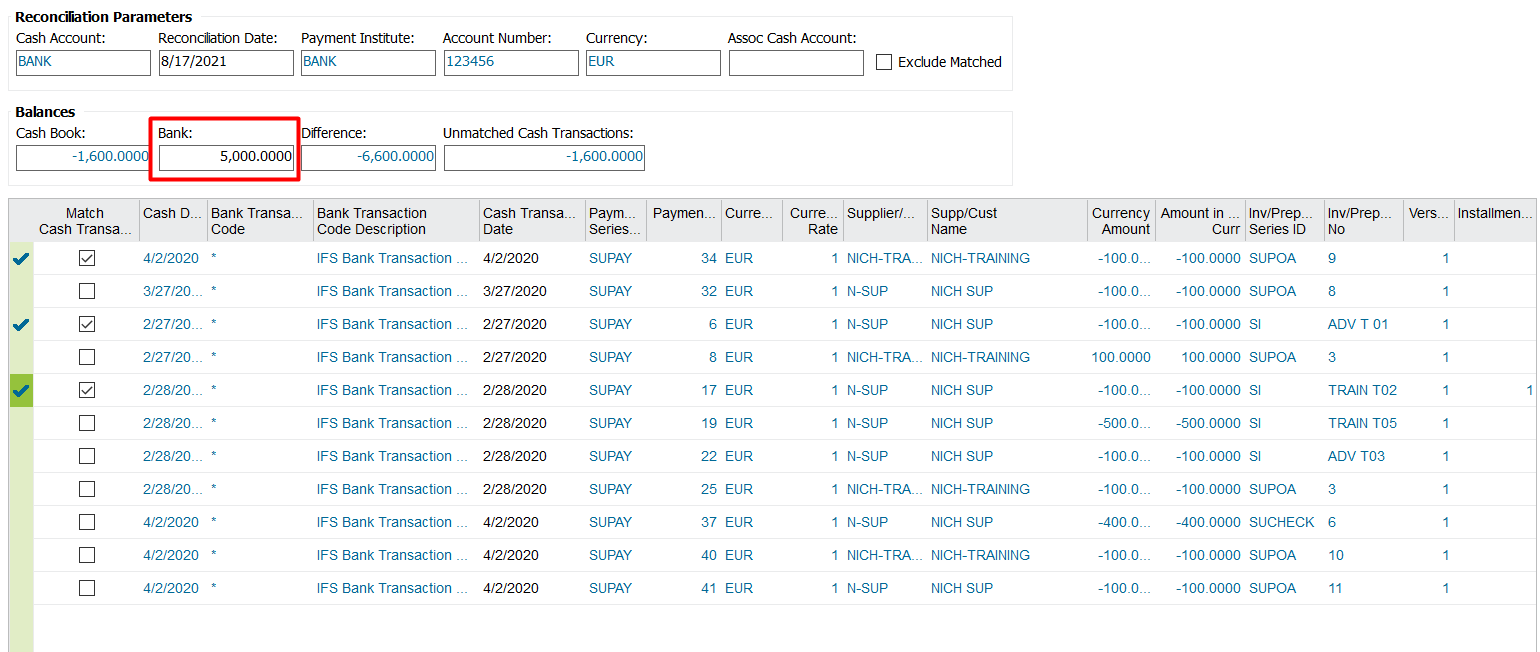
Save the record.
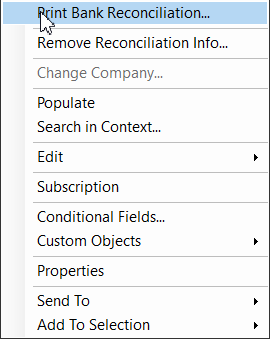
Remember when you are querying saved bank reconciliation you need to query by the cash account and the reconciliation date.
Hope this will be useful to perform the bank reconciliation process. Please let us know if you have any concerns.
Best Regards,
Chandima.
Hi Rakesh,
As Chandima mentioned you can perform bank reconciliation via manual matching. Also there is option to perform automatic bank reconciliation where you need to upload bank statement into system.
Steps noted below for your easier reference.
Basic data setup
Process
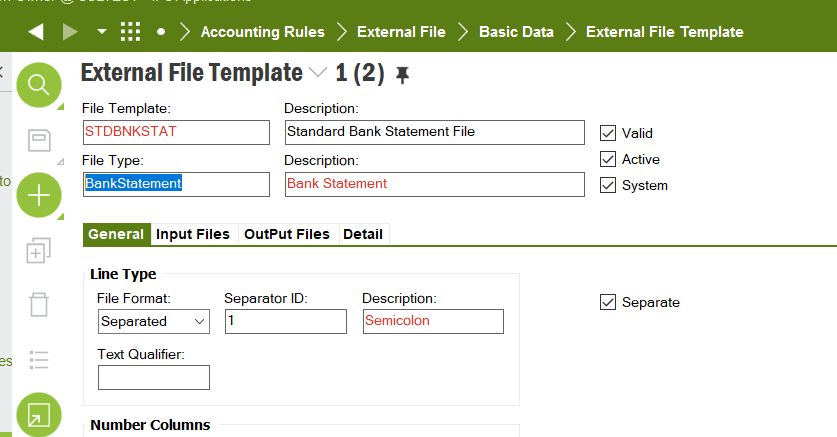
Go to Automatic reconciliation window. RMB on the window and do automatic matching,.
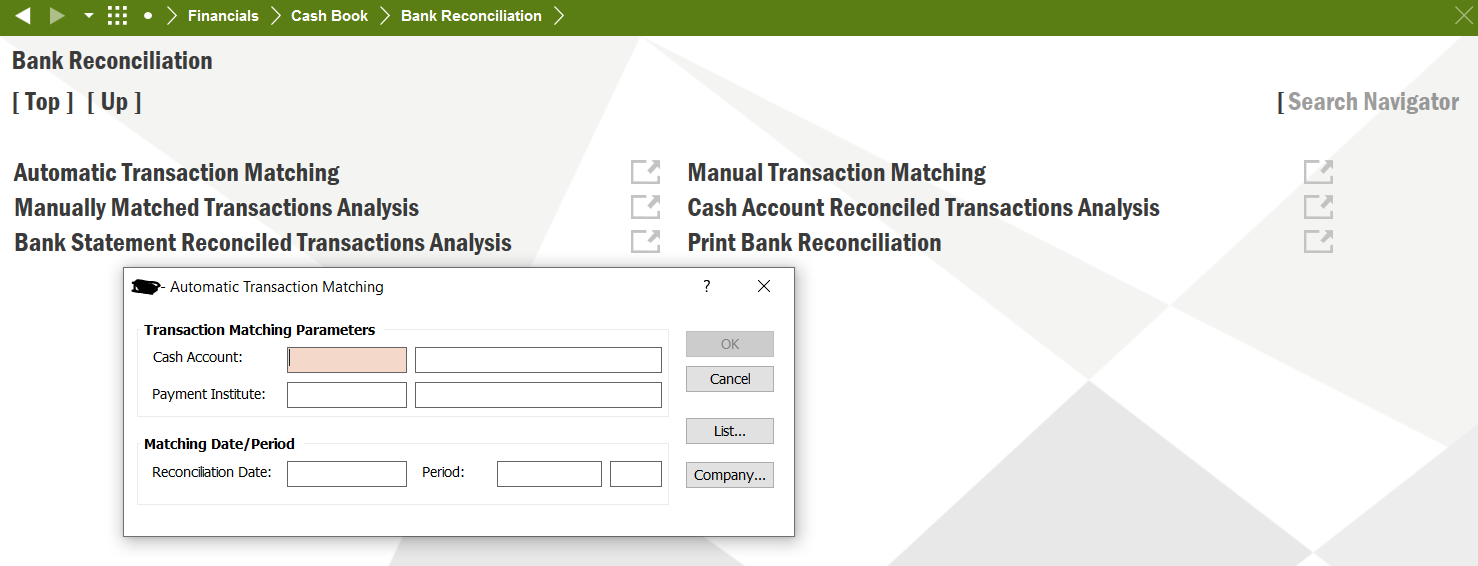
Thank u so much
Hi
How to match the unmatched transactions which are populated during the “Manual Transaction Matching” process?
Screenshot’s will be really helpful
Hi
You should be able to match them by ticking as below.
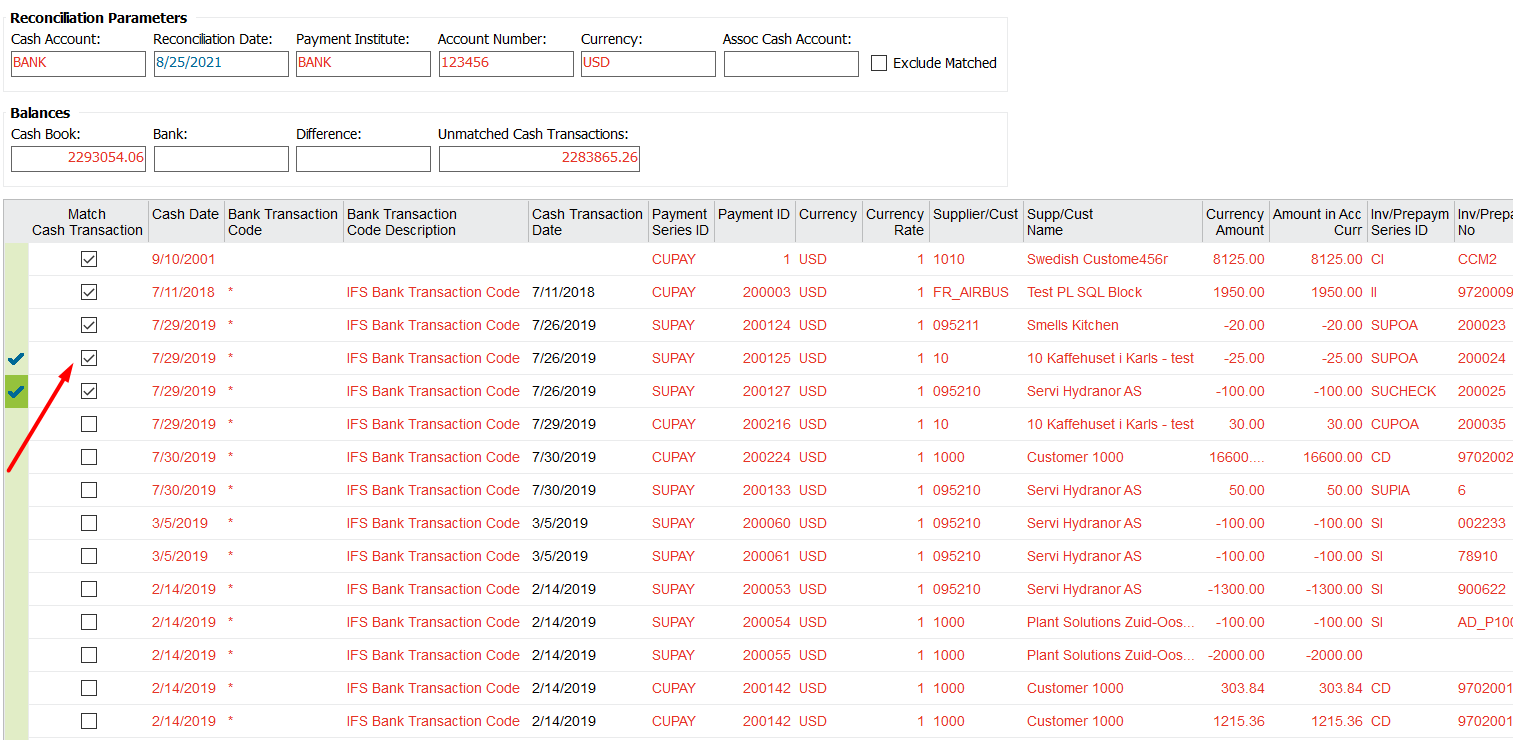
Hope this will be helpful
Hi
Once the transactions are matched. Is there any way to filter out the matched transactions from Unmatched Transactions?
My requirement is I want to see only the unmatched transactions which are left after manual transaction matching is done.
Is der any way we can do it?
Thanks in Advance.
Best Regards,
Rakesh
Hi
You can use Financials\Cash Book\Bank Reconciliation\Manually Matched Transactions Analysis window to identify the matched transactions for a particular bank statement. Since it shows only the matched transactions you can find out the unmatched transactions through the manual transaction matching window.
Best Regards,
Chandima.
Enter your E-mail address. We'll send you an e-mail with instructions to reset your password.