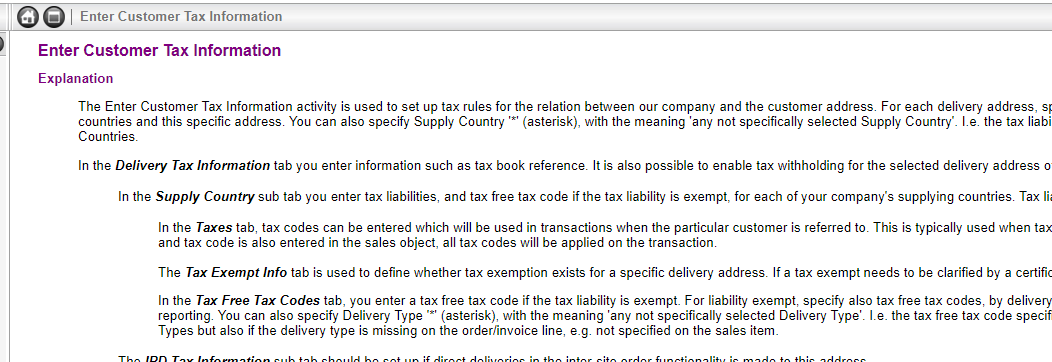In the Delivery Tax Information tab you enter information such as tax book reference. It is also possible to enable tax withholding for the selected delivery address of the customer by selecting Tax Withhold in the field Tax Withholding.
First open the Customer window and select the customer. Then click the Address tab and select the address ID for which you want to enter tax information.
On the Address/Delivery Tax Information tab:
- In the Company field, enter the company identity for which the tax rules apply.
- In the Tax Withholding field, specify whether or not the customer is subject to tax withholding.
- In the Tax Rounding Method field, select the tax rounding method to be used for the customer.
- In the Tax Rounding Level field, specify the tax rounding level to be used.
- In the Supply Country sub tab, Supply Country is automatically filled depending on the address of your company. You can also enter other supply countries if needed. Tax Liability Tax is default. Specify tax codes in the Taxes sub tab or in the Tax Free Tax Codes sub tab, depending on your Tax Liability, by adding appropriate records to the table. You can associate multiple tax codes with the current address.
- Save the information.
To enter tax withholding basic data:
- On the Delivery Tax Information tab, select Tax Withhold in the field Tax Withholding.
- Right-click on the Delivery Tax Information tab and then click Customer Tax Withholding.
- Select a value in the field Withholding Base Amount. By default the withholding base amount will be Invoice Net Amount.
- If the customer is exempt from tax withholding, select the Tax Exempt check box. Also, enter the beginning and ending dates of the period during which the exemption is valid.
- Click the Customer Income Type tab.
- Create a new record.
- In the field Income Type, select the customer income type from the list of values. When you select the income type, Default Income Type check box will be automatically selected.
- Click save.
- Click the Default Tax Withholding Codes tab.
- Select tax code of tax type Tax Withhold in the field Tax Code.
- Select the income type in the field Income Type.
- Click save.