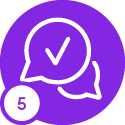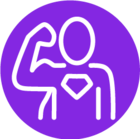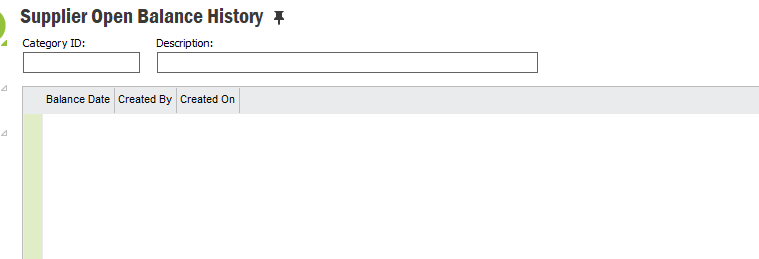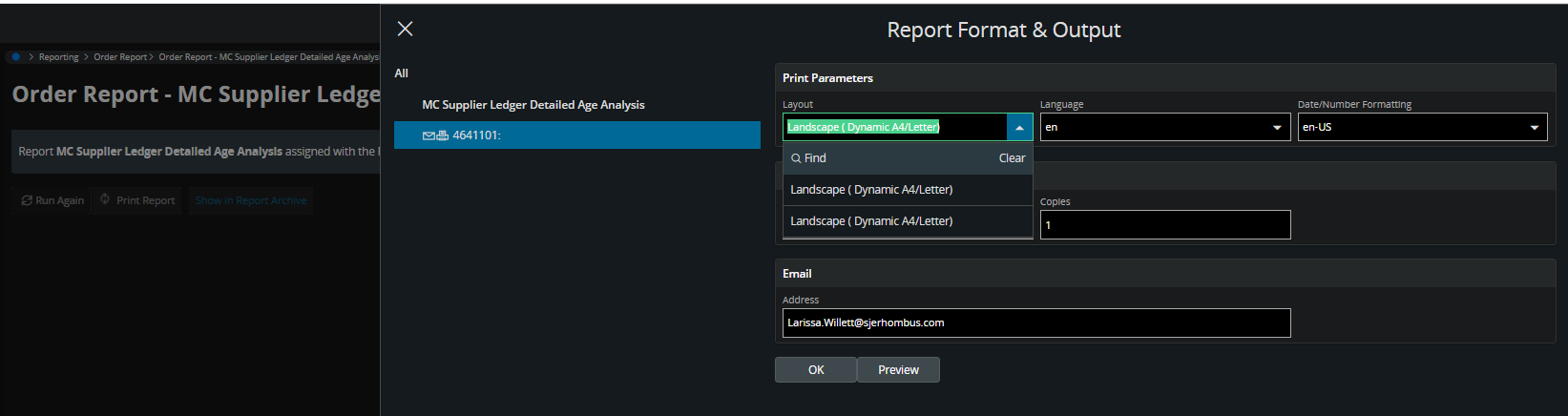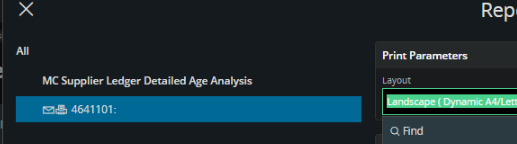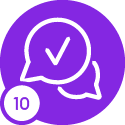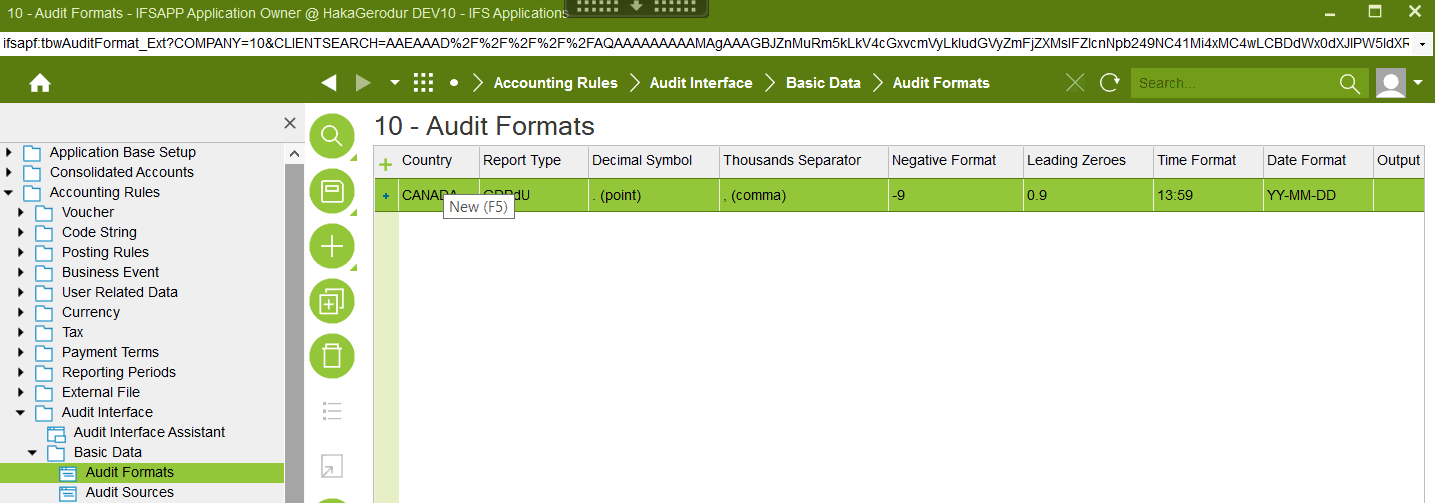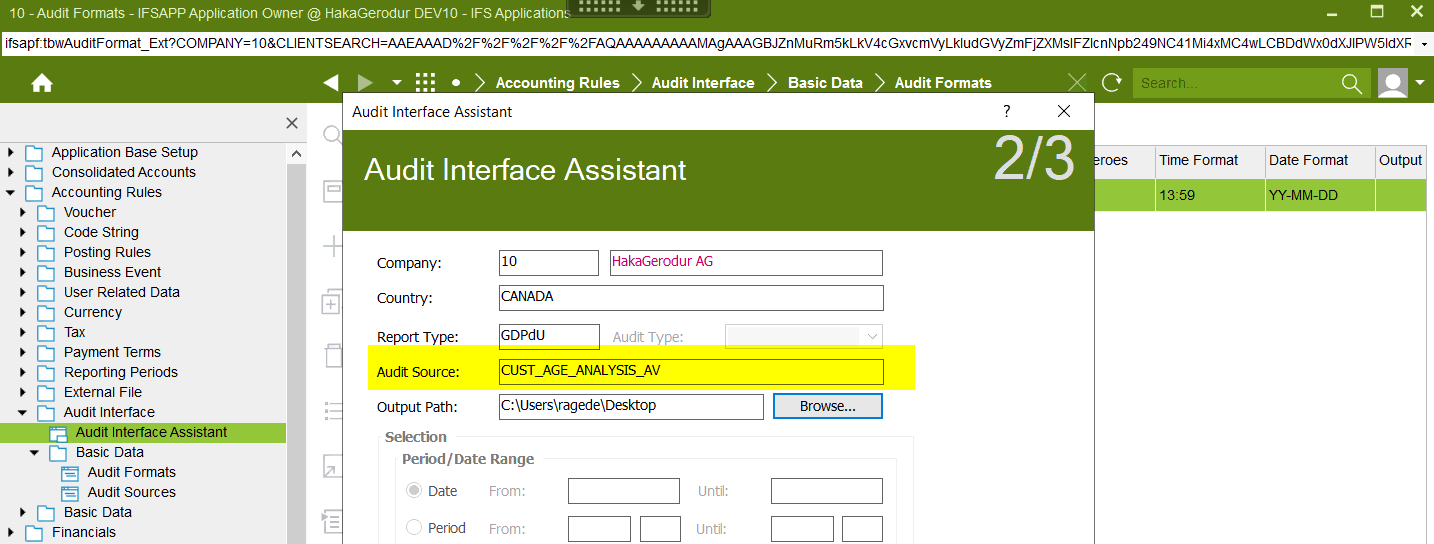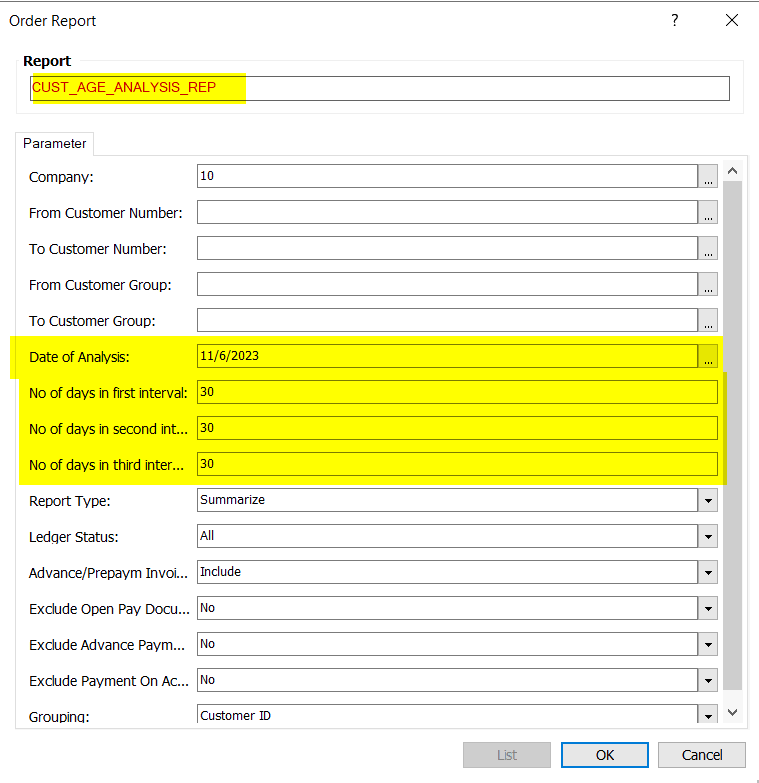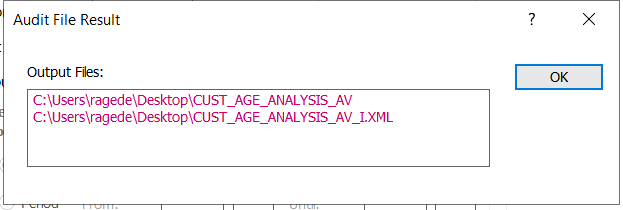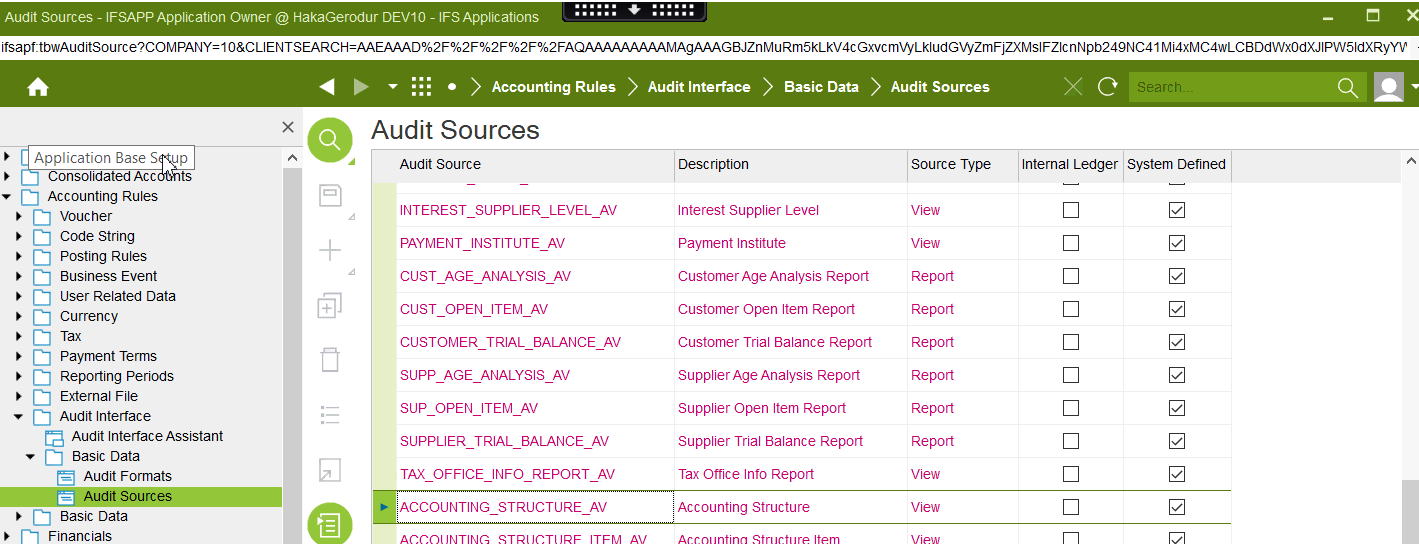Hello, one of the items we need to provide to our external auditors every year is a detailed listing of our Accounts Payable aging. Basically, a listing at the invoice level of the invoices that make up our AP. I cannot find any report or query in IFS that would give me an accurate list. Does anyone know of anything?
We have created a report with this information, but there is no logic and it is a point in time snapshot. Therefore, the problem is that we keep AP open at year end and post invoices into year-end after new invoice for the new fiscal year have started to flow in as well as payment runs in the new year. We need something with logic like the AP Summary level report out of IFS that would help give accurate details a week or two into the next month.
Let me know if anyone has suggestions!