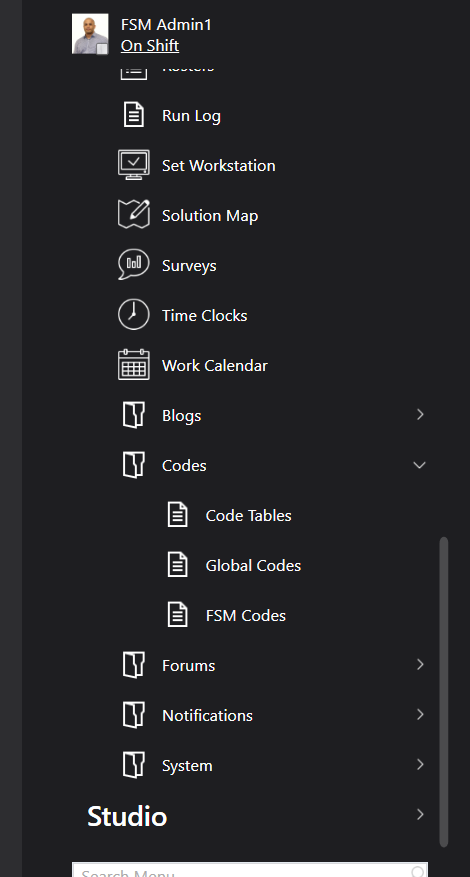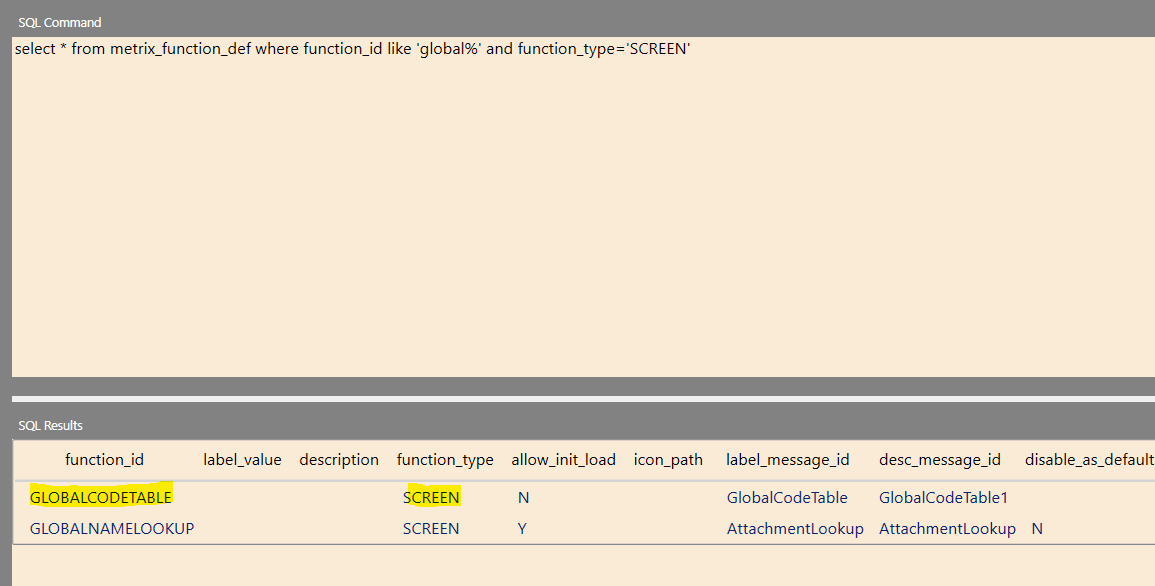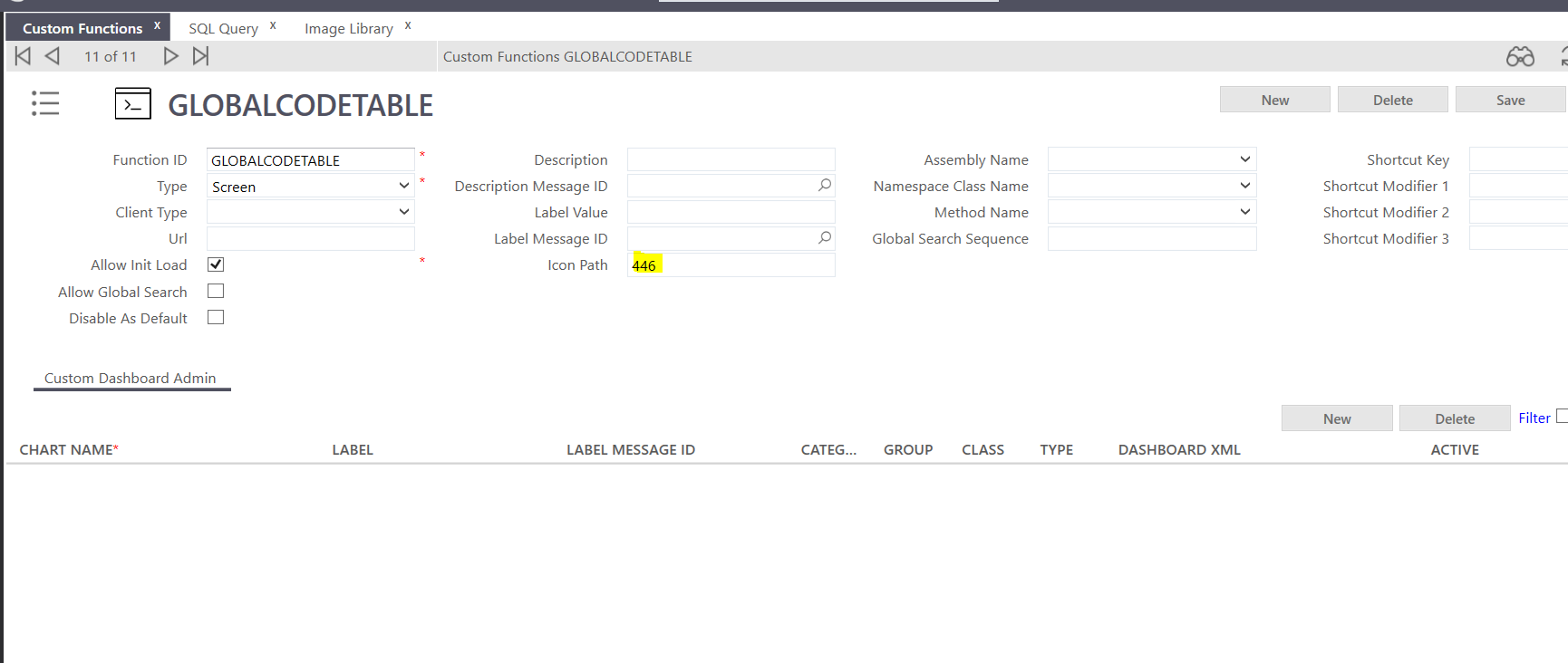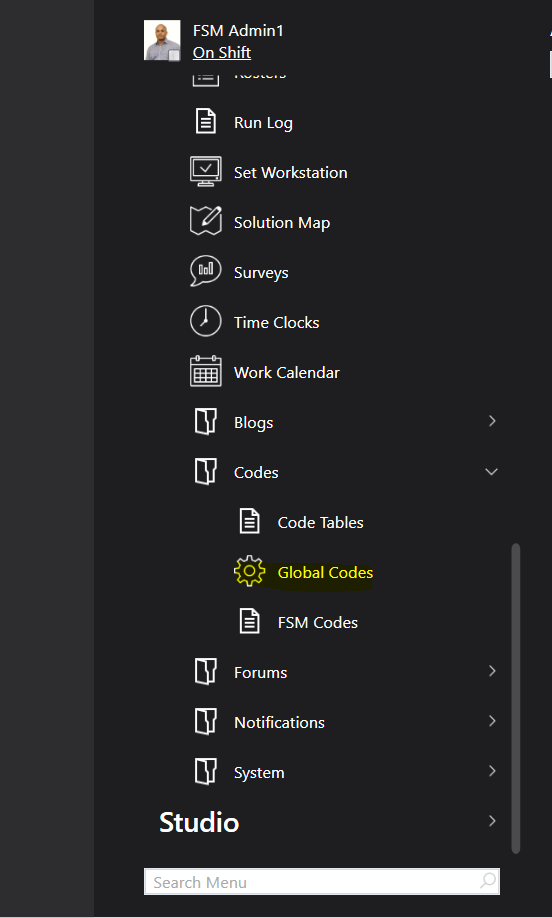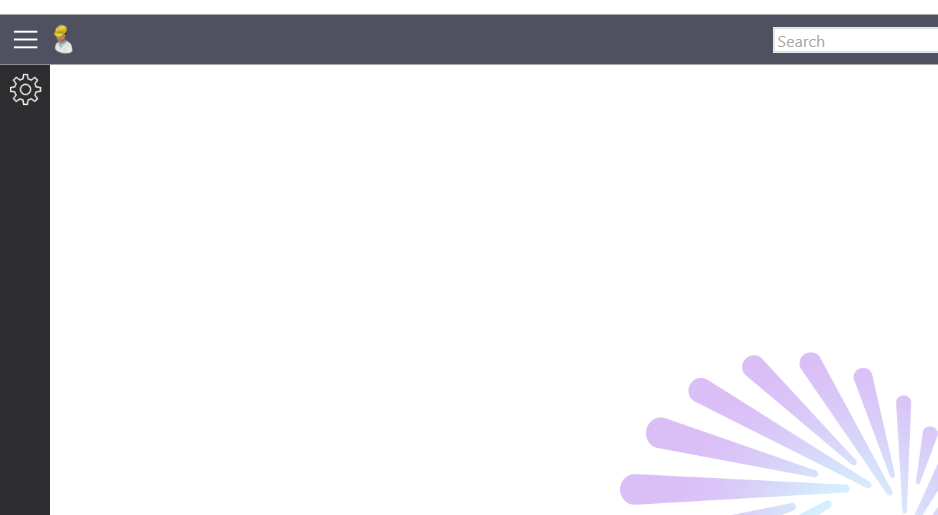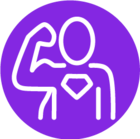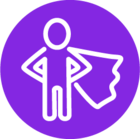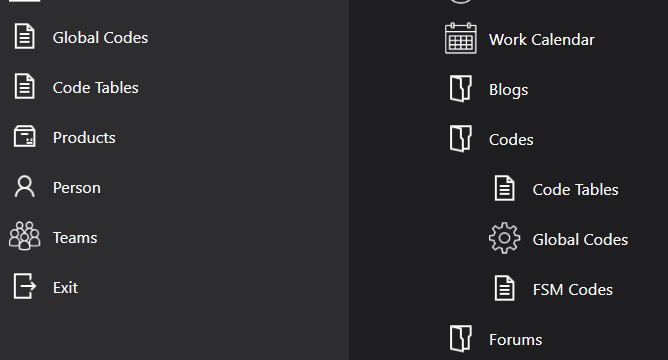In FSM Release: 6 Update 17 there is a “generic” image (328?) shown (icon_path is empty, so assuming this is some default image) on the Shortcut menu for several items such as codes, app params, etc. I want to change these to different images in the Image Library. Too many of the same generic image in the Shortcut bar!
I went into My Settings, Shortcut_Toolbar/SavedShortCuts, double-clicked the Value field to display all of the XML, and changed the empty images there to image numbers I want to use. I then clicked SAVE, refreshed, refreshed cache, logged out, and logged back in. Unfortunately the XML reverts to the prior XML before my changes were made. I’ve tried to trace whatever is stopping my XML changes from “sticking” but haven’t found the culprit yet. Any thoughts? Thanks!