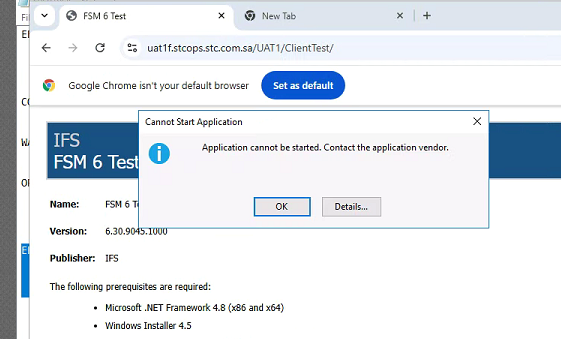Hi
I have upgraded FSM625 V to FSM630 after upgrade i could not able to install smart client application i am getting below error during installation i did not see any error during upgrade and web client and mobile applications are working fine. Kindly suggest how to fix this issue.
Error Message:
ERROR SUMMARY
Below is a summary of the errors, details of these errors are listed later in the log.
* Activation of C:\Users\durgabhavani\Downloads\FSM6Test (16).application resulted in exception. Following failure messages were detected:
+ Exception reading manifest from file:///C:/Users/durgabhavani/Downloads/FSM6Test%20(16).application: the manifest may not be valid or the file could not be opened.
+ Manifest XML signature is not valid.
+ The digital signature of the object did not verify.
COMPONENT STORE TRANSACTION FAILURE SUMMARY
No transaction error was detected.
WARNINGS
There were no warnings during this operation.
OPERATION PROGRESS STATUS
* [25-11-2024 22:36:52] : Activation of C:\Users\durgabhavani\Downloads\FSM6Test (16).application has started.
ERROR DETAILS
Following errors were detected during this operation.
* [25-11-2024 22:36:52] System.Deployment.Application.InvalidDeploymentException (ManifestParse)
- Exception reading manifest from file:///C:/Users/durgabhavani/Downloads/FSM6Test%20(16).application: the manifest may not be valid or the file could not be opened.
- Source: System.Deployment.
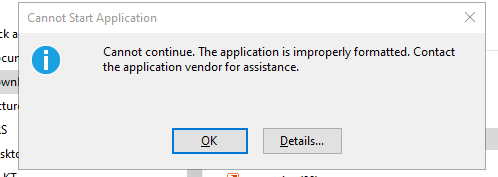
Thanks,
Durga