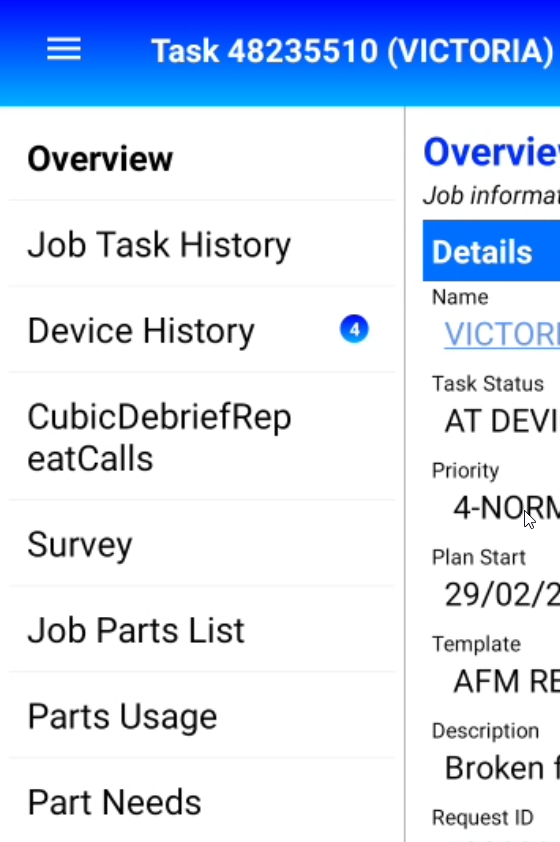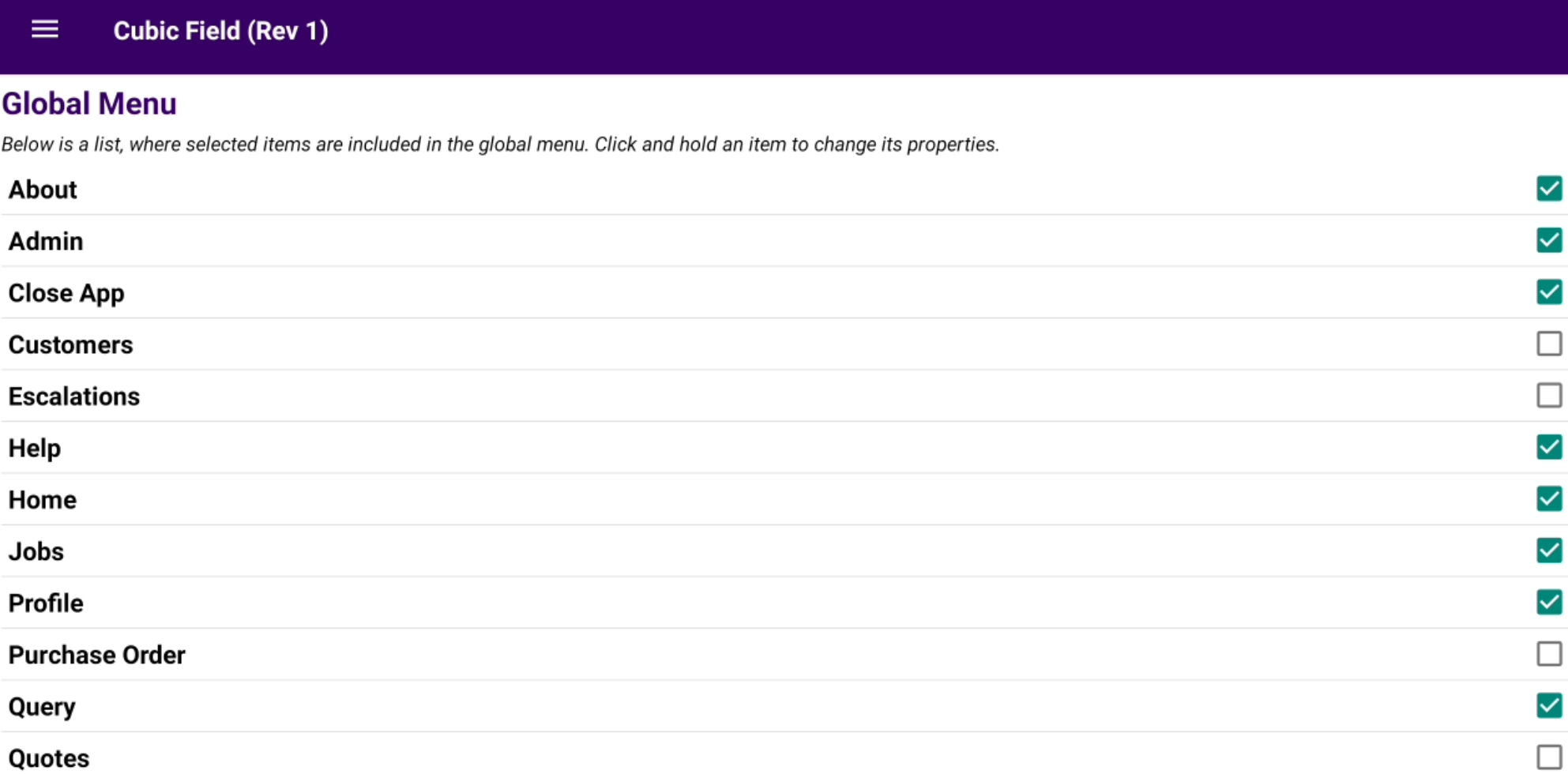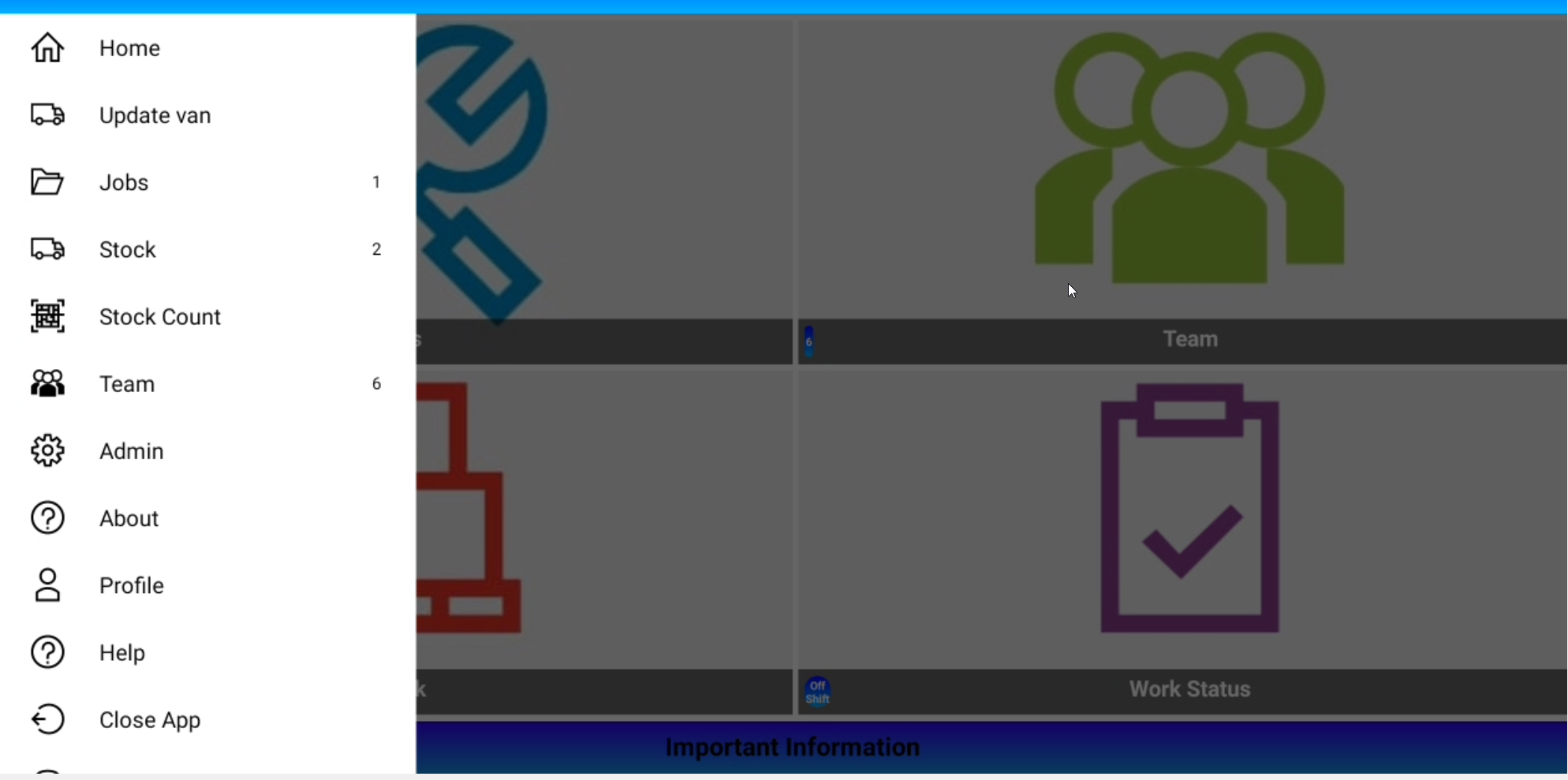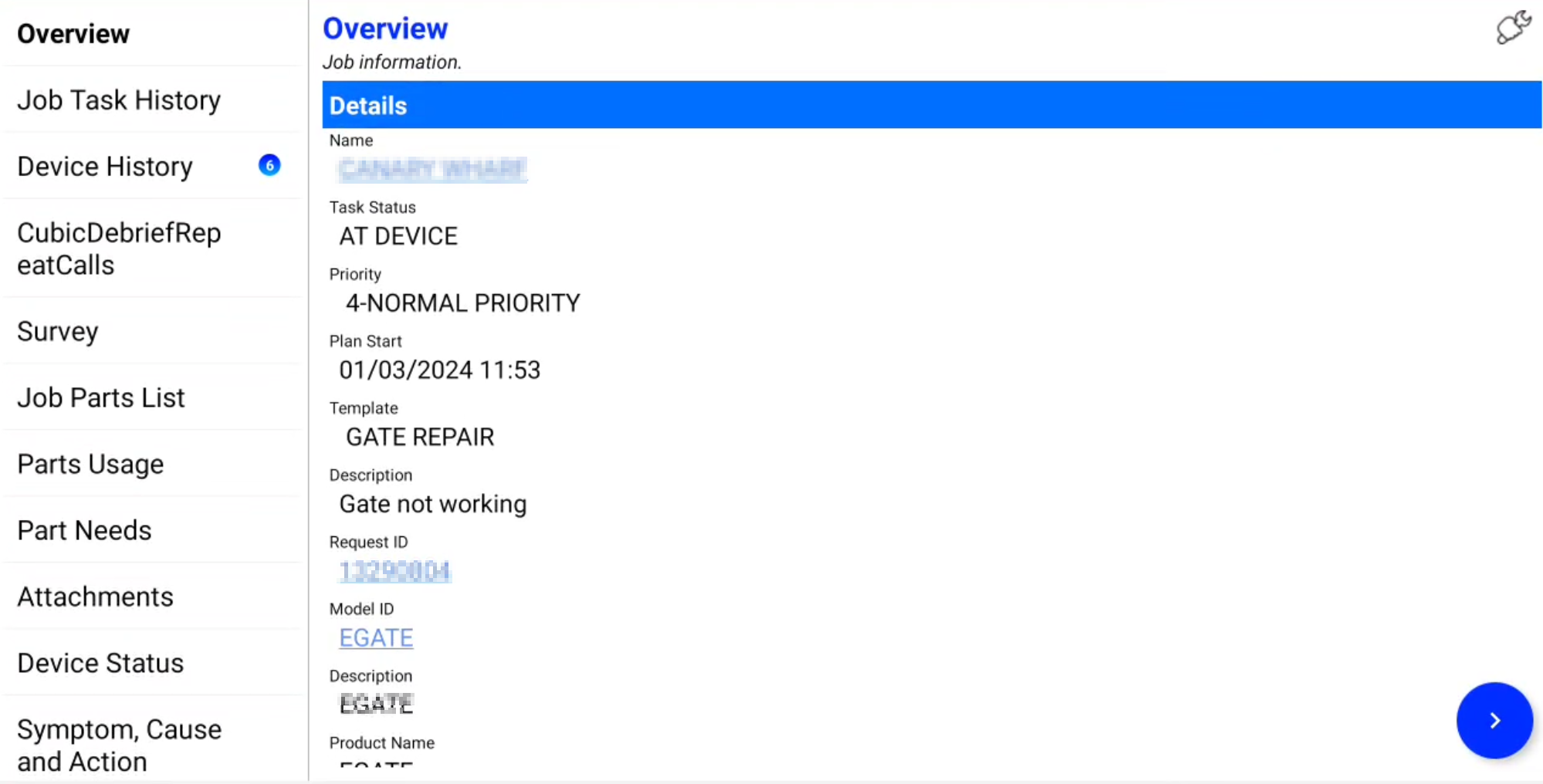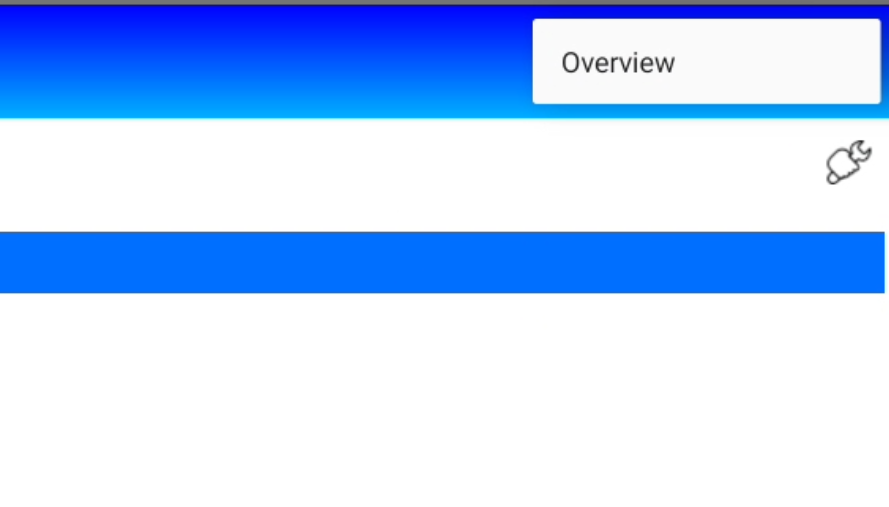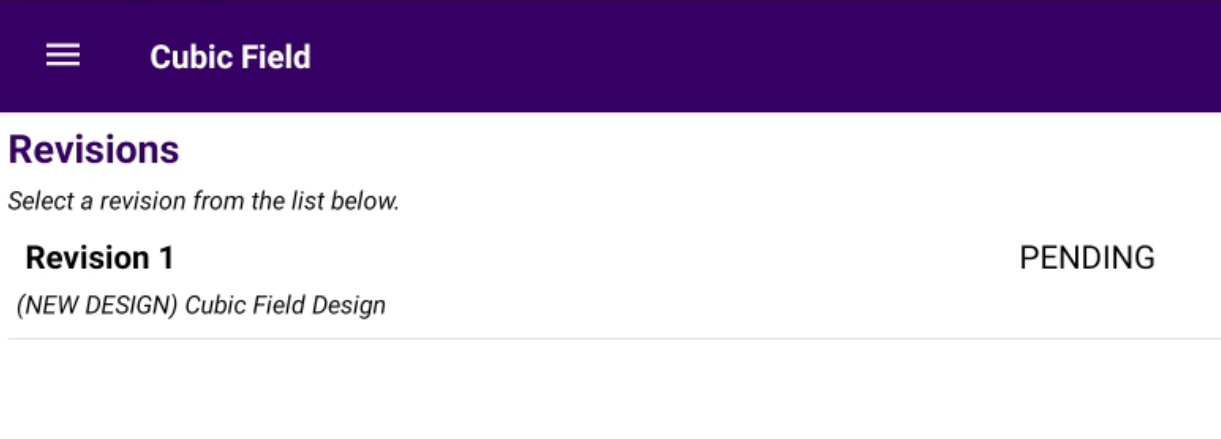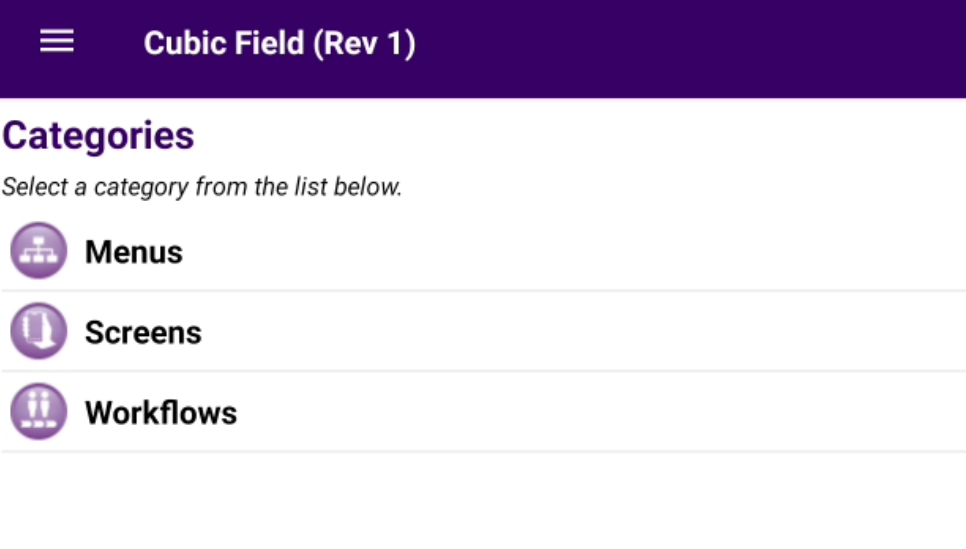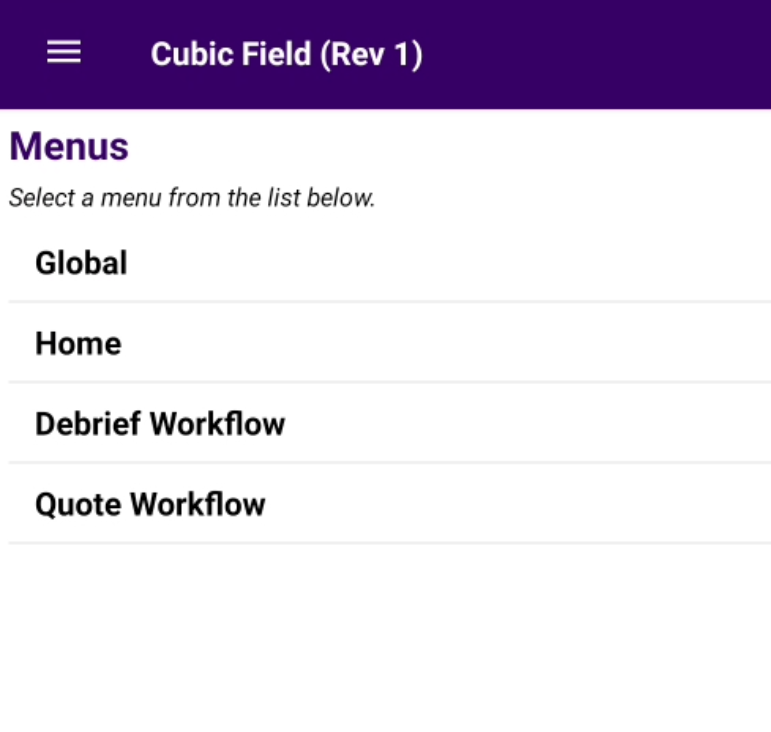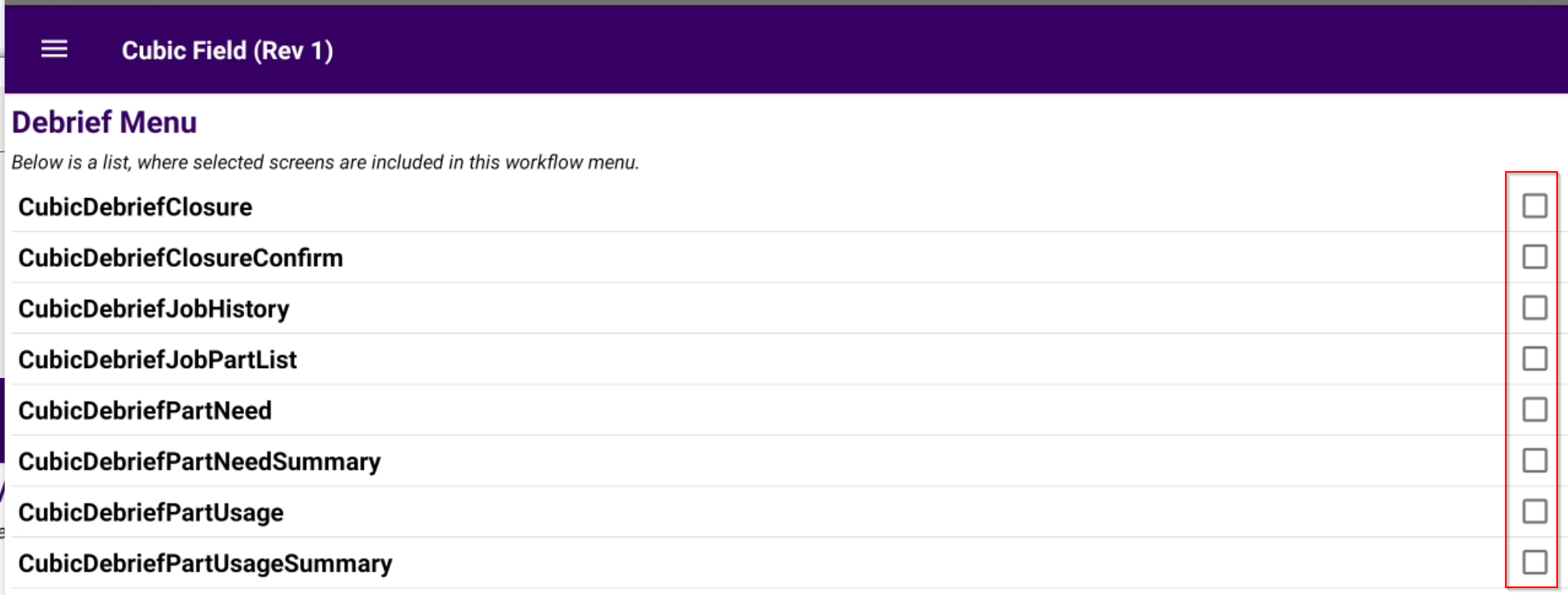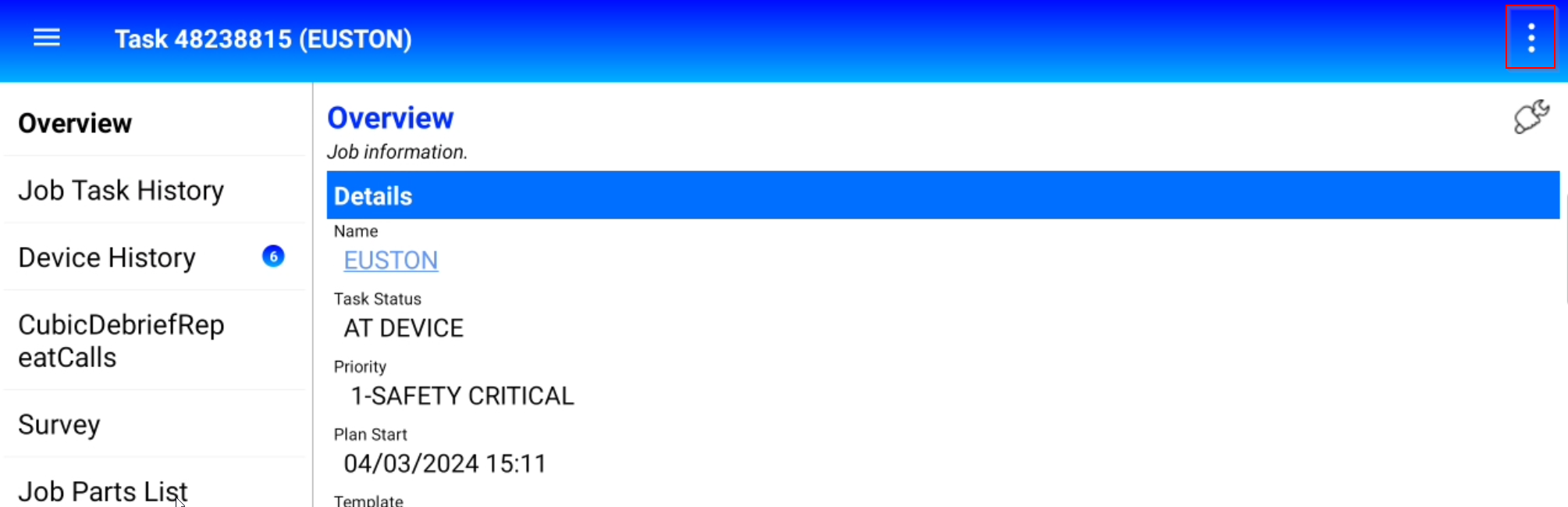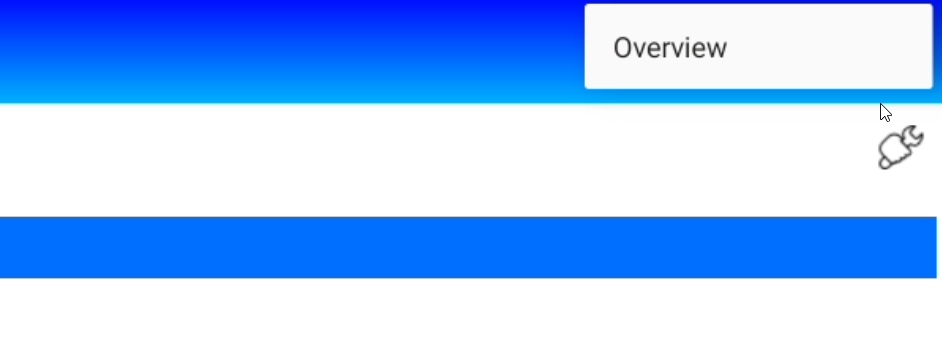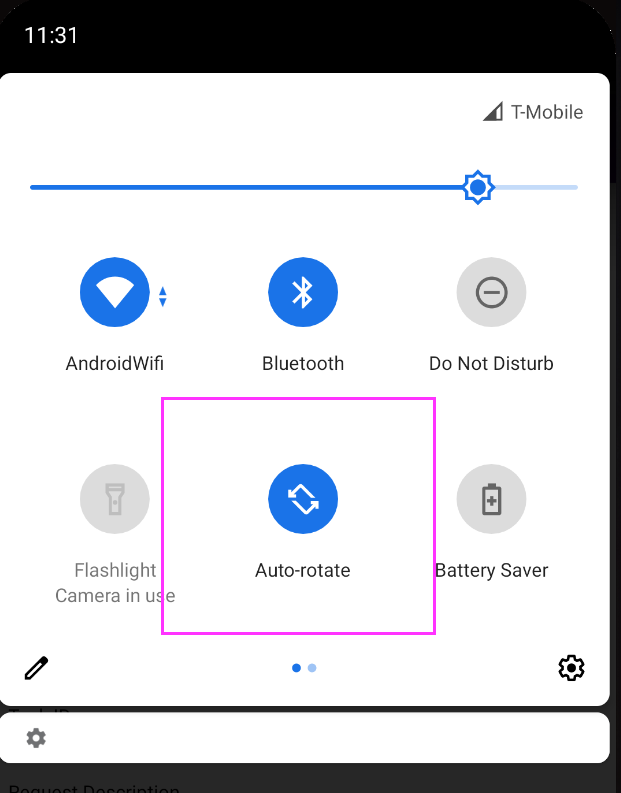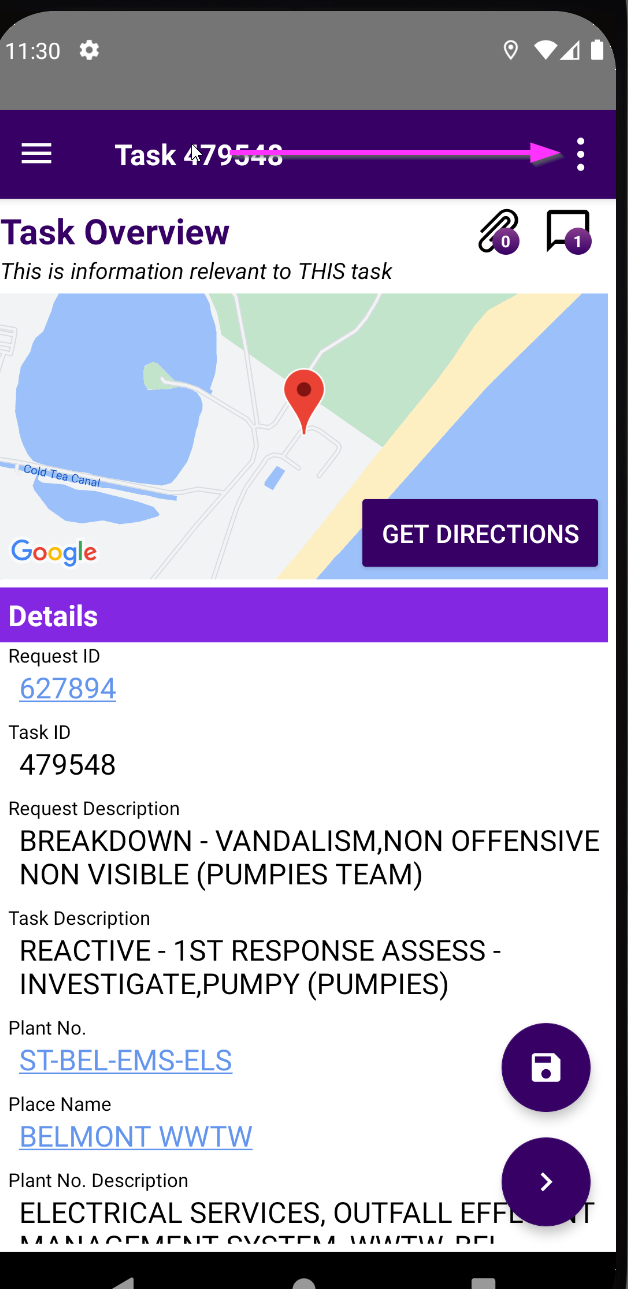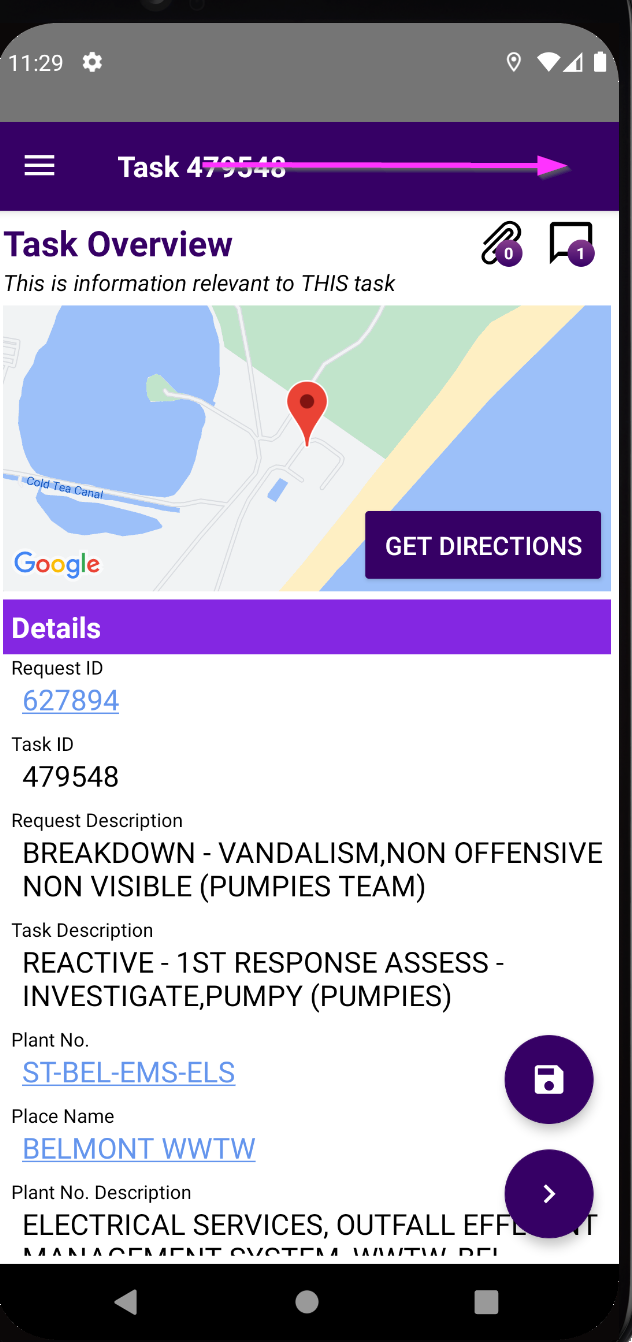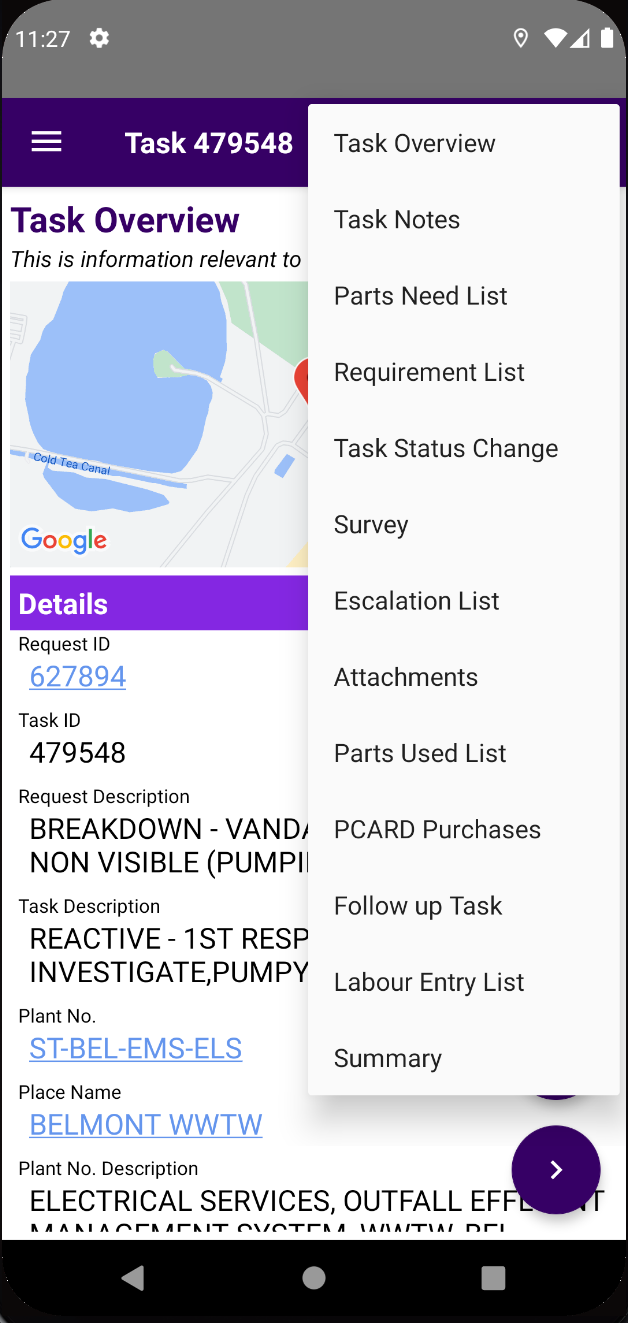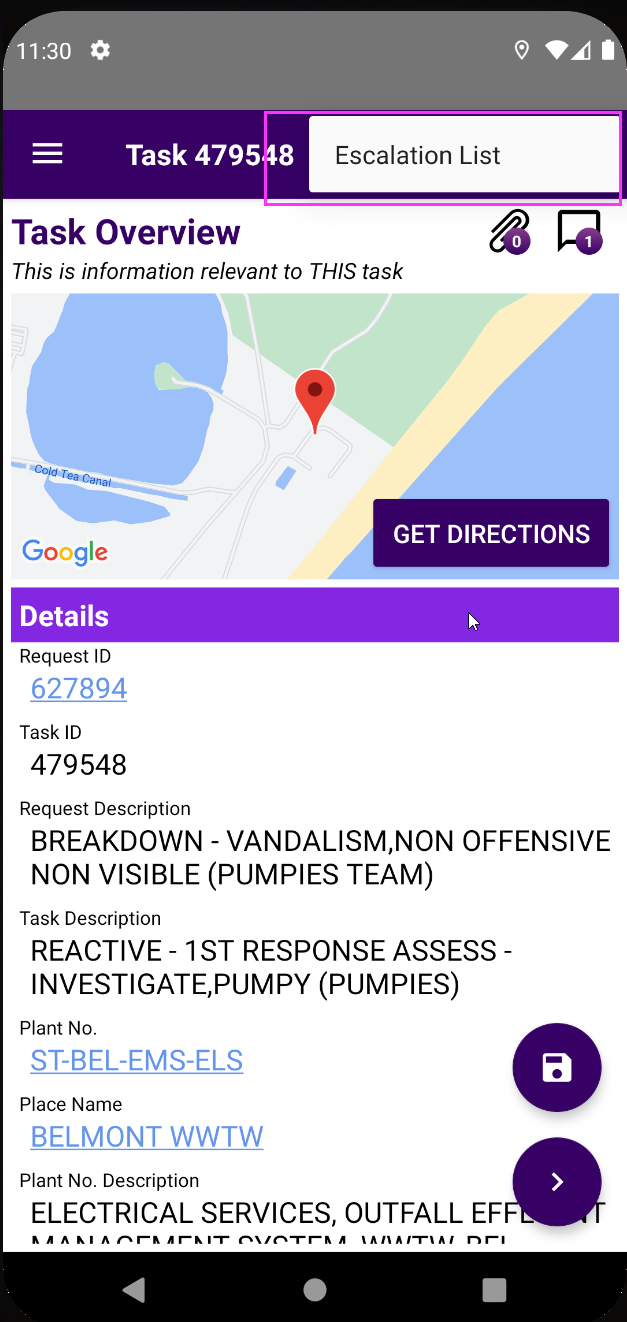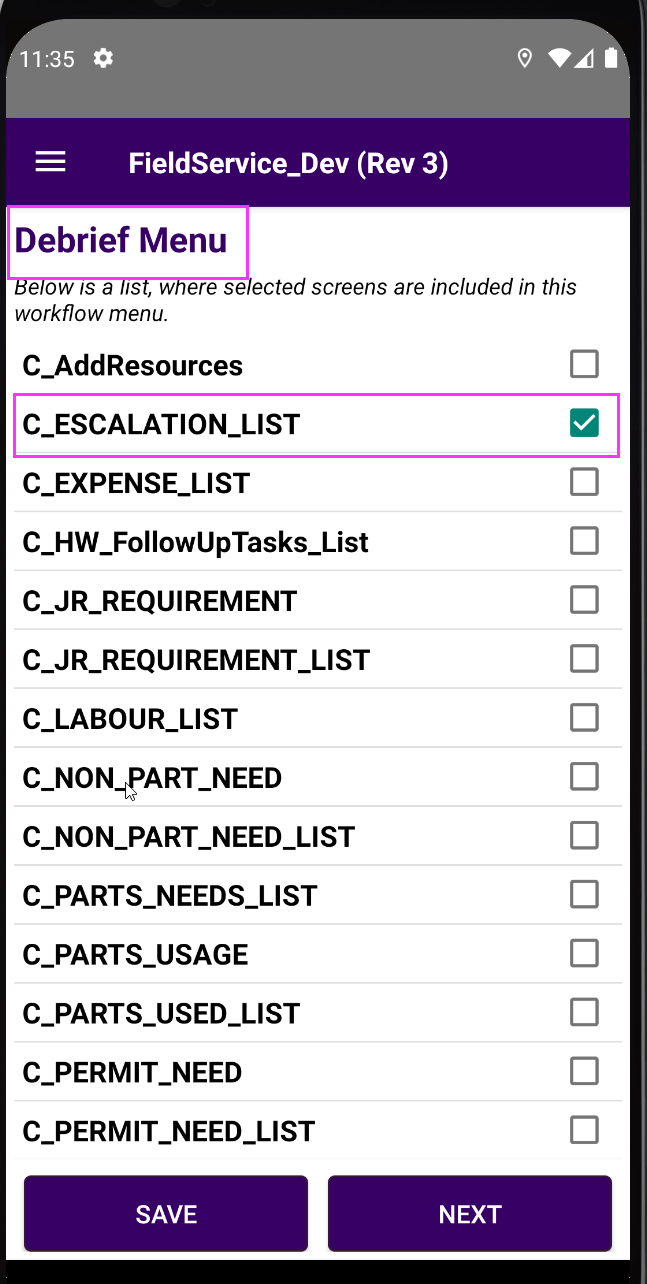Is there any way to manage the FSM Mobile menu which is displayed on the left hand side of the screen when the device (a tablet in this case) is in landscape mode? We’d like to manage contents or disable entirely if that isn’t possible.
We thought this was governed by the Debrief Menu but it appears not!
Thanks