How to translate the 'global name' field in the 'Global Name' search screen to be displayed in ClientWeb?
Note: see the path in the print below

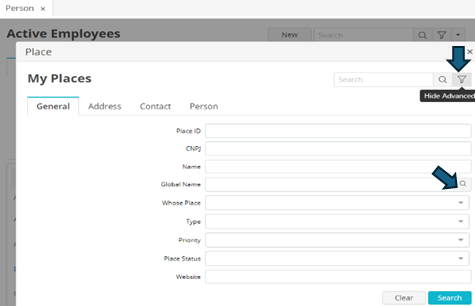
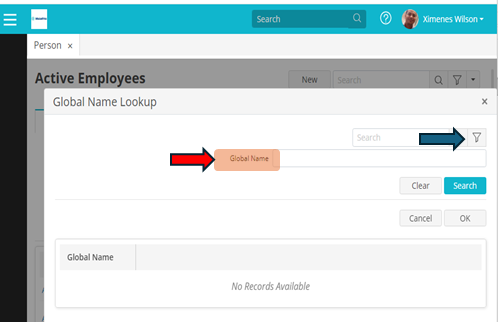
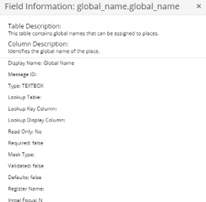
How to translate the 'global name' field in the 'Global Name' search screen to be displayed in ClientWeb?
Note: see the path in the print below

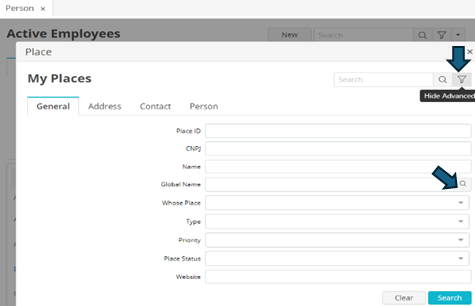
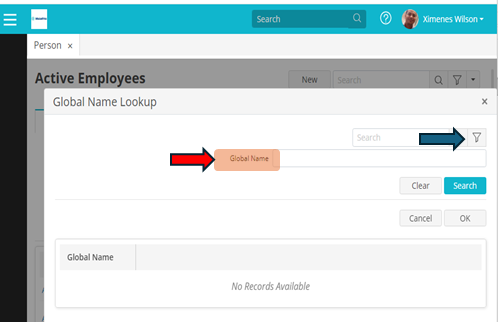
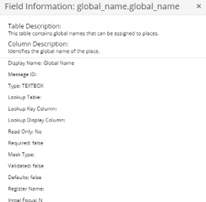
All you need to do is change the global name field type from a text box to a combobox on the place lookup screen. Then it will show the description of global name and look like the screen shot I have below. note the last option is a description I added just to make it clear it was a description and not a code value.
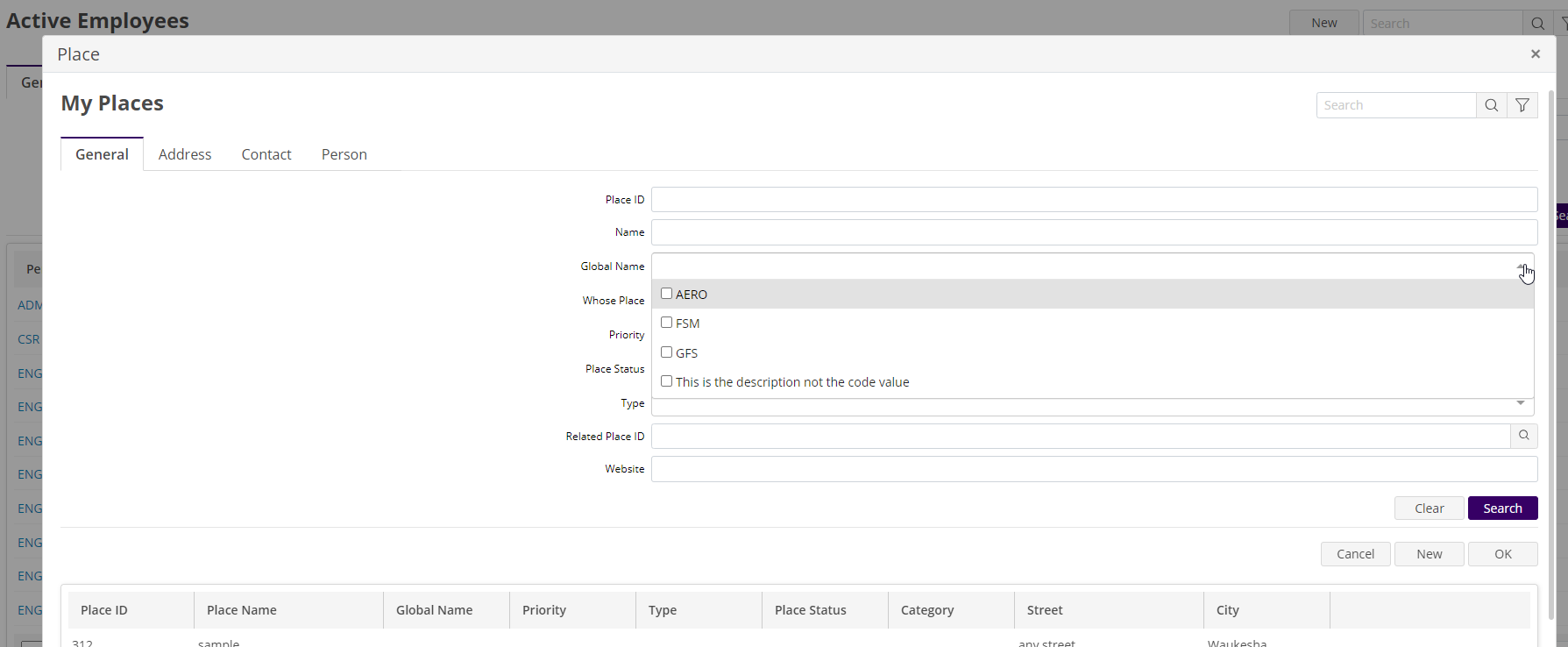
So the easiest steps to do this are as follows
Cheers
Morris
Hi
Cheers!
Hi
Cheers!
2. See in the field information that there is no messageID linked to the field and I did not identify where to make this link.
The screenshot attached is too small to see anything.
Got to FSM Smart Client → Message Translation → New→ Message ID = ‘GlobalName’ → Type = ‘Label’ → Message Text = ‘What ever you want’
Let me know if that works.
Cheers!
The screenshot attached is too small to see anything.
Got to FSM Smart Client → Message Translation → New→ Message ID = ‘GlobalName’ → Type = ‘Label’ → Message Text = ‘What ever you want’
Let me know if that works.
Cheers!
The problem is that the field does not have a MessageID for the field. That way there is nothing to translate. And I also didn't find where to include a messageID, as I didn't find the screen in UIDesign or a metadata.
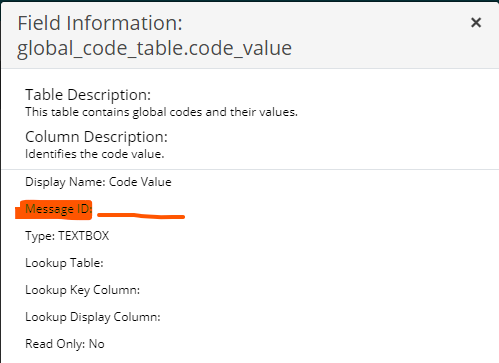
Hi
I think the screen name is ‘GLOBALNAMELOOKUP’. It is a bit hard to determine by the screenshot.
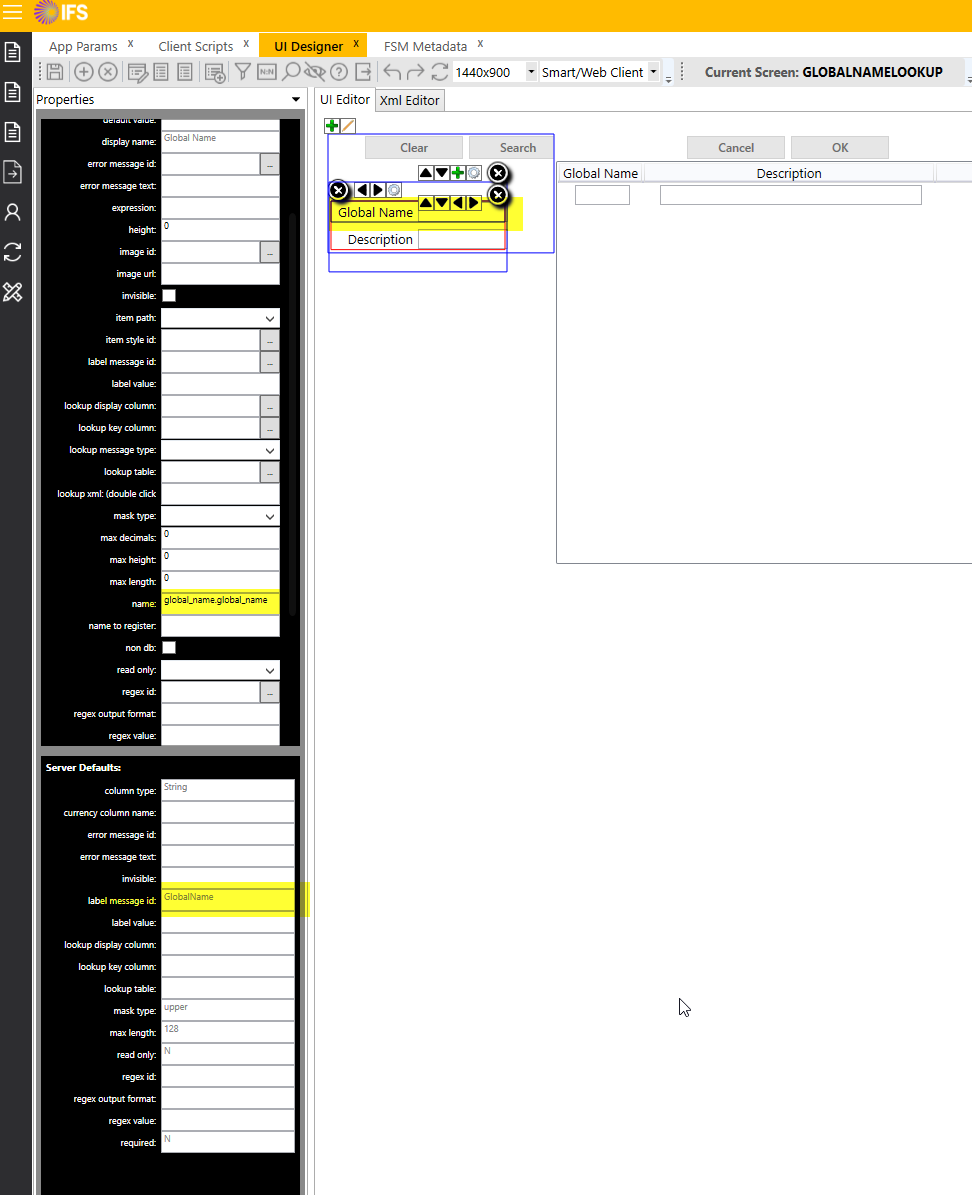
In FSM metadata you can find the label attached to the field
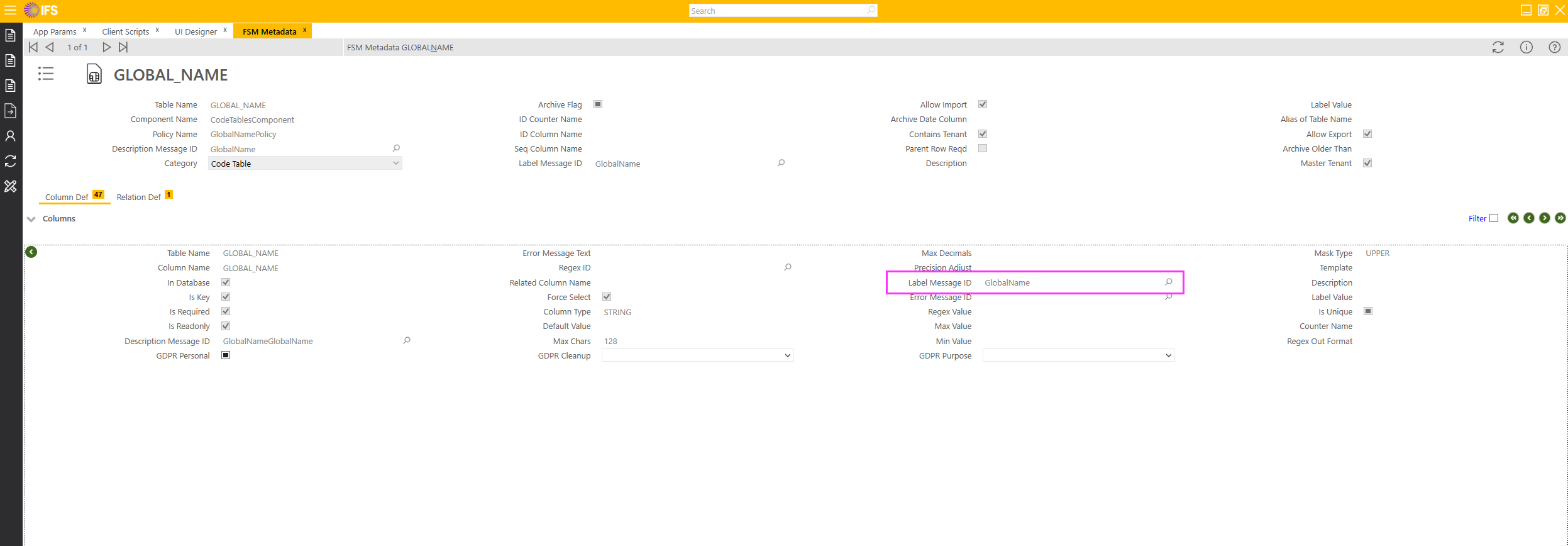
Create a new metadata record for the ‘GLOBAL_NAME’ table.
Override the column name ‘GLOBAL_NAME’
Assign your wanted message translation. You can either override or create a new one.
Cheers!
If this is not the correct table, try to fetch the screen/table name from the Webclient
After you open the screen, click on view information. Under the ‘?’ menu item on the top right.
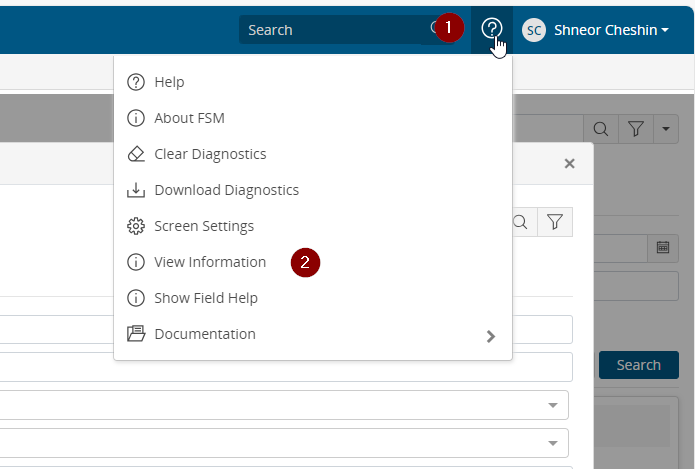
Cheers!
It seems to be an error in ClientWeb, since in the client it is translated correctly.
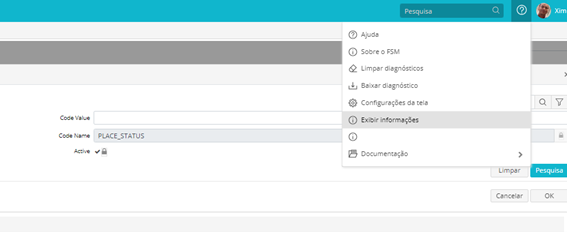
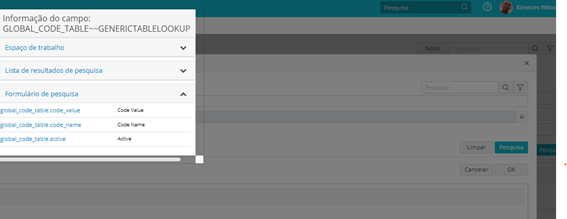
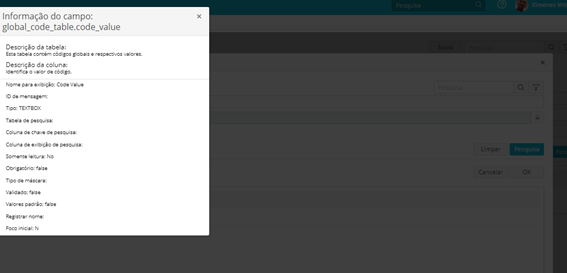
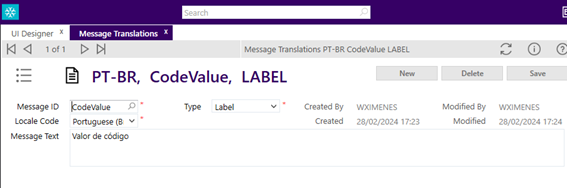
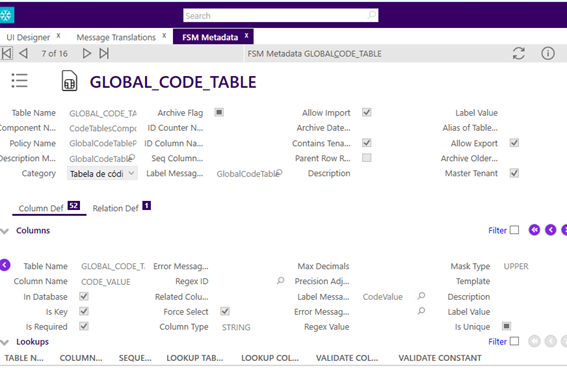
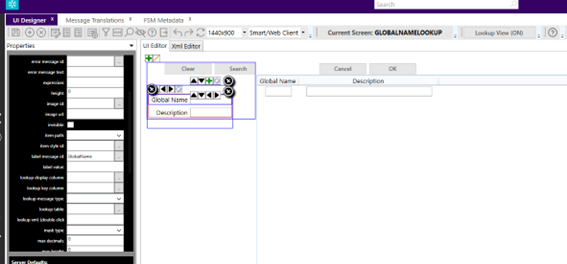
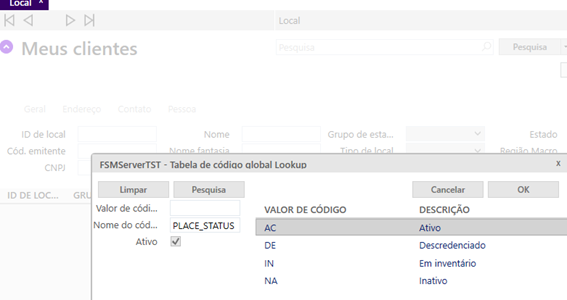
Hi
I am not sure what you are trying to say in your comment.
The screenshots are too small.
Cheers!
in short: the field does not have a MessageID to translate.
Can you change it in the UI designer?
Cheers!
Can you change it in the UI designer?
Cheers!
This specific screen does not exist in the UI Designer. or at least I didn't find it
Hi
I am not sure what is going on there.
Happy to have a session with you and look at things together.
Cheers!
Can you change it in the UI designer?
Cheers!
This specific screen does not exist in the UI Designer. or at least I didn't find it
Hello,
We have a similar issue with the custom lookup when creating it using custom metadata. Our workaround is to create a custom lookup screen(UI designer) and place the correct label message ID in the custom lookup screen.
Hope this can help you.
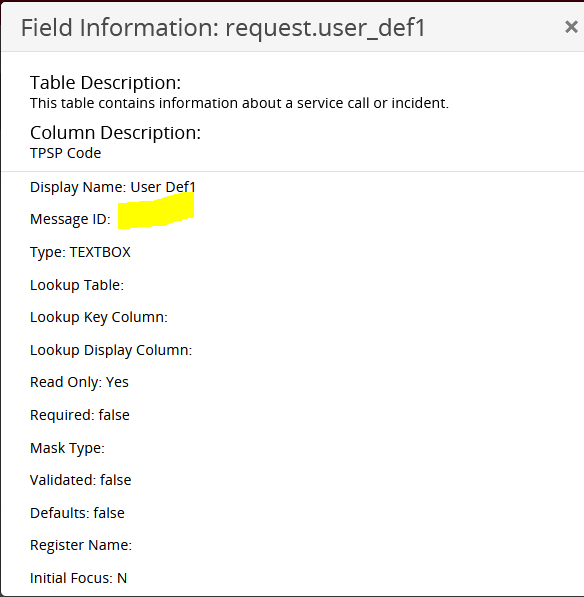
Enter your E-mail address. We'll send you an e-mail with instructions to reset your password.