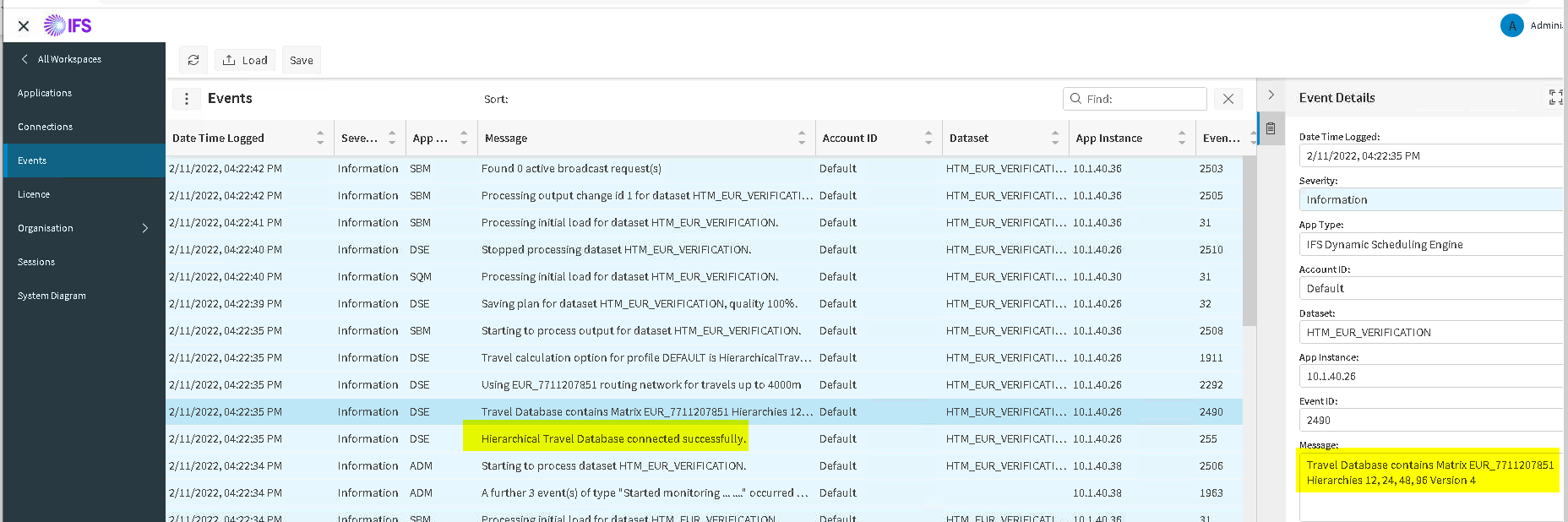Hello everyone,
I followed the provided instructions to install the Hierarchical Travel Matrix (HTM) in PSO. However, when I attempted to test if it is working properly through the compare tab, I only received results from the straight-line distance.
Here are the steps I took after the installation:
- Created a new HTM connection through the Connections form.
- Added "BAL" in the value field for the HierarchicalDatabaseMatrixId parameter.
- Entered "Hierarchical Travel Matrix" in the field of the TravelCalculationOption parameter.
- Chose the "Straight Line On Error" parameter (I have tested even without this parameter checked).
- Enabled the HTM connection.
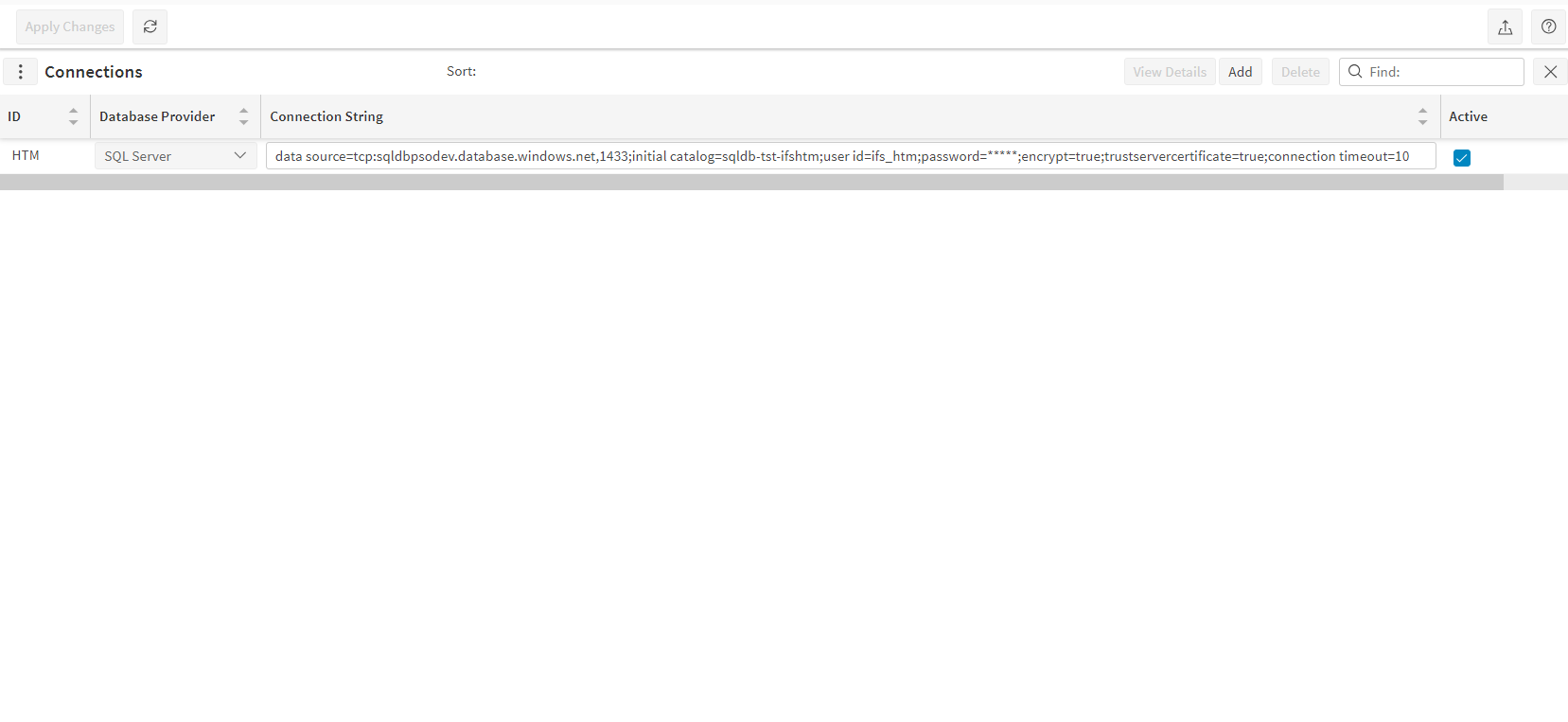
HTM Connection
Please note that no errors were encountered during the entire process - not even in events.
So, I would like to ask if the above procedure seems correct.
Is there a way to verify if HTM has been configured correctly?
Any insights or guidance
would be greatly appreciated.
Thank you!