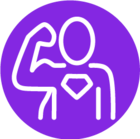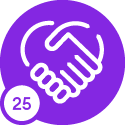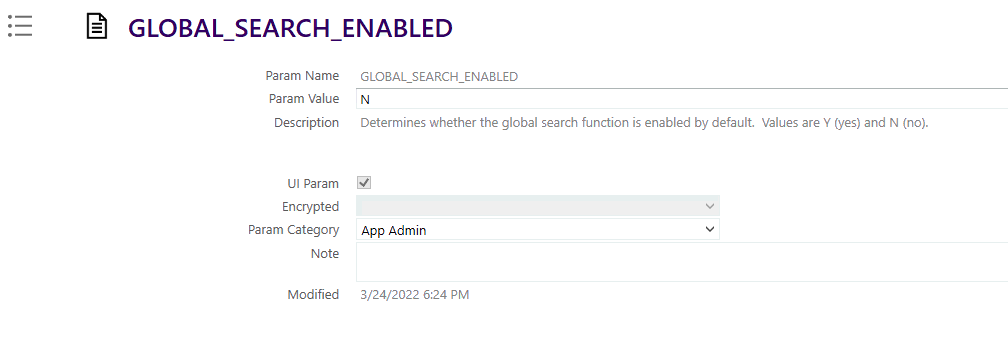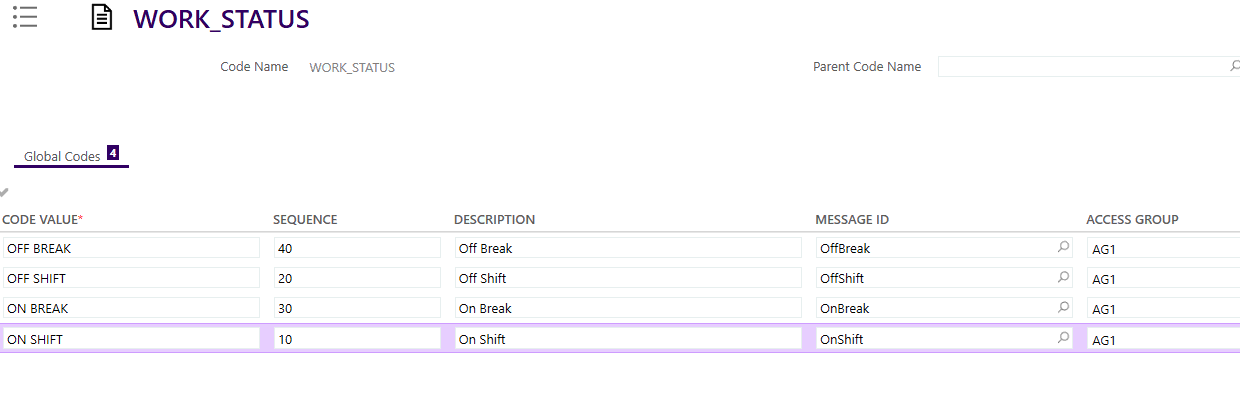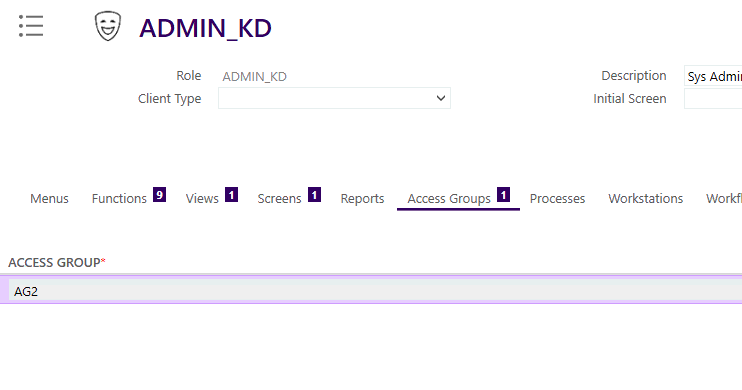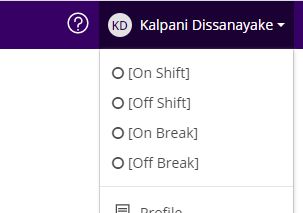In Technician Portal, we want remove the global search, question mark icon and the list of status showing on clicking the name in the topmost of the page. Please find the image attached.
Can anyone please suggest how we can remove the global search, question mark icon and the list of status showing on clicking the name in the topmost of the page using UI designer so that it reflects change only in technician portal?