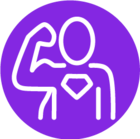Hi,
Using client script I want to hide a sub tab button.
Suppose if you open Request screen, under that we have a sub tab named attachment. So I want to hide the attachment’s New button using client script.
So I am using this function “ SetControlVisibility(‘request_attachment’,’add’,False); “
But it’s not working in smart client. Can anyone suggest me where am I wrong or how we can hide this using client script.
Thanks,
Kaustav