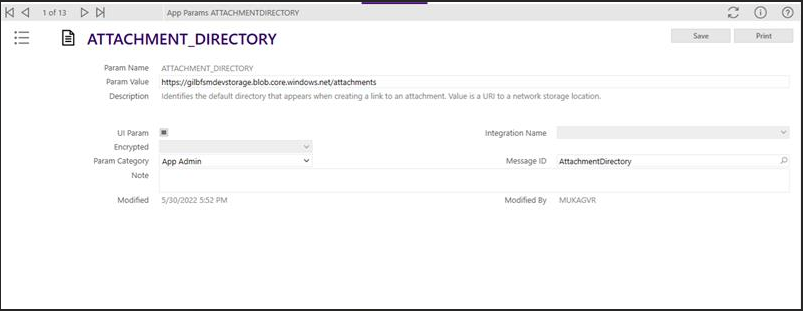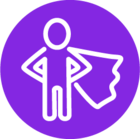Dear Team,
Can anyone tell me Is there any possibility to display the attachment in reports.
We are trying below steps for displaying the attachments in reports
-
Adding the Customer Signature for a task in mobile.
-
In Report adding Image control, setting the Image source as 'External' in the properties.
-
Fetching attachment path of the signature in query and configuring that in the image.
-
Then uploading the RDLC file in the FSM application and generating the report, but attachment is not coming in the report.
-
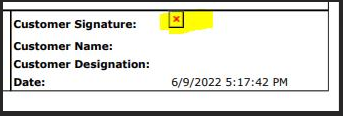
We have given the attachment directory app param.