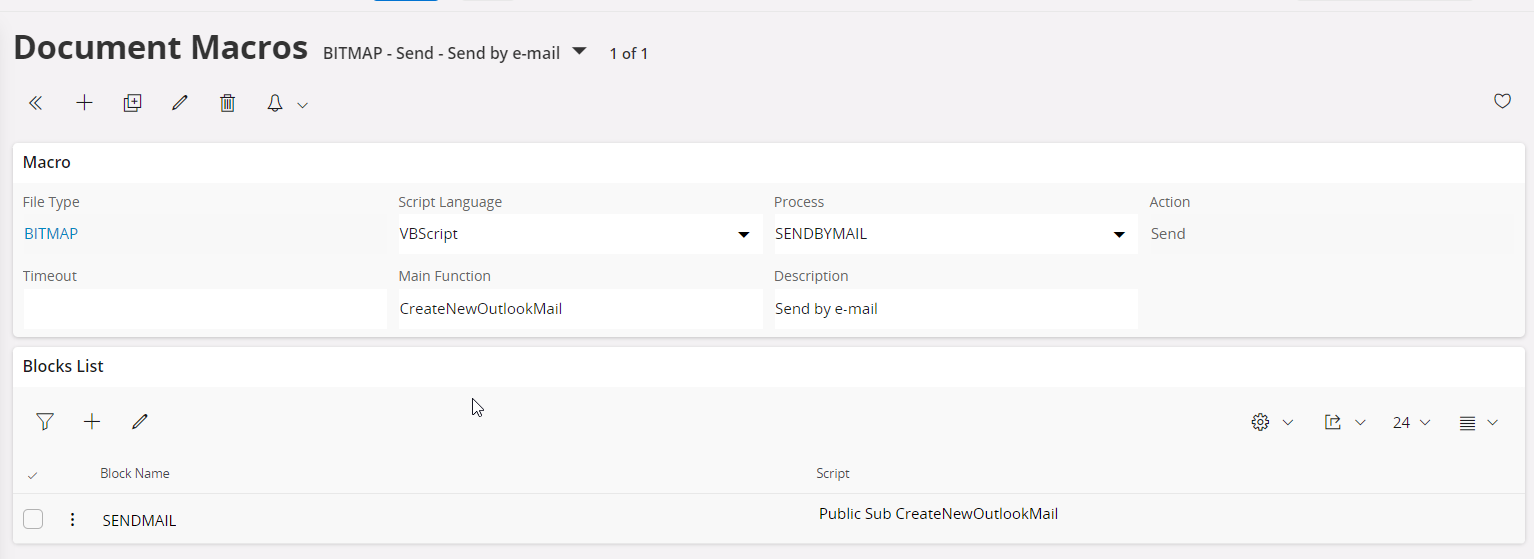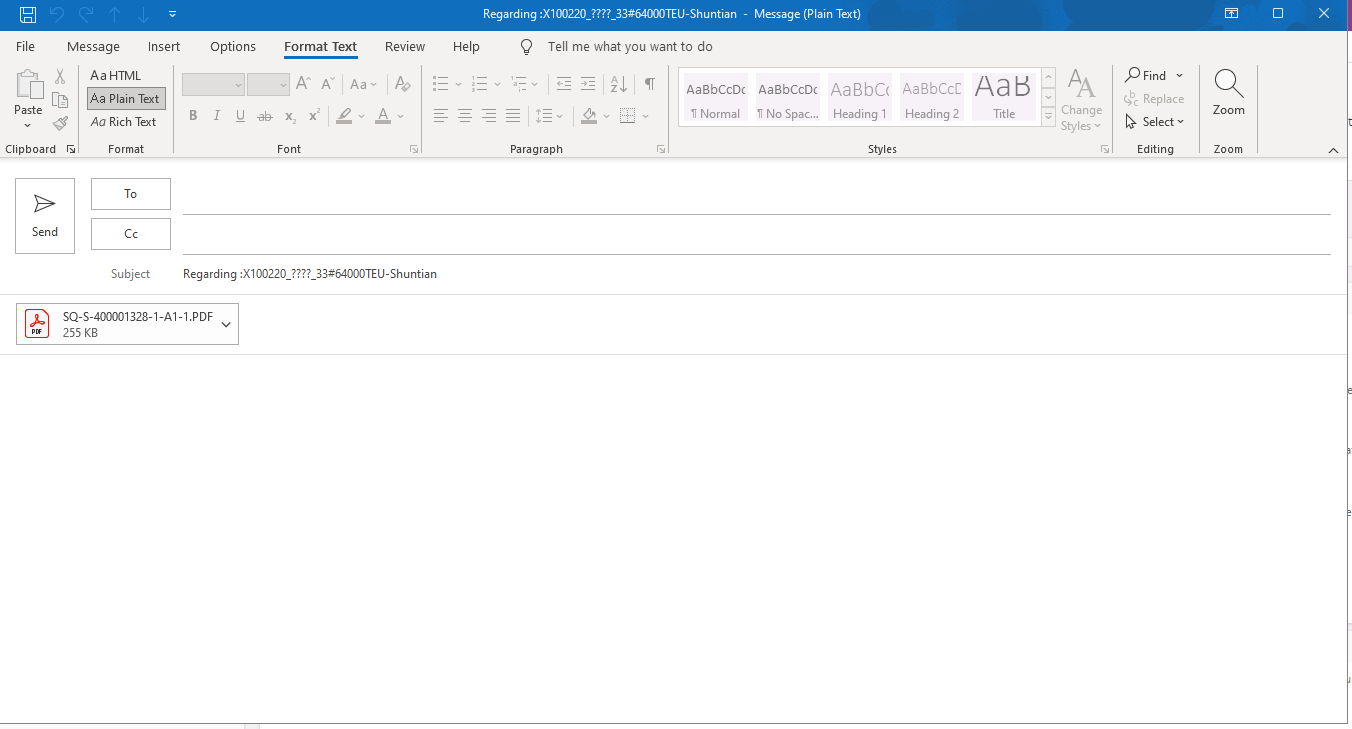Hi,
We created a command button called “Email Quotation” in the Sales Quotation window. Once the user presses the command button, the system will open up the new outlook mail attached with the relevant sales quotation report pdf. At the moment this is working fine (used “agentcall DownloadAndSend”) but the customer needs to get the e-signature into the new outlook mail.
Is it possible to open up new outlook mail with a loaded e-signature in Aurena?
Please see the below screenshots of how this works in the Aurena application right now.
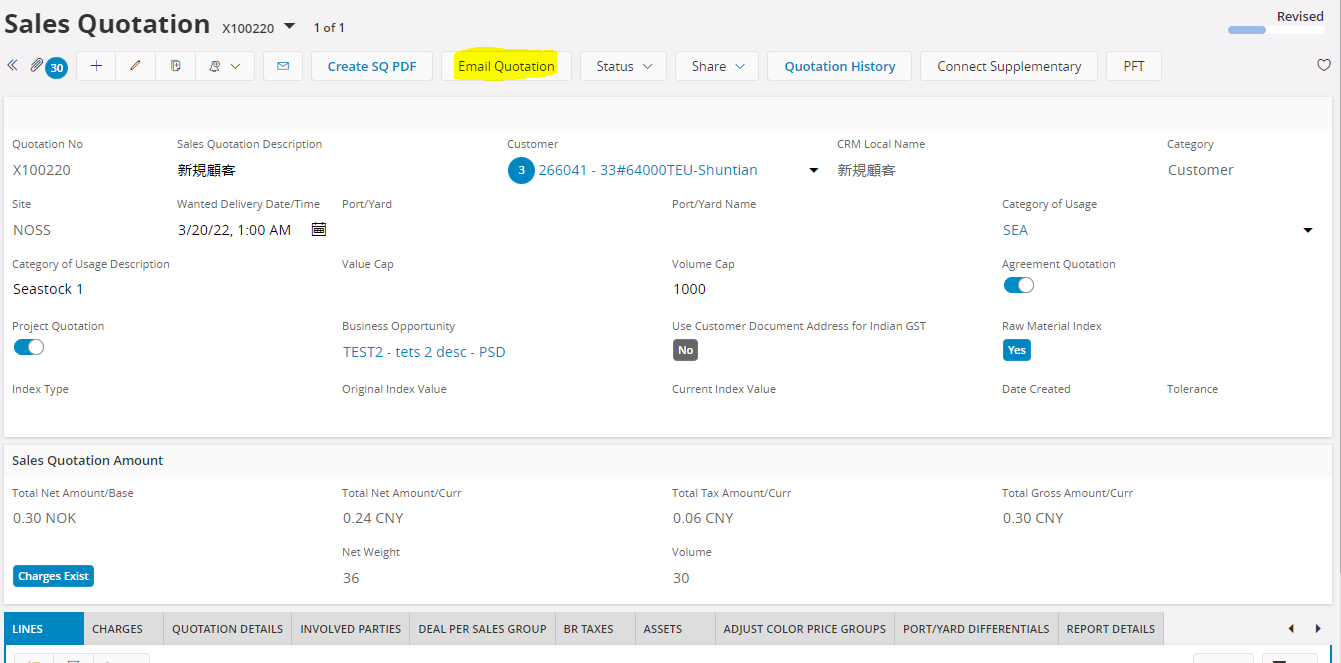
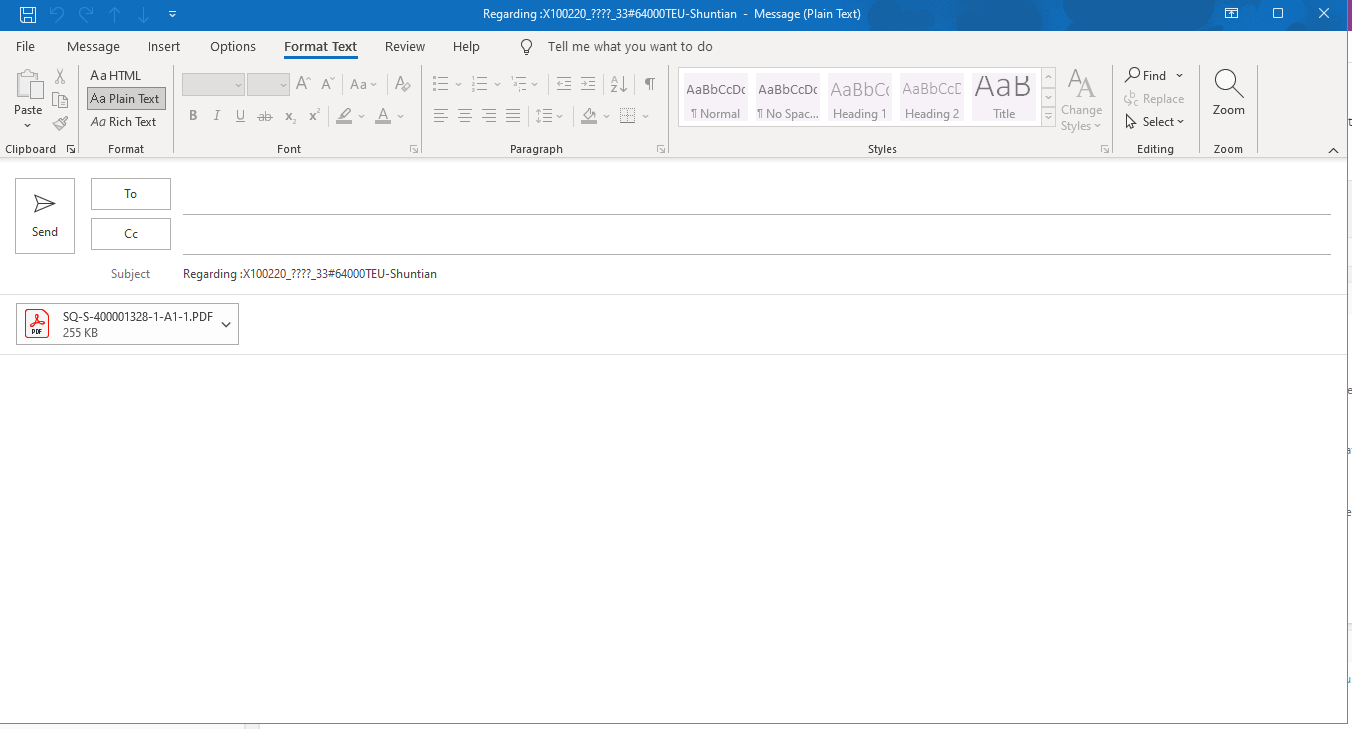
Also, I checked the formatted text in outlook mail. It's “Aa plain Text”.