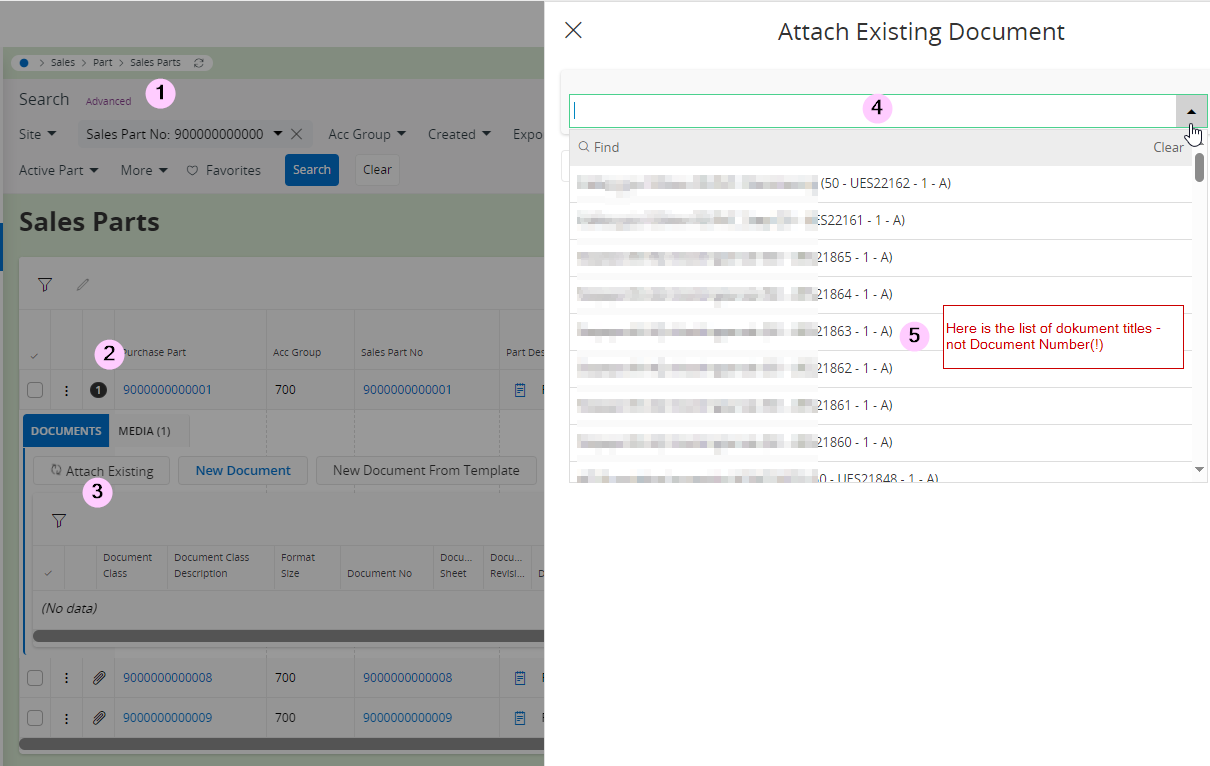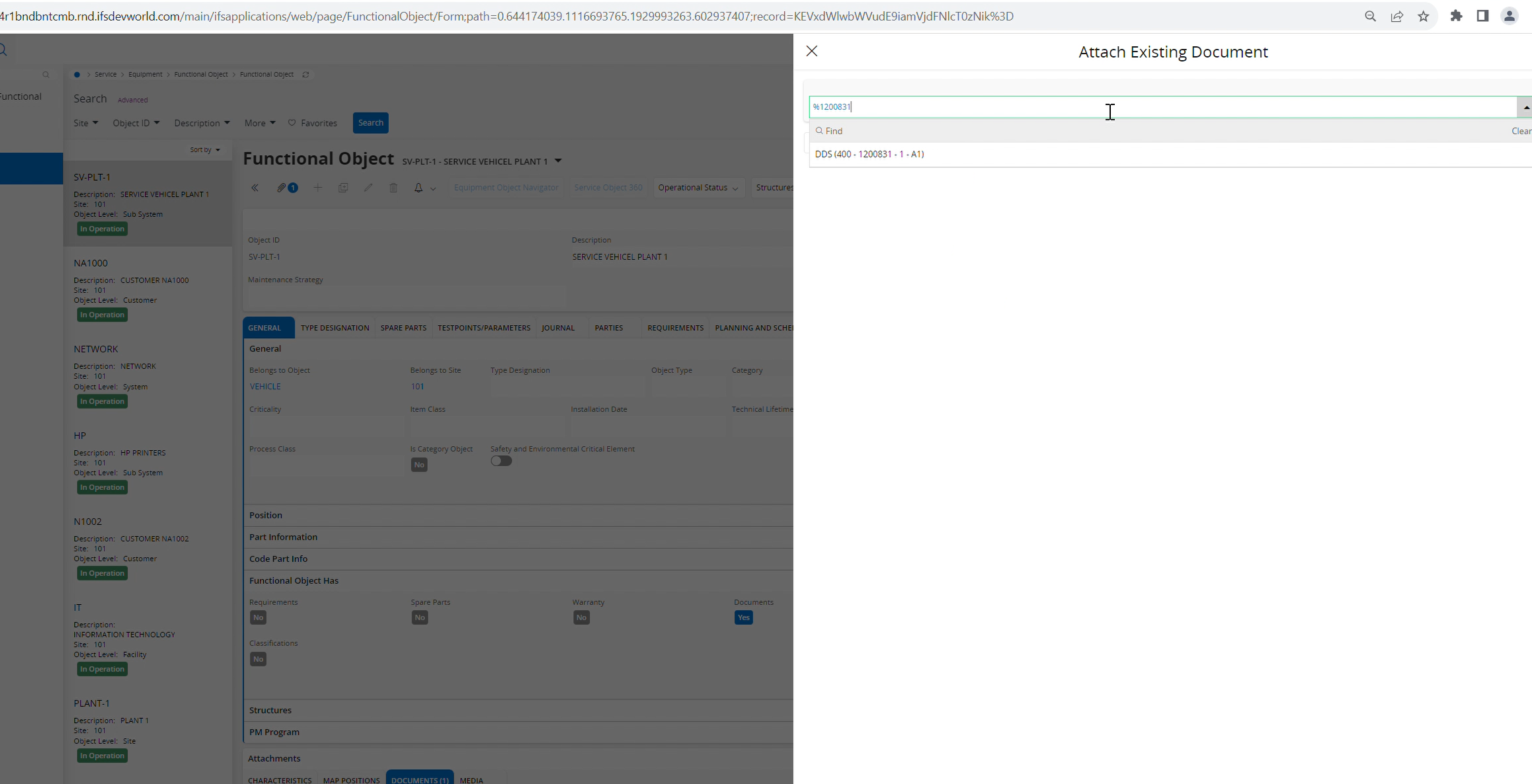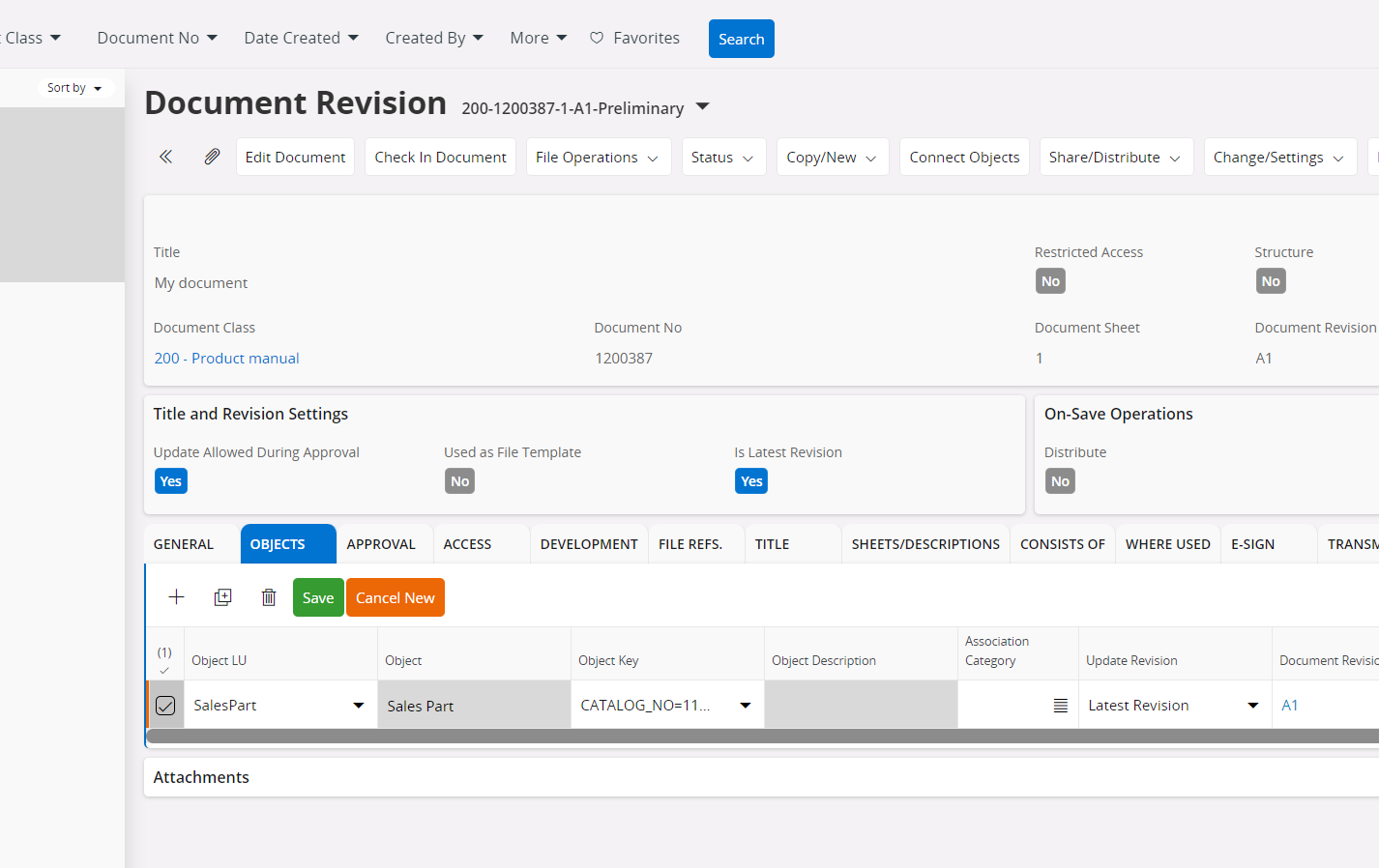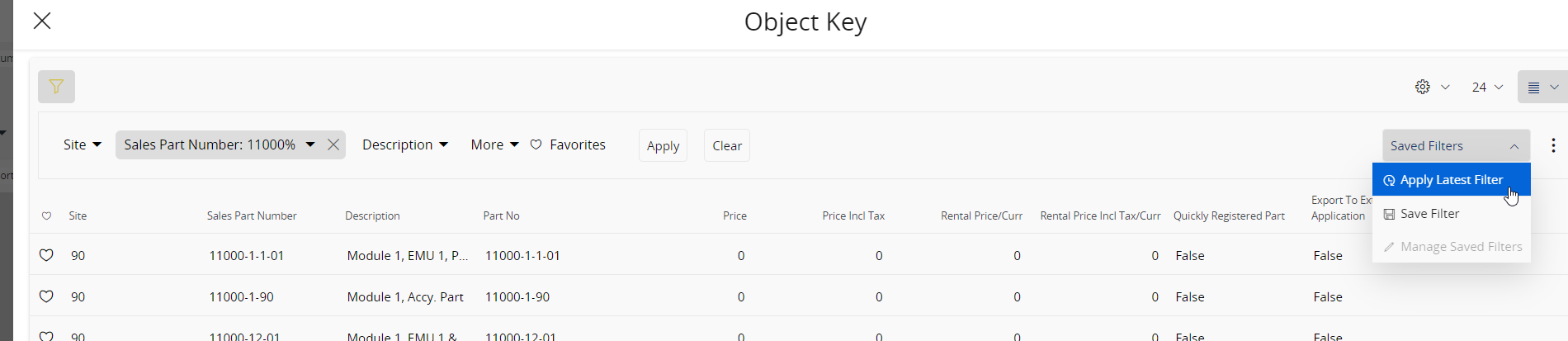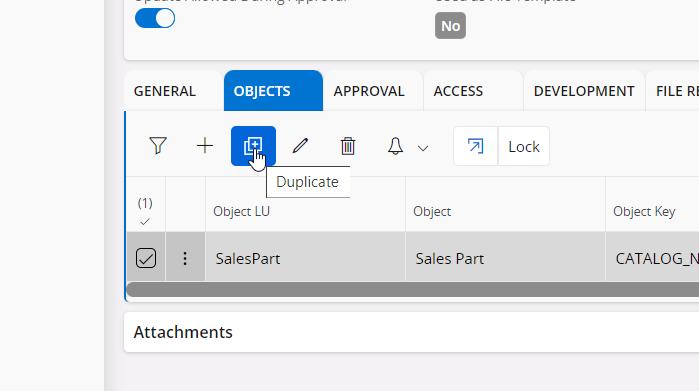In App9 we could search for a set of SalesParts and then attach one Existing Document to all selected/found objects in one operation. We use it to attach the same document to several SalesParts
This functionality was changed in Cloud and is deeply missing. We have e.g. 20 sales parts that shall be connected to the same document – and this not done by one/or to click.
Today (cloud 23R1 SU6) we do following steps to attach one ExistingDocument to several SalesParts:
- Find all SalesParts that shall be connected to an existing document (1) (in Sales Parts window)
- Click on «Stample/Attachmens»
- «Attach existing»
- In the side panel you can select an existing document – by default you can search by TITLE (and not a Doc_no!)
Step 2-4 must be done for each SalesPart, one by one(!)
Do anybody know how to do it more efficient?
It could help if we could write doc_no in «Attcha Existing Document» drop down list, instead of seraching by titles or use «search panel» for each time we attach the same document.
But how can we configure it?
Br. Barbara