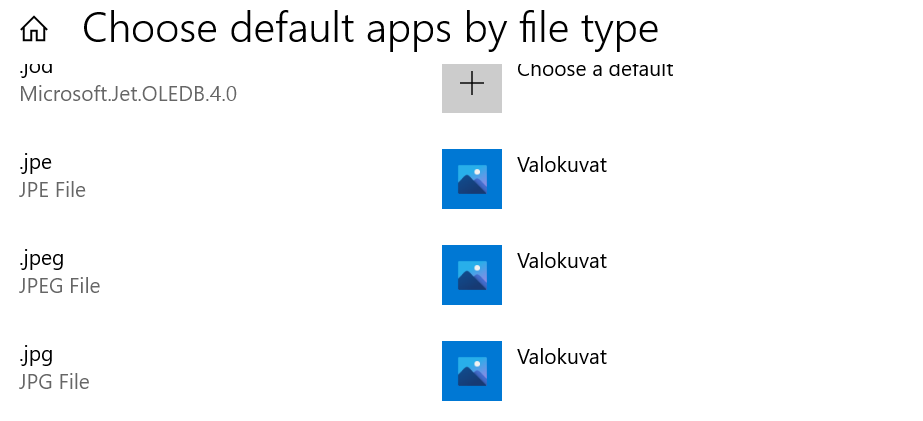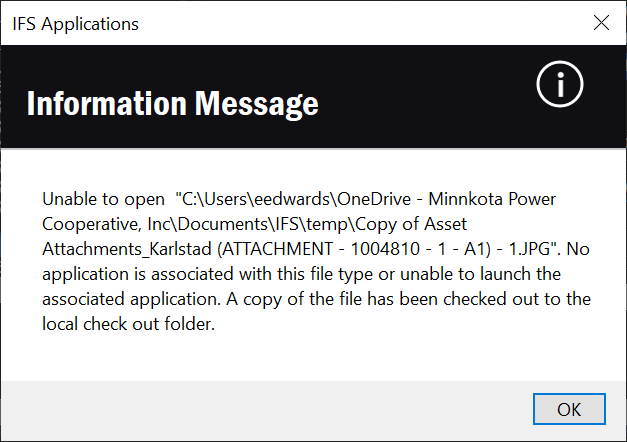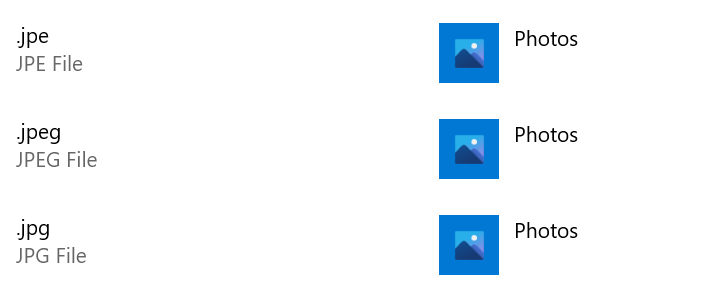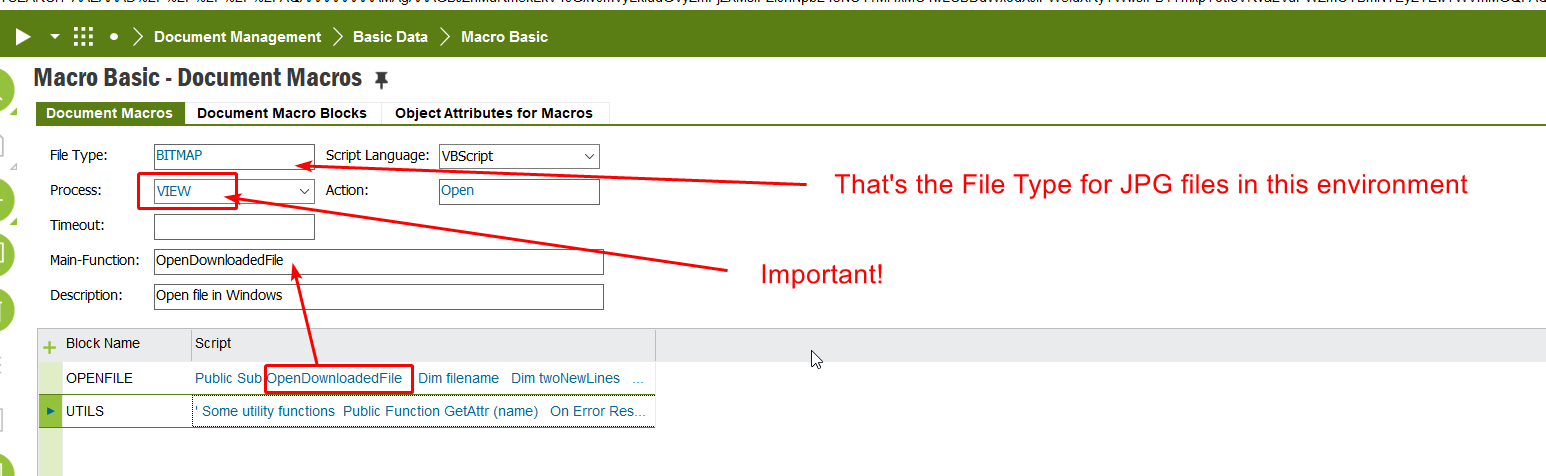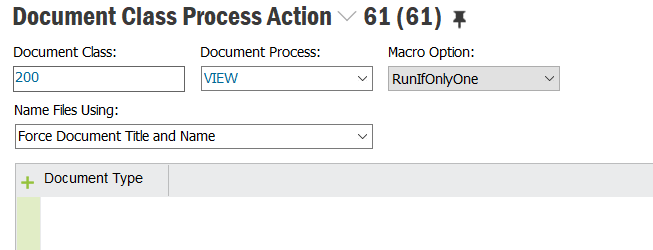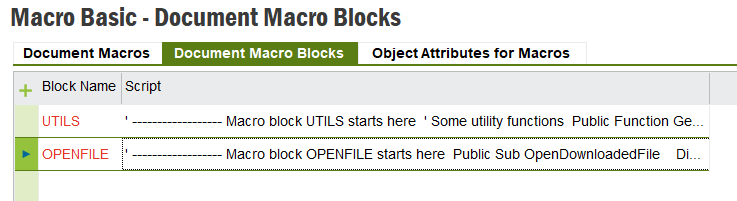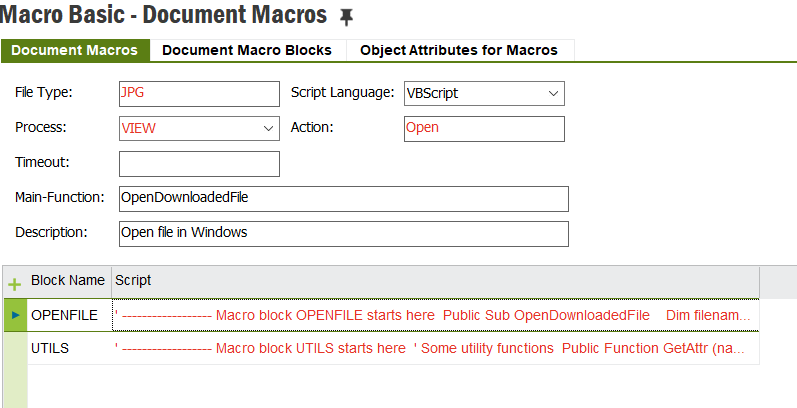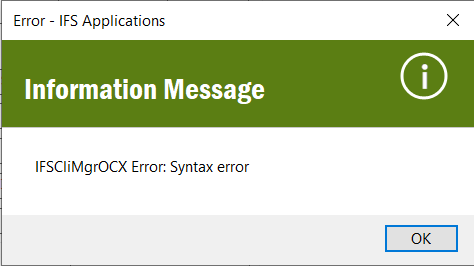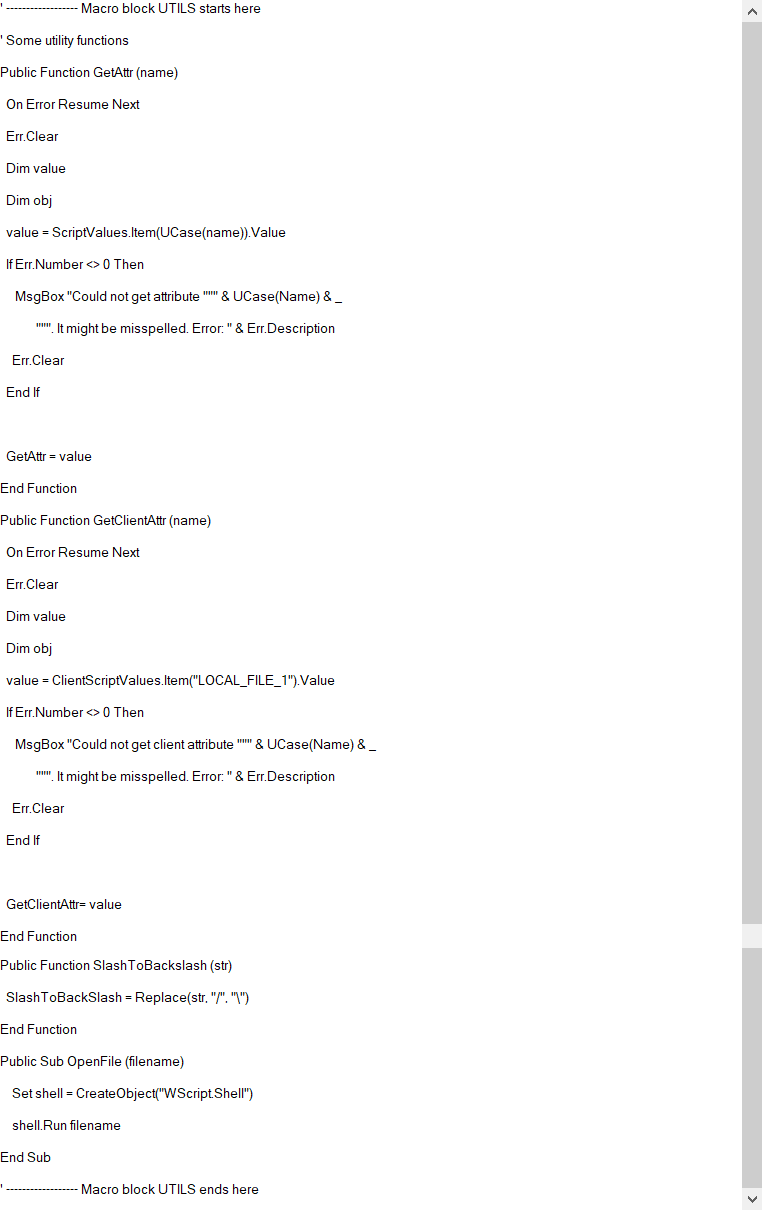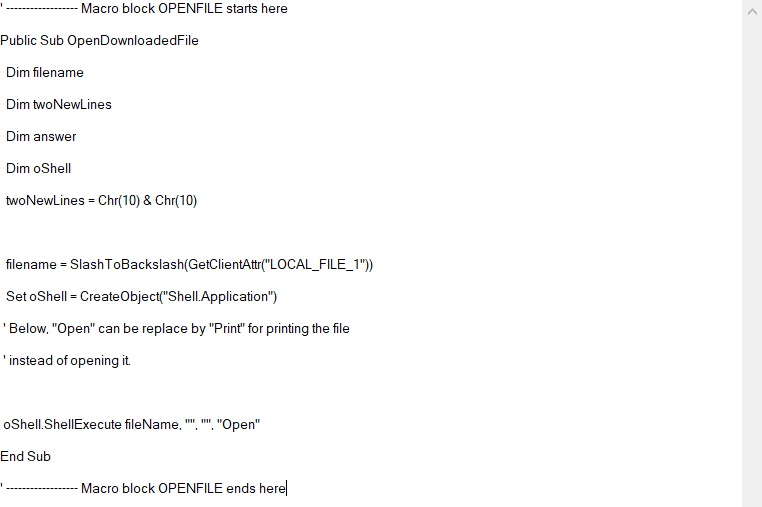Hello,
Every time I open a jpg attachment in apps 10 IEE, I get the “How do you want to open this file?” prompt by Windows, and regardless of how many times I check the “always use this app to open .jpg files” checkbox, I always get this prompt when I open a jpg attachment. I know Windows is storing this app as the default program because Windows never prompts me with this when I open jpgs via other methods like email attachments, locally saved jpgs, network pictures, etc. It’s only occurring when I open a jpg via the IEE app. I can even navigate to the folder where IFS downloads the jpg file and open it successfully from there.
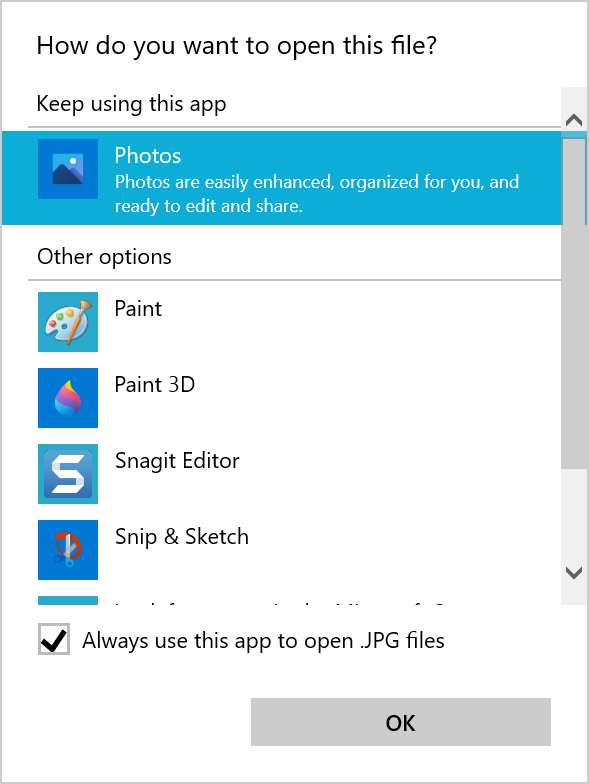
I’ve tried resetting the Photos app in Windows and re-confirming the default app choices in app settings. I’ve spoken to other users of our apps 10 IEE setup and they don’t appear to have this same issue. Any thoughts on how to remedy this?
Thanks,
Evan Edwards