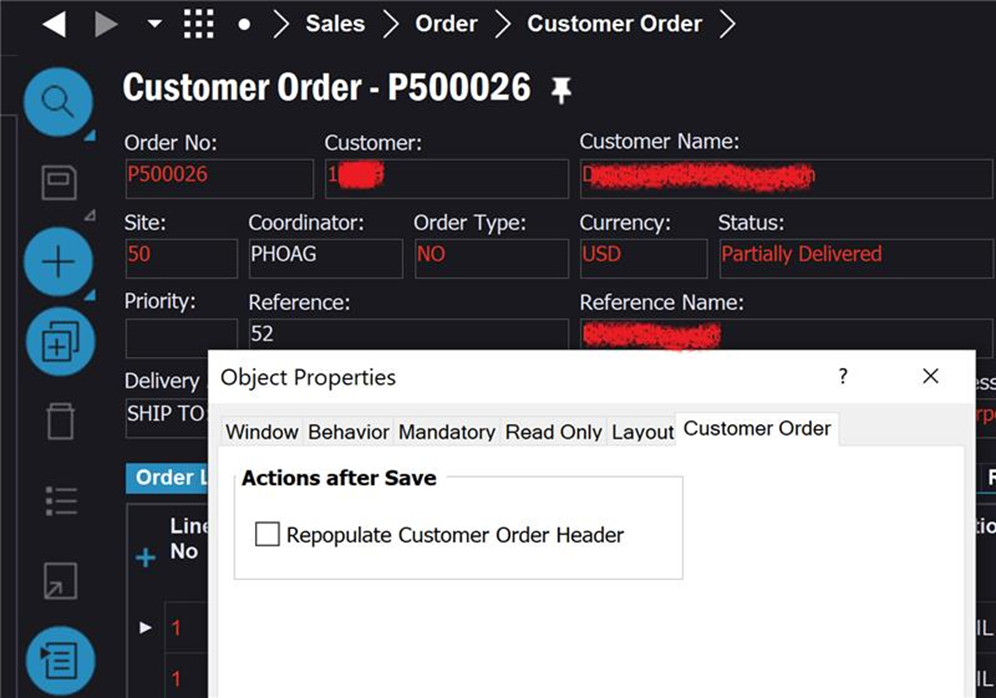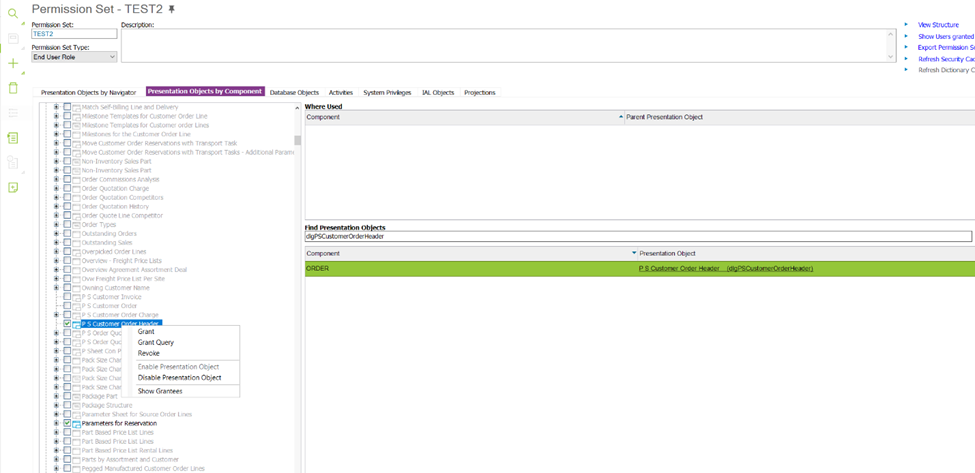Customer Order should be displayed with "Actions After Save" when you go to "Object Properties" (Log in to Customer Order screen -> RMB on the header and Go to "Object Properties"), as depicted in the screenshot in the attached. However, the "Customer Order" tab is not visible as expected when we log in to the "Object Properties" with a user's implemented permission set. Is there a way to figure out what permission is needed to change this behavior?