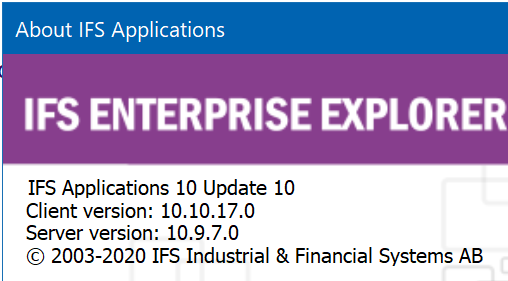Hi,
Me and all my work colleagues have started using IFS, and we all are struggling do simple tasks like pasting tables from Excel.
My problem is the following:
We need to create multiple Quotations Lines in Sales\Quotation\Sales Quotation. And some quotations can have more than 50 quotation lines.
Now the problem is that IFS doesn’t seem to allow a simple copy/paste from an excel table (which we get from clients). Therefore, we need to fill all Quotations Lines cell by cell, row by row, for every single cell that is on this table (Qty, items requested, items proposed, dicounts, and more). Even the line numbers must inserted manually... As you can guess, this has been extremely frustrating experience, and a huge step back in efficiency, as before thinks were running smoothly.
I’ve done some research and found topics in the forum about:
- Copy/Paste Object: However, this needs only possible to use from an existing Quotation.
- File template: Could be an option, but I’m not sure it can/should be used by End Users, nor how to create it.
- IFS Excel Add-on tool: As I undesrtand, only admins can install it. One more time, I’m not sure End Users can/should use it.
And non of these options seems simple enough for other End Users to use.
So my question is:
Is there a simple way for a End User to create multiple Quotation Lines just by copying from an Excel table and pasting it into IFS?
Thanks in advance for your time reading this topic,
Please find below the IFS version that we have.