When converting a Lead to a Customer, we ‘d like to make the Account No field read only or hide it from view, to prevent users from manually entering details.
How do we do this in Cloud (23R1), is is possible?
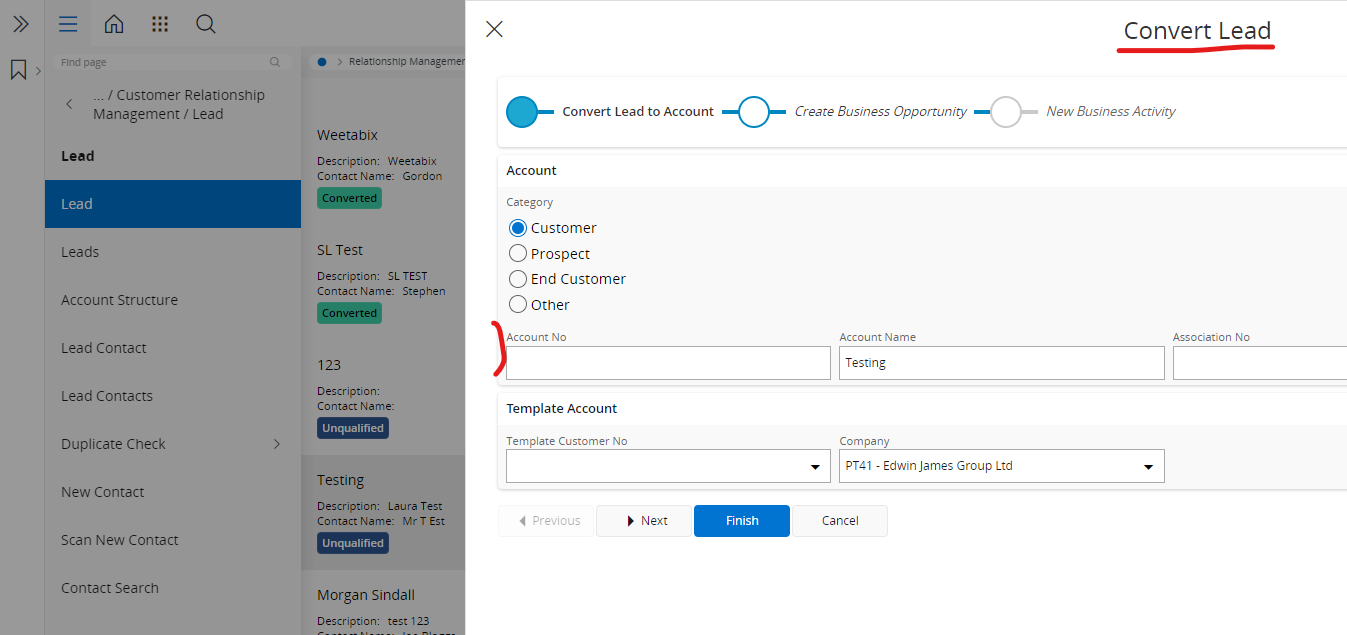
When converting a Lead to a Customer, we ‘d like to make the Account No field read only or hide it from view, to prevent users from manually entering details.
How do we do this in Cloud (23R1), is is possible?
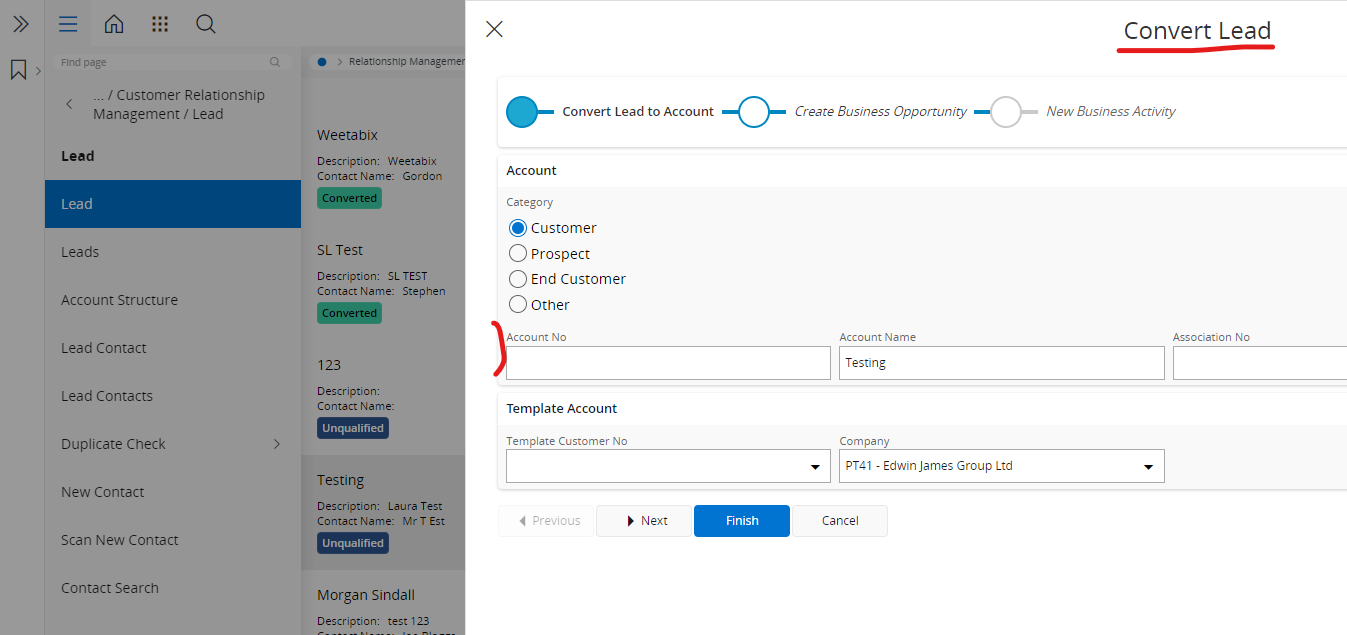
Best answer by Masheesh
HI
You should be able to handle this via page designer. but I think this assistant is not defined in the lead page level. This has been defined separately therefore you won’t see this under Lead page in page designer. (The reason to use separate pages for assistant is to improve performance and reduce the size of the main page)
You can follow the below workaround for this,
Open a "Dummy" page and configure the Page Designer there.
Use below as the URL and go to dummy page:
<host>/main/ifsapplications/web/page/ConvertLead/dummy
(The client will give you a 404 stating that page not found. It is fine and still can open page designer.)
Regarding step 1, if you want to identify client models similar to ConvertLead then you can follow below steps (This is something additional information FYI),
Reload application (refresh the browser)
Navigate to required page (here Lead page)
Open the chrome debug dialog (3 Dots >> More Tools >> Developer Tools >> Network tab or by pressing F12 and go to network tab)
Clear the network history (by clicking on 'no parking' sign on left upper corner of Network tab)
Click on the command to open the required assistant (here Convert Lead)
After the assistant is opened, go chrome debug dialog's Network tab and Write “cpi” in the filter box.
This will filter all the client models called from outside (here you can see ConvertLead)
Hope above steps would be helpful if you want to configure fields of assistant which is not part of the main page.
Best regards,
Masheesh
Enter your E-mail address. We'll send you an e-mail with instructions to reset your password.