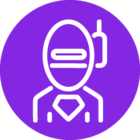One of the requirements from our offices is that they are able to add a “complementary” part to a sales quotation, it will show the price but not add the price of that part into the total.
So in a case where the customer contacts us for a Sales Quotation. Our team would like to add complementary parts (or what they call alternative parts) on the Sales Quotation. They want to show the price to the customer and potential discount, however, they don’t want to show it in the total.
Is this an option within IFS? I know complementary parts exist but it seems to always add them into the total of the Sales Quotation. It seems more of an opportunity functionality rather than Sales Quotation.