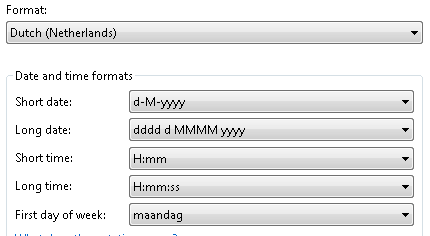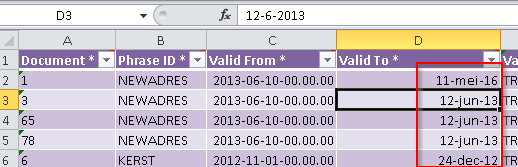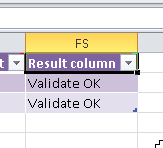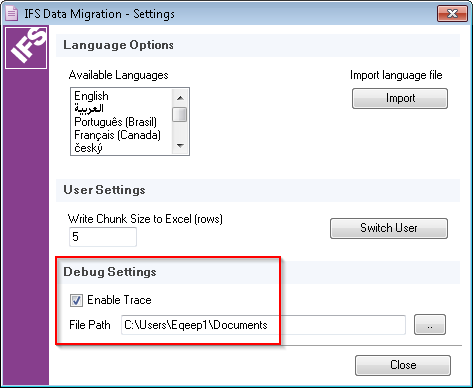When using the Excel Data Migration Add-in if any fields contain dates IFS brings them into Excel in the form DD/MM/YYYY HH:MI:SS.
If you do nothing and try to Validate the row, the result column seems to insist that the field doesn’t contain anything (if mandatory). If you click in the field and then out again Excel re-presents the field as YY/MM/YYYY HH:MI and right aligns it. It then validates ok.
Obviously if you have a lot of records you can’t click in every field to ensure the formatting corrects itself.
Does anyone know how to solve this ?