find below my PO authorisation rule
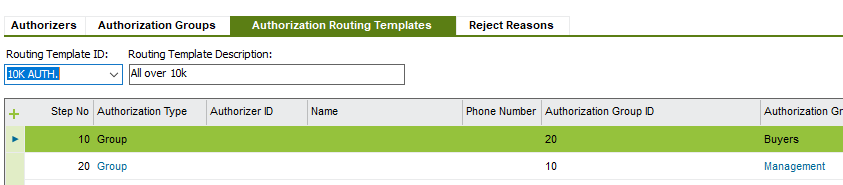
and find below my PO authorization tab

The second step has not been considered. Need advise to solve this issue. Many thanks
find below my PO authorisation rule
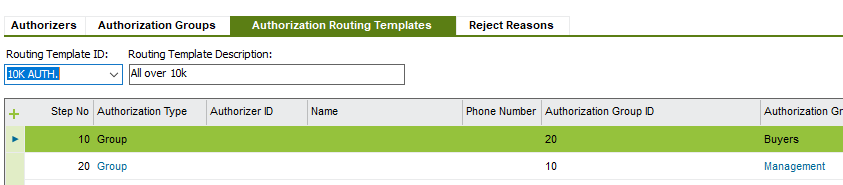
and find below my PO authorization tab

The second step has not been considered. Need advise to solve this issue. Many thanks
Best answer by Shehan Anurada
Enter your E-mail address. We'll send you an e-mail with instructions to reset your password.