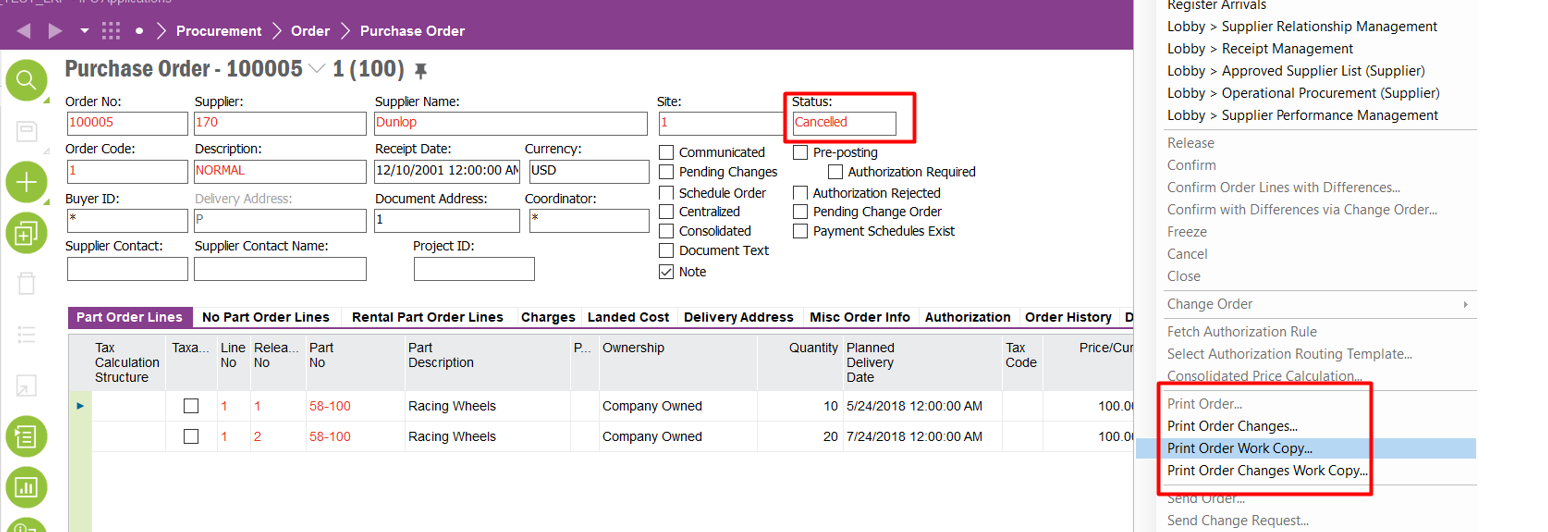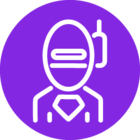Have you ever experienced any situation where it is possible for the system to filter the print options based on the status of the PO?
Is there an option we can use to adjust applicable print options according to the PO status.?
For example cancelled POs only have the “Print Order Work Copy” command as the print option.
But in the order reports when user enter the cancelled PO number it shows all the print options.
User tries to print the “Order Changes” report.
Option to print 'Order Changes' is available for a PO with no POCOs
When user selects a non applicable print type there is no output.
Just wanted to check if there is any option available or experience to share.