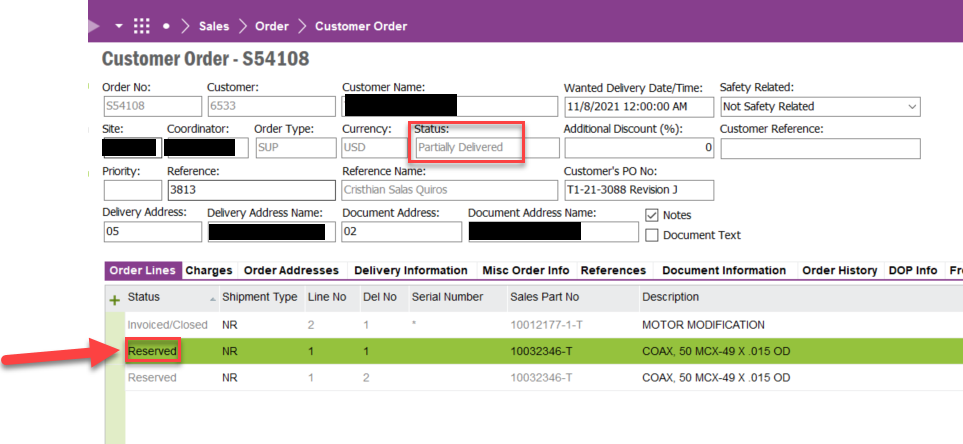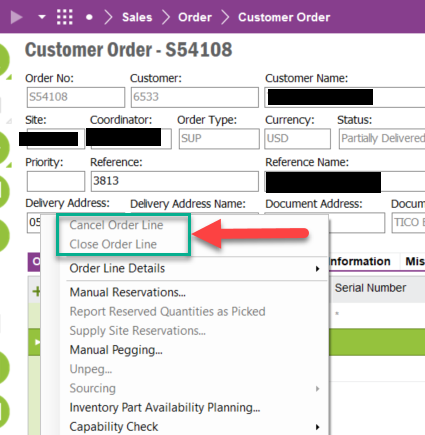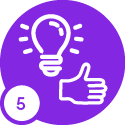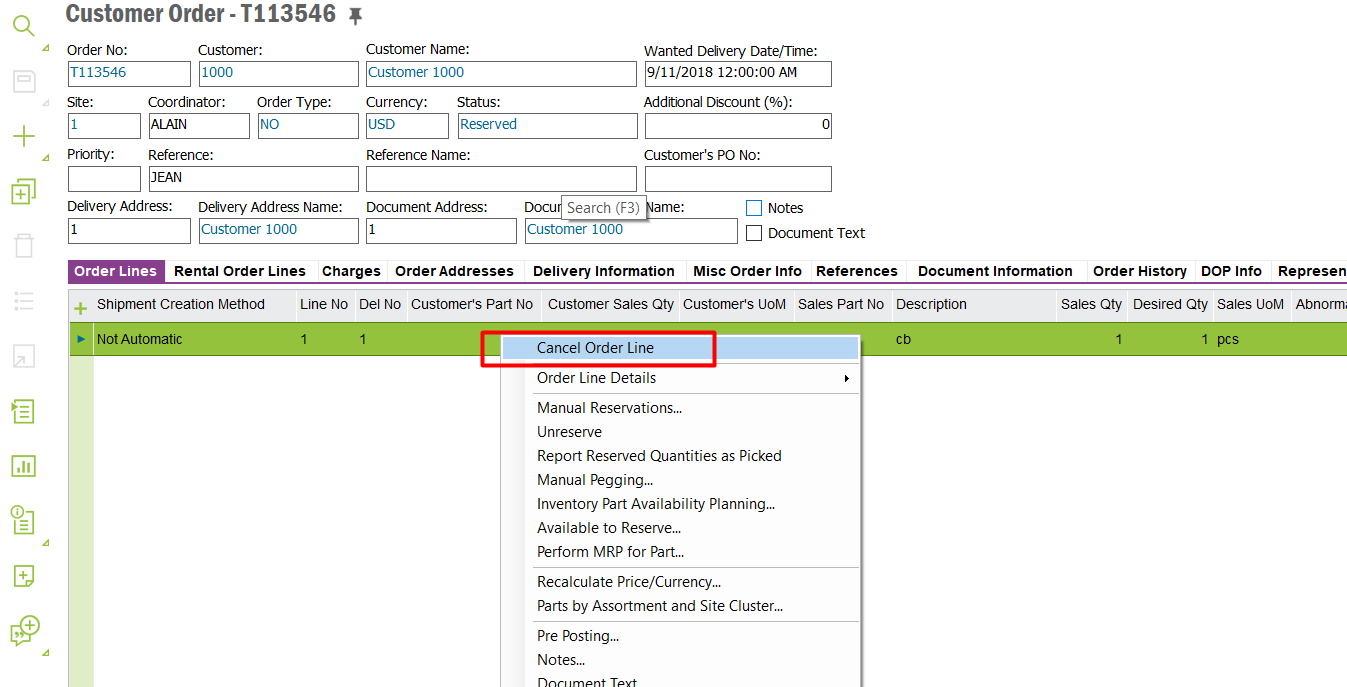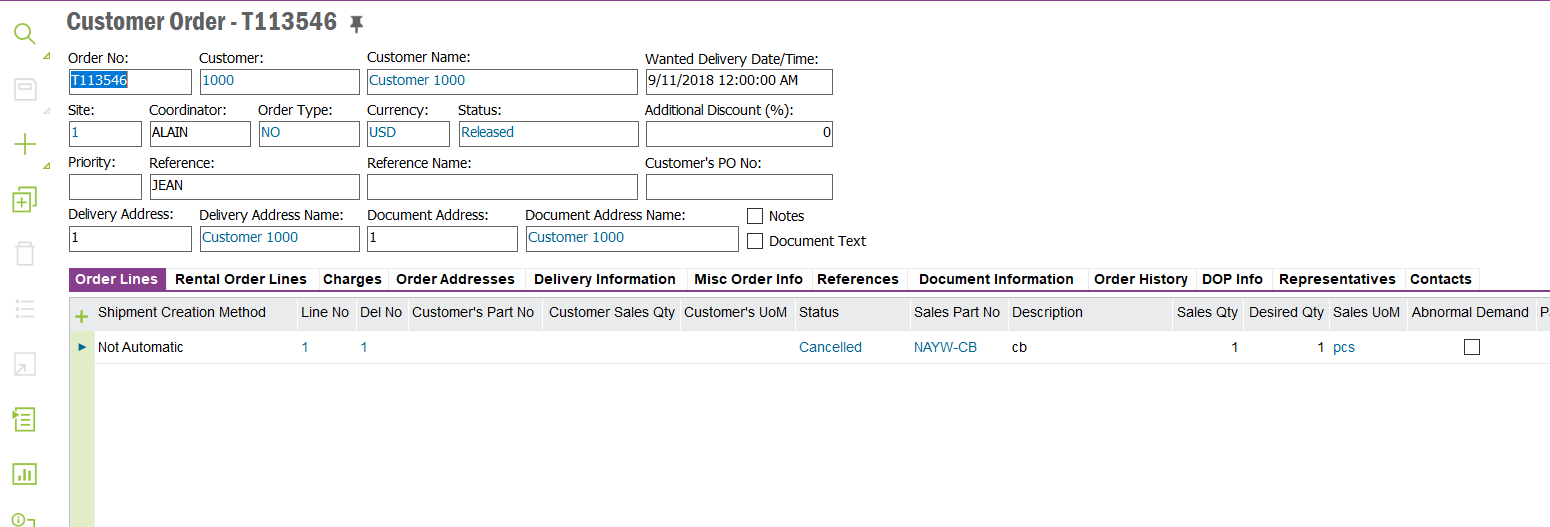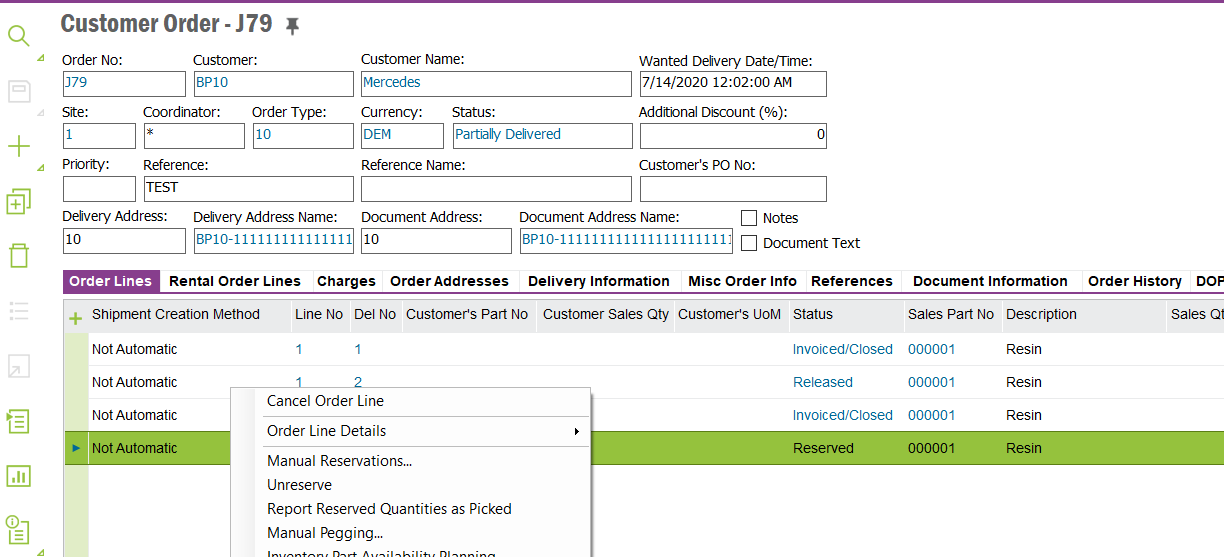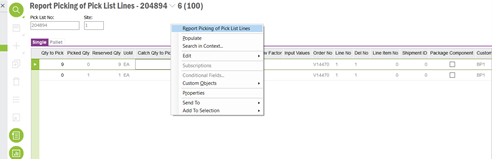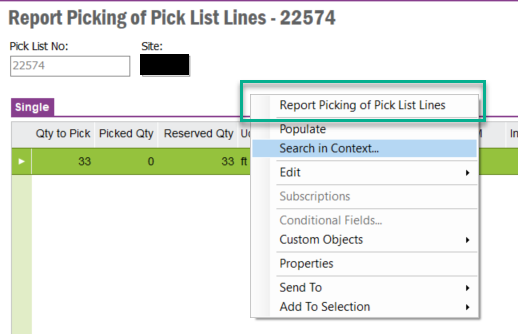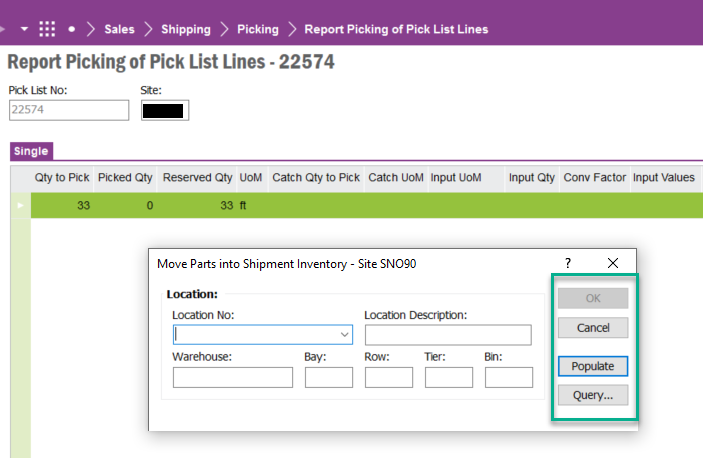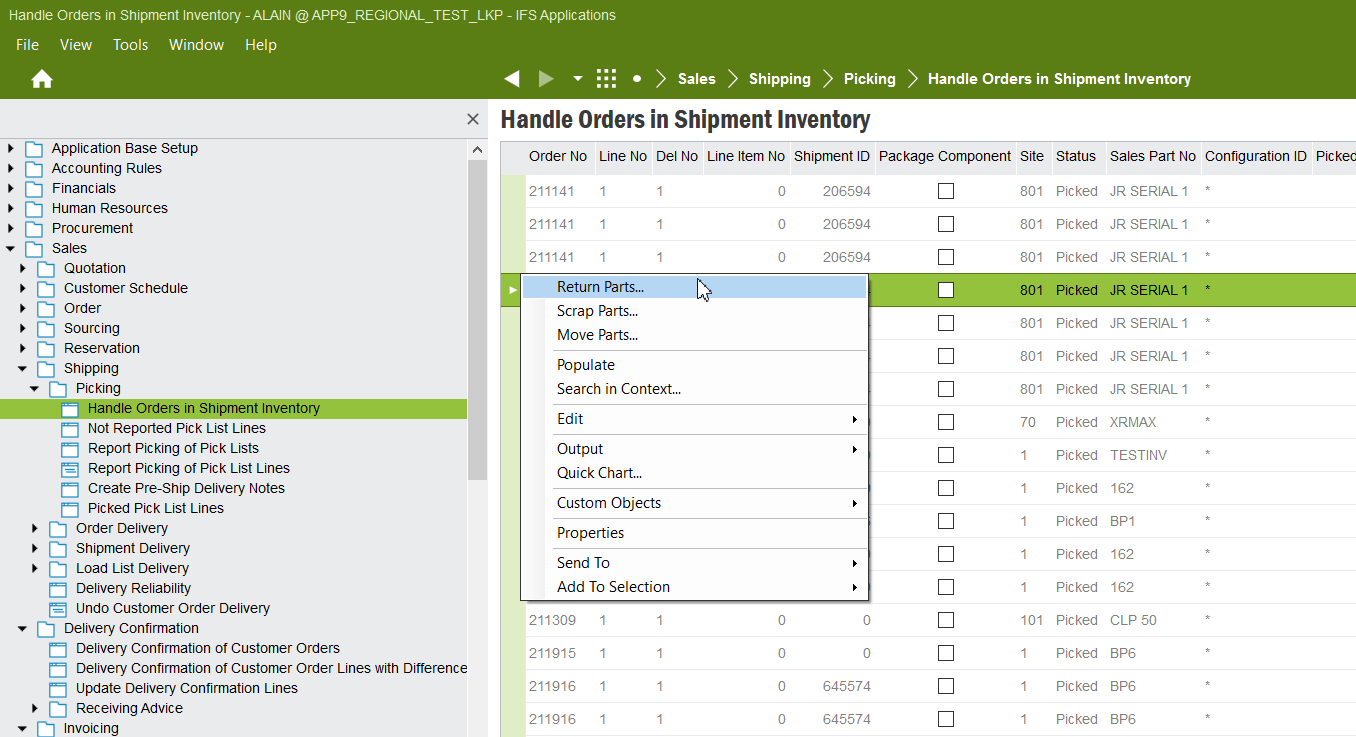*Scenario -Reserved State
An order for a part has been entered, released and reserved. You want to “unreserve” the order line. .
1.) Go to Manual Reservations for Customer Order Lines - Customer Orders/ Reserve Customer Orders/ Manual Reservations for Customer Order Lines.
2.) Query for your Customer Order, go down to the ‘Quantity Reserved’ field. This will show the amount currently reserved. Change this to the quantity you wish to reserve and deliver. For example, if you had 12 parts reserved and you wish to return 10 to stock, you must change the quantity reserved to 2. If you want to unreserve the whole order, then the quantity reserved must be changed to 0.
3.) Save changes.
4.) The remaining material will be returned to stock and the status of the Customer Order will change to ‘Released’
5.) This can be verified by querying for your Customer Order, highlighting the line item and selecting the Right Mouse Button option - Order Line History.
*Scenario - Pick List Printed, but not Picked.
An order for a part has been entered, released, reserved and the pick list has been printed. You want to “unreserve” the order line, but cannot.
- Navigate to Report Picking of picking lines - Sales/Shipping/Picking/Report Picking of picking lines.
- Query for your Pick List number (found of the Customer Order/History Tab or the Customer Order Line/Order Line History).
- On the line enter a ‘0’ zero in the ‘Quantity to Pick’ field.
- RMB on the header and choose ‘Report picking of customer order’ or RMB on the line to ‘Report picking from selected locations’.
- The parts will be returned to stock and the Customer Order Line Status will change to ‘Released’.