if a customer order is delivered using quick order flow handling, how we can query the related delivery note and print it.
Best Regards,
Bilal Drayi
if a customer order is delivered using quick order flow handling, how we can query the related delivery note and print it.
Best Regards,
Bilal Drayi
Best answer by Dilan Senevirathne
Hi Tharaka,
Thank you foro your reply. some i found delivery note created and in some orders no delivery note, there is delivered only.
Best Regards,
Bilal Drayi
Hi
If the CO history is shown as below where it is stopped at “Delivered”, please go to Quick Order Flow Handling” screen and search for the Customer Order and RMB on the record and you should be able to “Create delivery note”
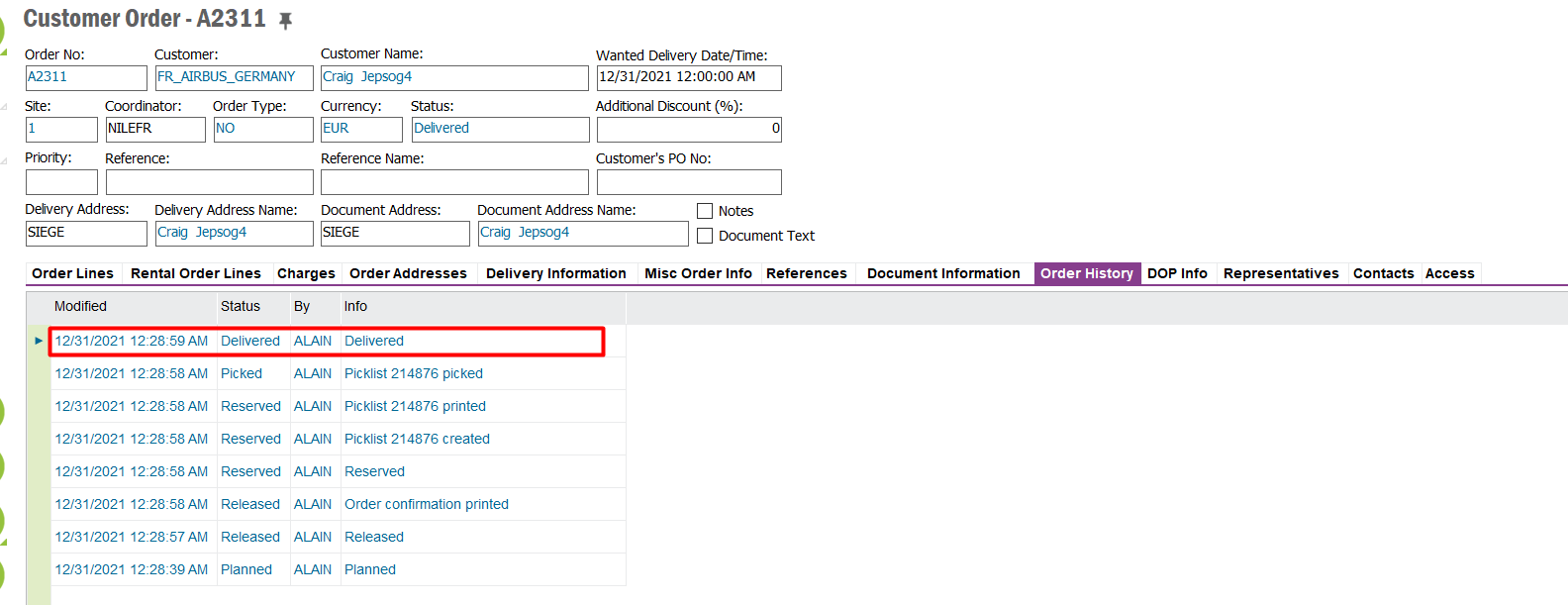

Sometimes you might use “Use Two-Stage picking” .
If this check box is selected, material picking will be processed in two stages. This means that the material on the customer order will first be picked and transferred to a shipment inventory, and next, will be packed and delivered using a pre-shipment delivery note. The delivery note is printed before reporting the delivery. The default value for this check box is taken from the site settings and cannot be updated on the specific customer order.
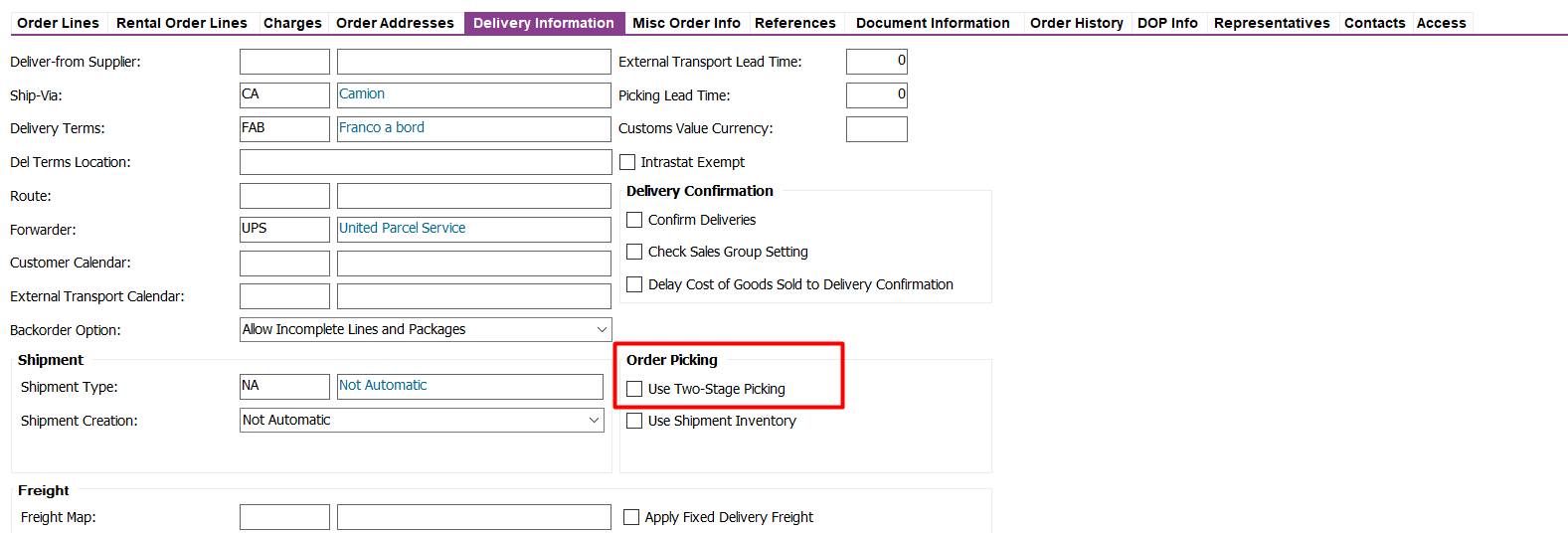
Best Regards,
Tharaka.
Enter your E-mail address. We'll send you an e-mail with instructions to reset your password.