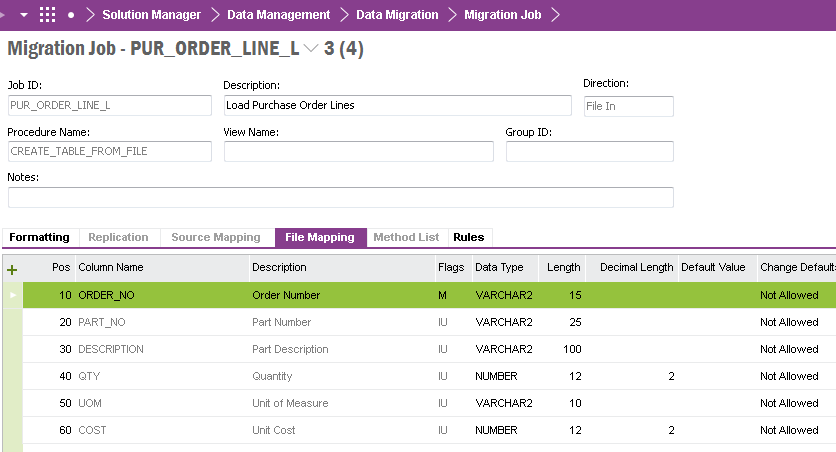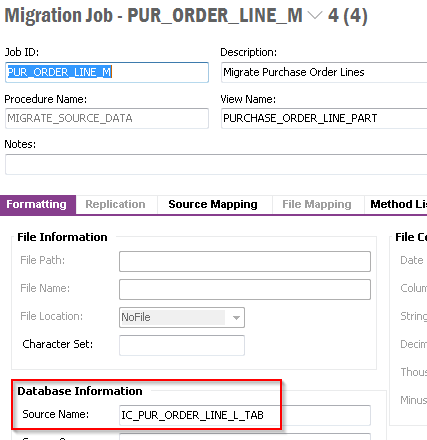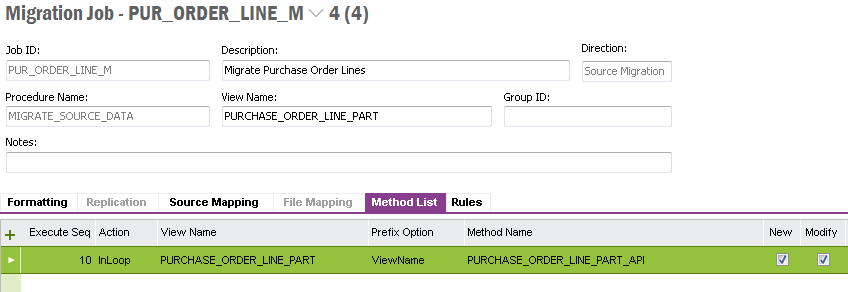Hello!
One of our customer (IFS App 10) requires to add 100+ parts into Purchase Order. Right now, there is only one option available i.e. adding parts 1 by 1. And this is not feasible.
Is there any option to add multiple parts in a Purchase Order in one go (preferably through excel)?
(I’ve tried using ‘Simple Migration Tool App 8’ but, it doesn’t serve the purpose).