How can I change the Owner of a Serial Object from one Customer to another Customer?
It’s a Customer Owned Part, and will remain so.
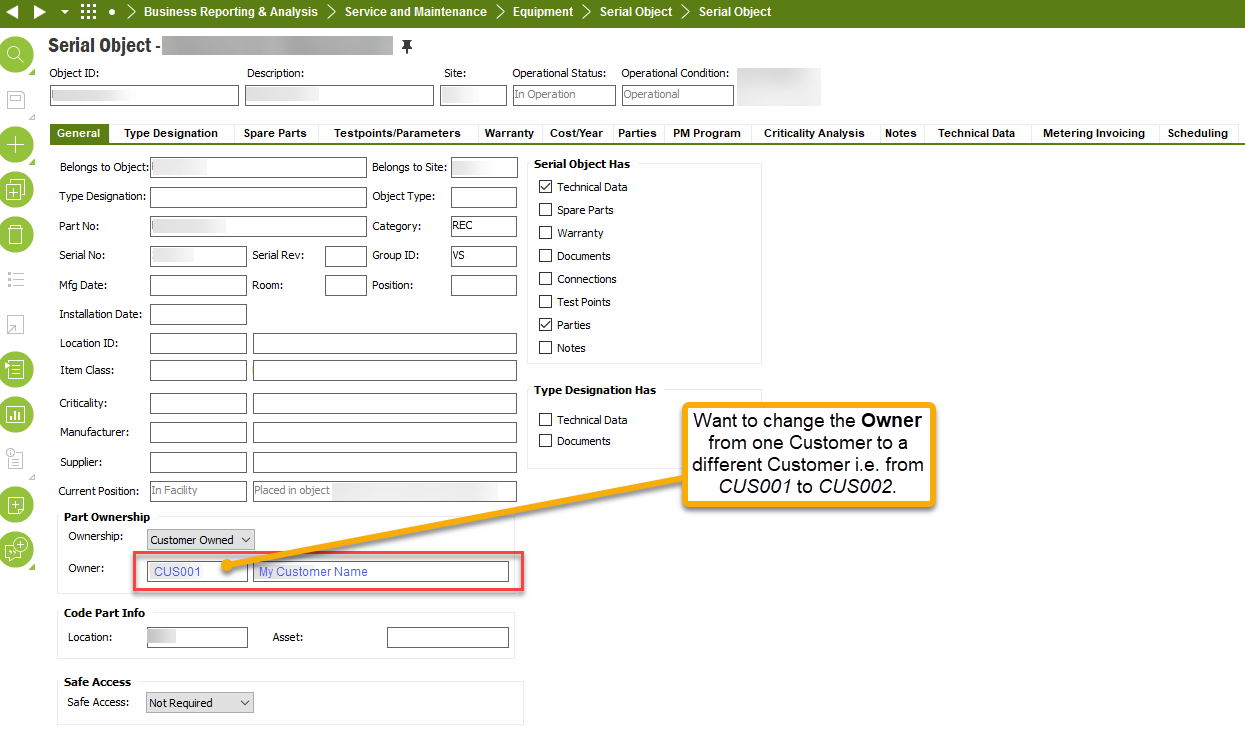
How can I change the Owner of a Serial Object from one Customer to another Customer?
It’s a Customer Owned Part, and will remain so.
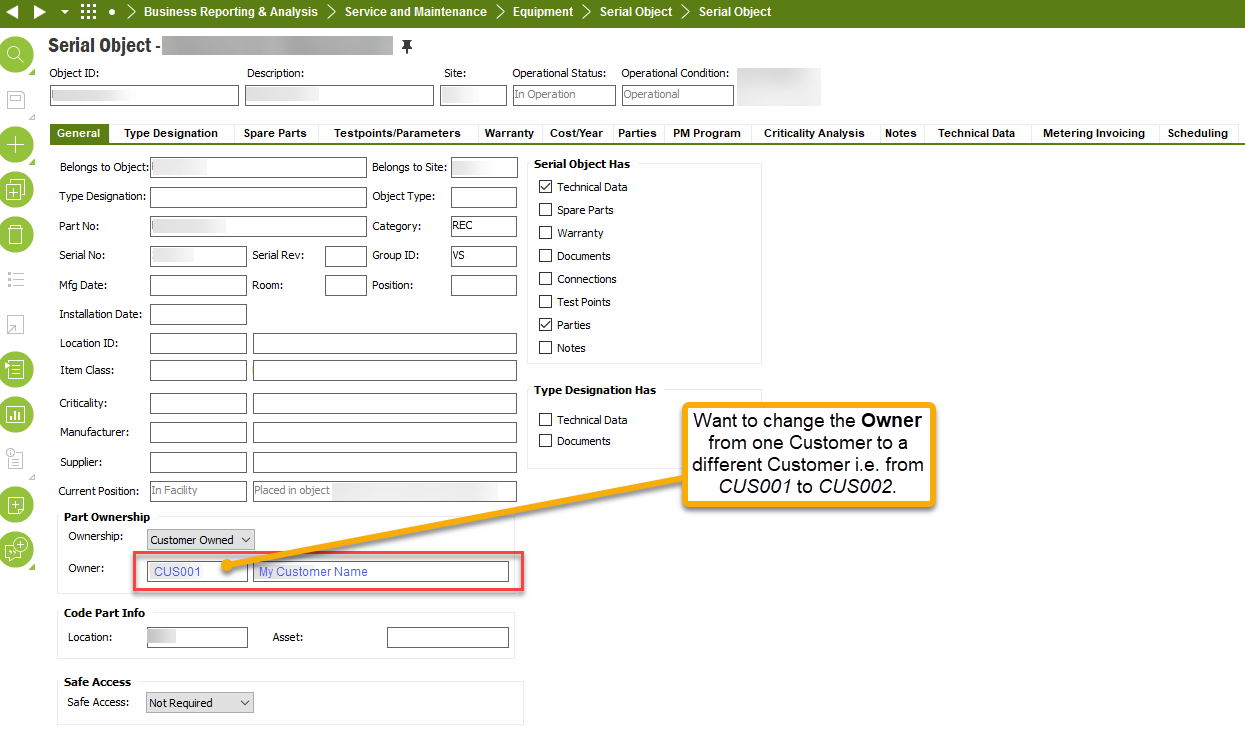
Enter your E-mail address. We'll send you an e-mail with instructions to reset your password.