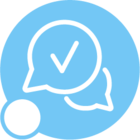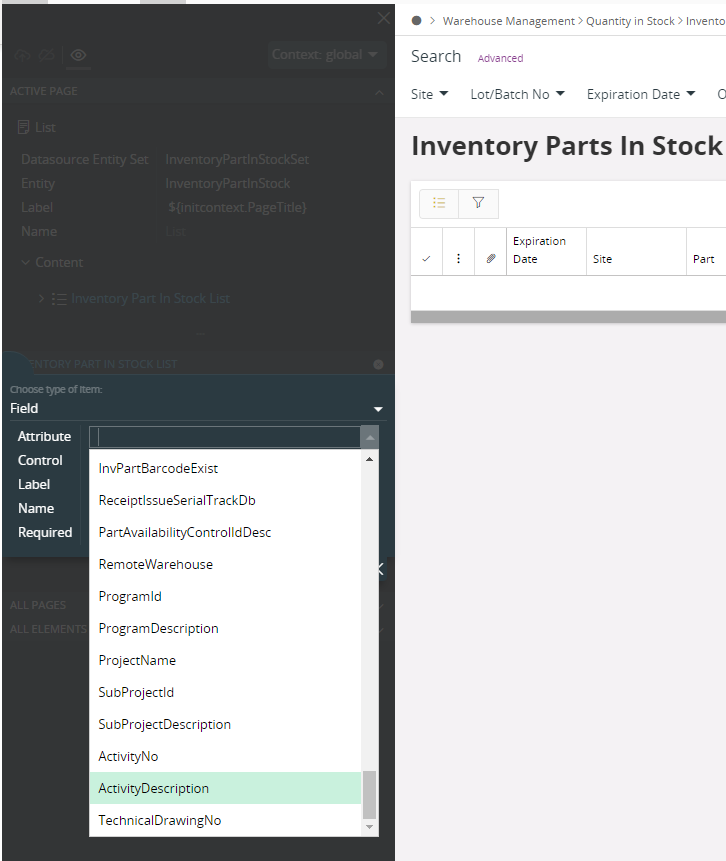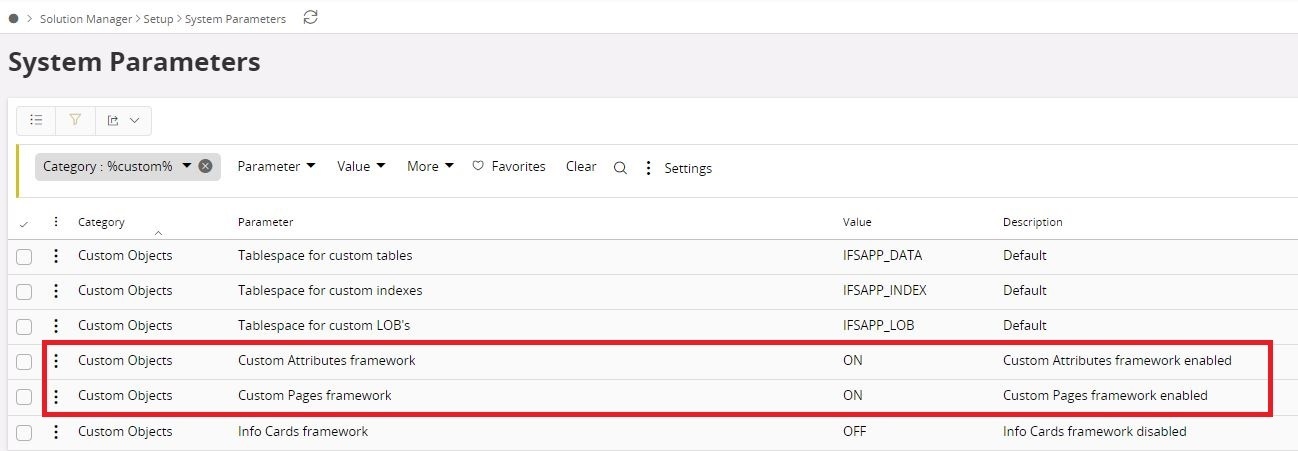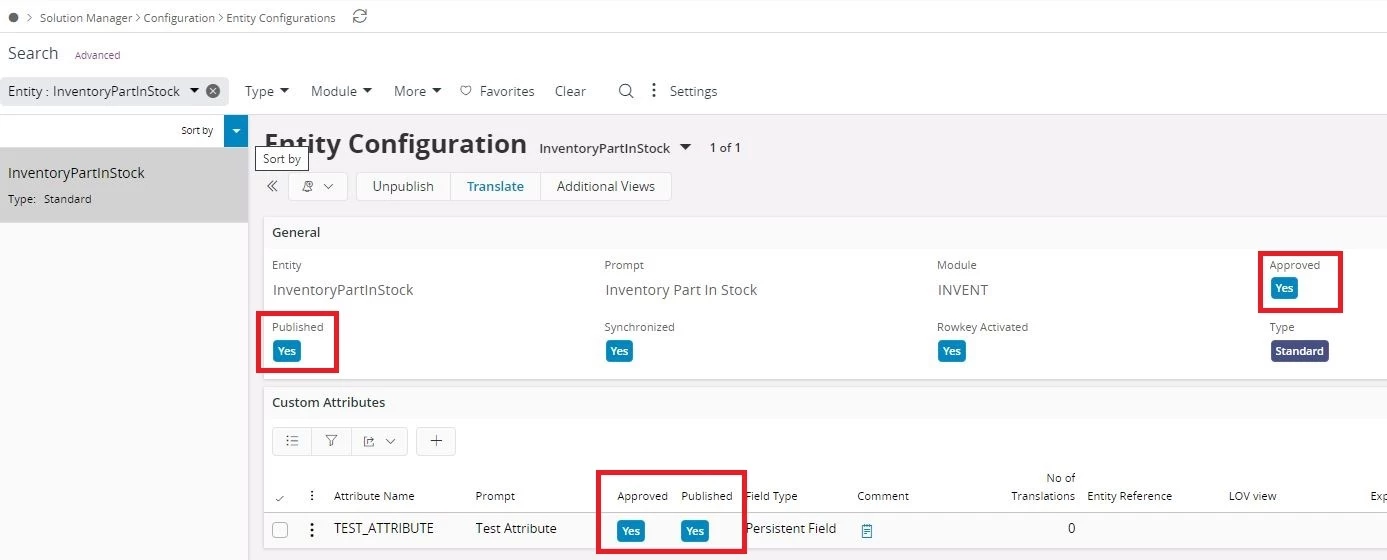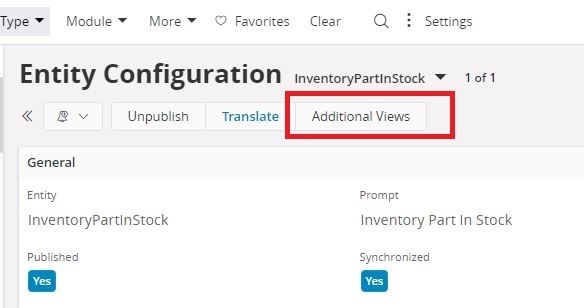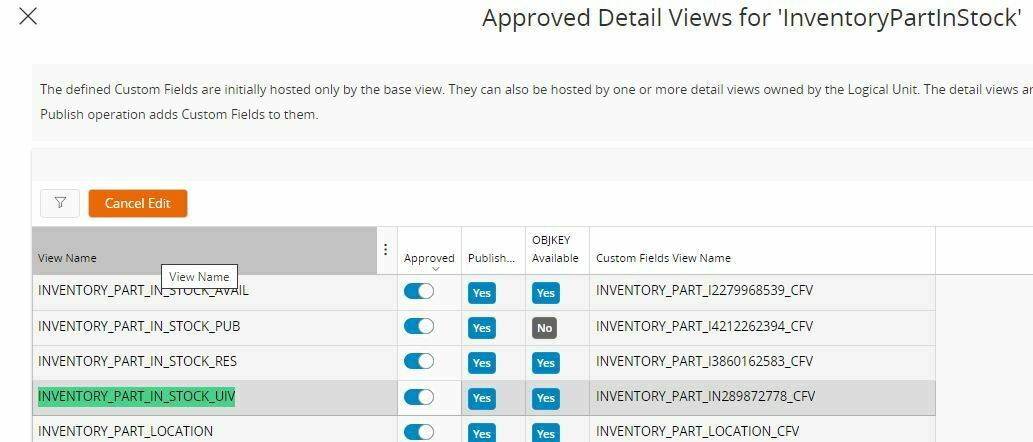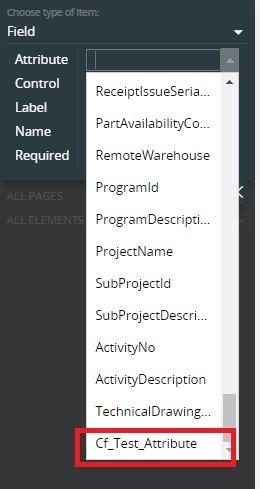I created a custom object in IFS cloud, but it is not listed in the page designer business representatives. Seems custom fields are not used before in the system. Any material which says A-Z flow or any advice?
Best answer by thilinaweliwita
View original