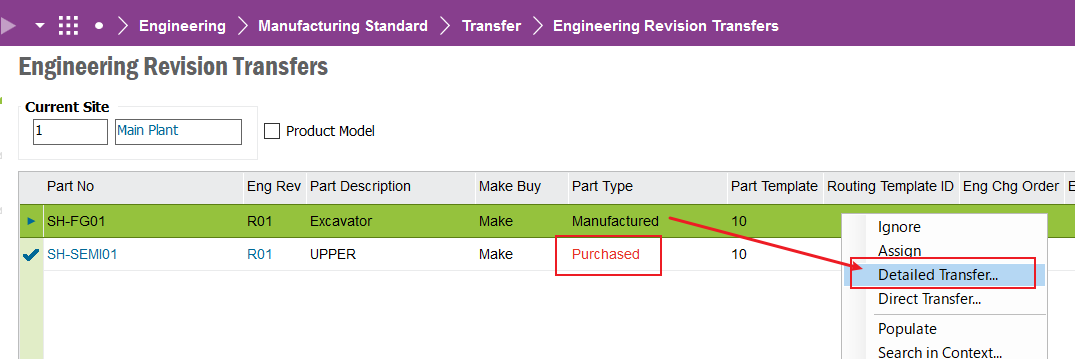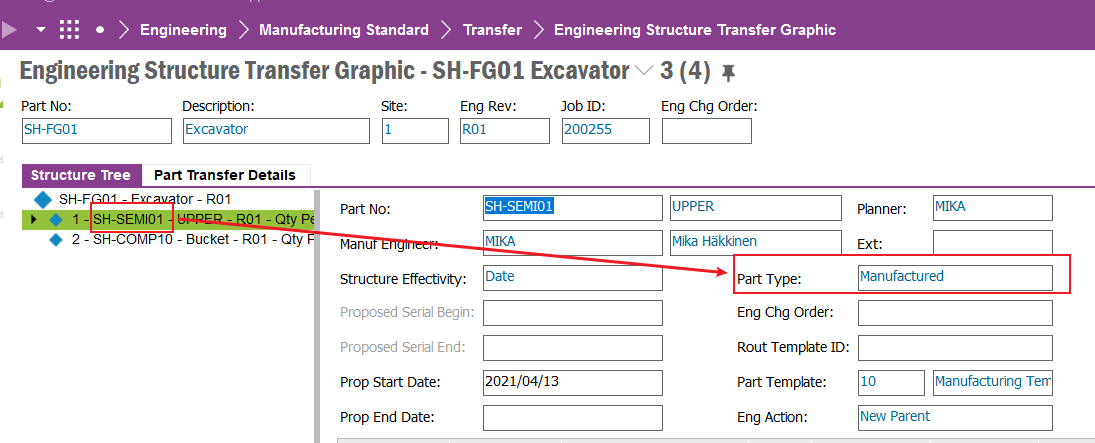Hi, currently, our customer has the following requirements:
For one certain Engineering Part , eg: Parts-A,
after “Engineering Transfer”:
in Site-1 , it is manufacture parts
in Site-2, it is purchause parts
Can IFS do this? and how?
(because manufature/buy is attribute of “Engineering Part”, not “Part Transfer Template”, seems IFS cannot meet this requirement. )
Best answer by Tharindu Illangasinghe
View original