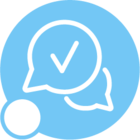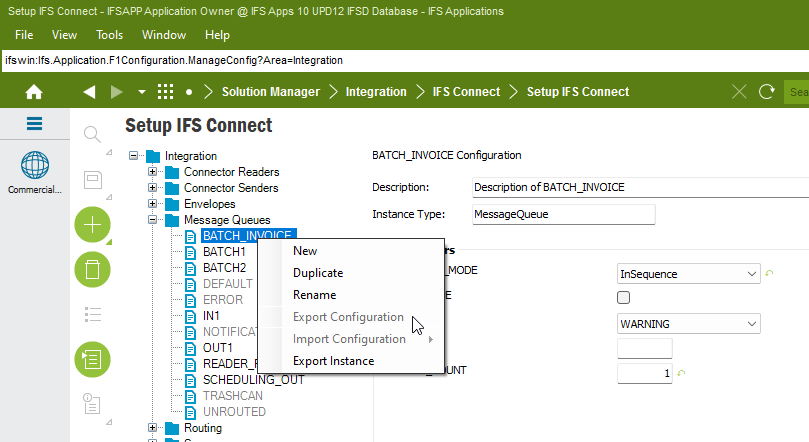We need to create a separate batch message queue BATCH_INVOICE to handle the printing of batches of customer invoices In Sequence. We would like all other print jobs to go through the standard BATCH2 - batch queue used for print jobs and leave the standard queue with execution mode of In Parallel.
In test I have created the new message queue and set this to execute in sequence using 1 thread (so that the print jobs are sent in order as sorted in the print customer invoices screen).
I would like to know how can I configure IFS to only send print jobs with the title of ‘Invoice’ to the newly created queue?
We are on Apps 10 and our users require this to help them sort batches of invoices by customer for posting. We want to keep invoice printing separate to other print jobs as to not slow down other forms of printing.
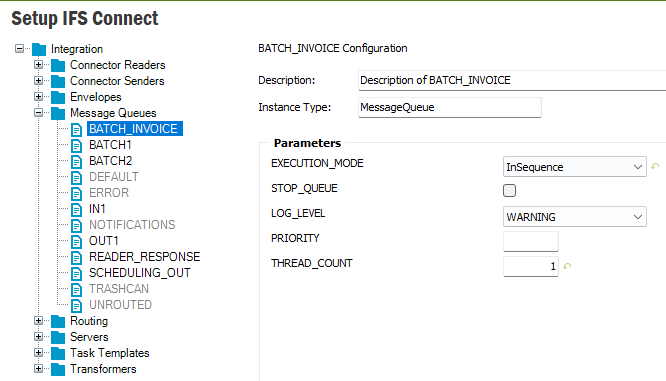
Thanks,
Darren Turner