Hi!!
I´ve created below data source lobby and counter elements→
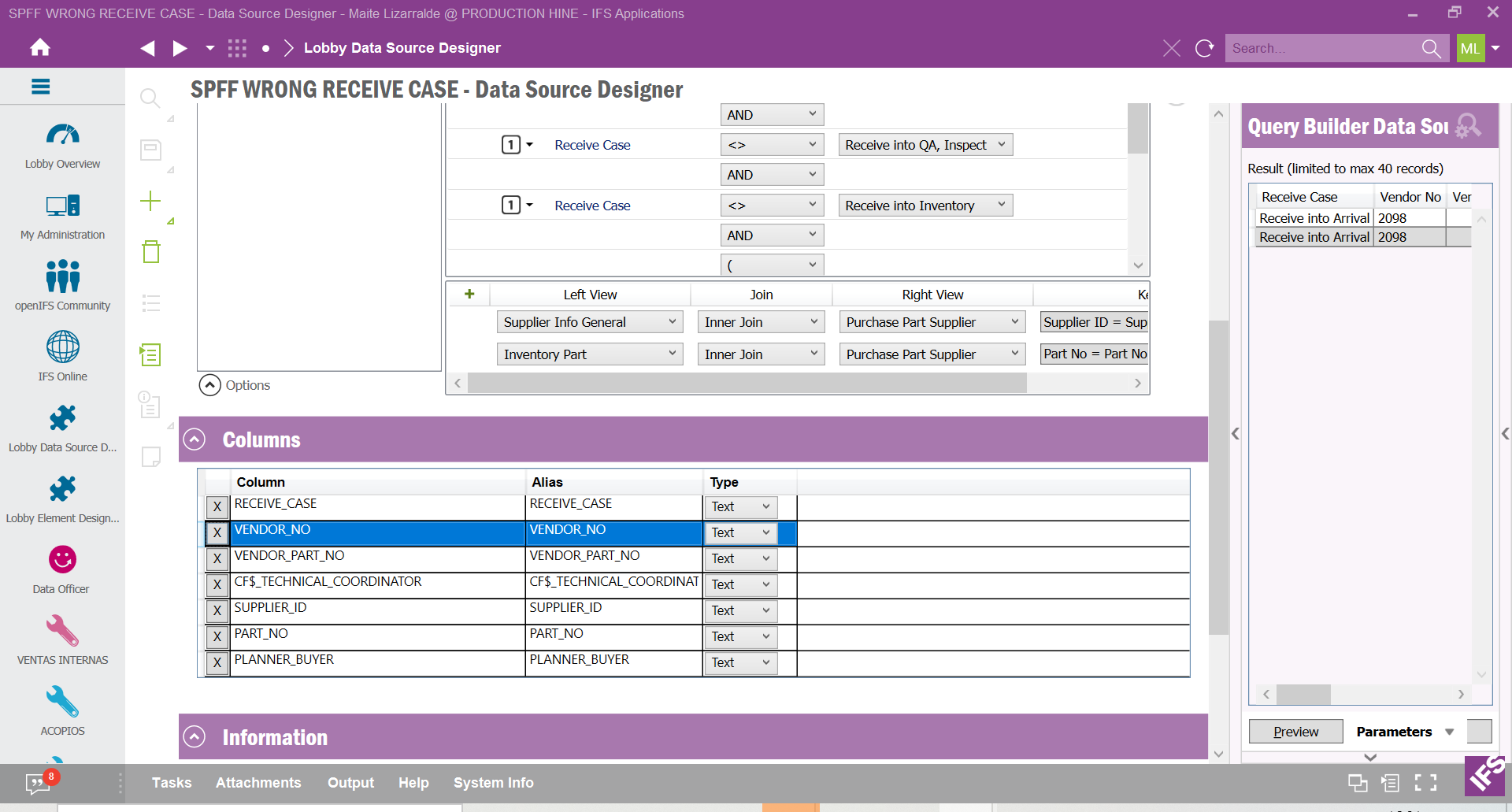
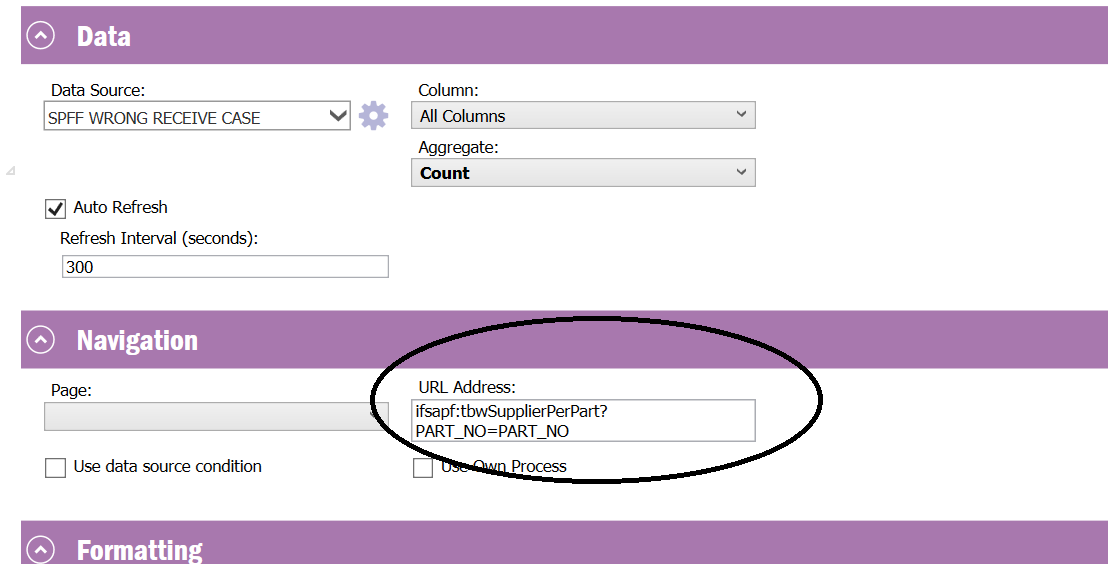
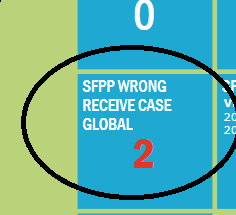
But I can´t get any data when I open the counter…
thank you!
Best answer by Minoshini Fonseka
View originalHi!!
I´ve created below data source lobby and counter elements→
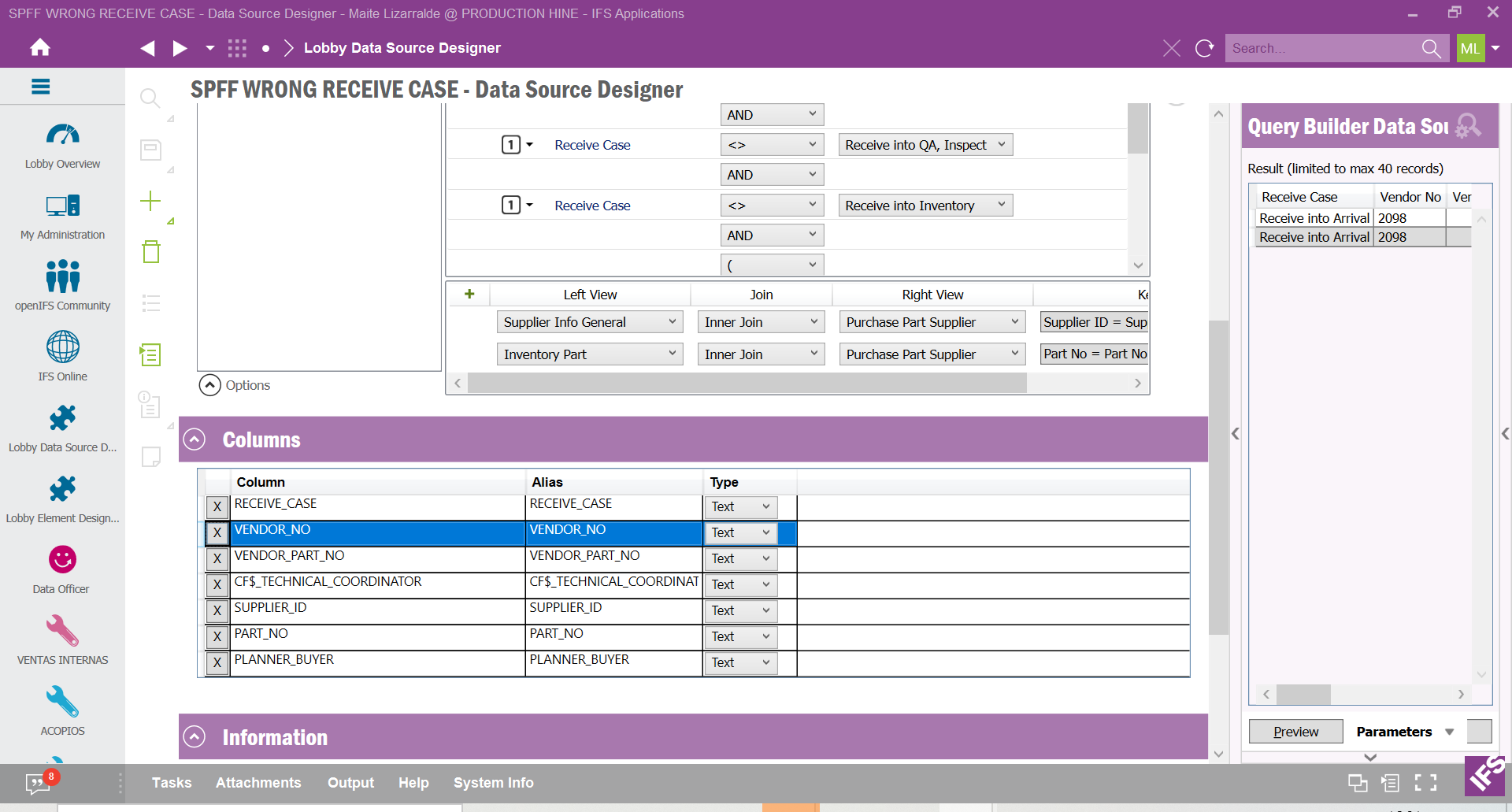
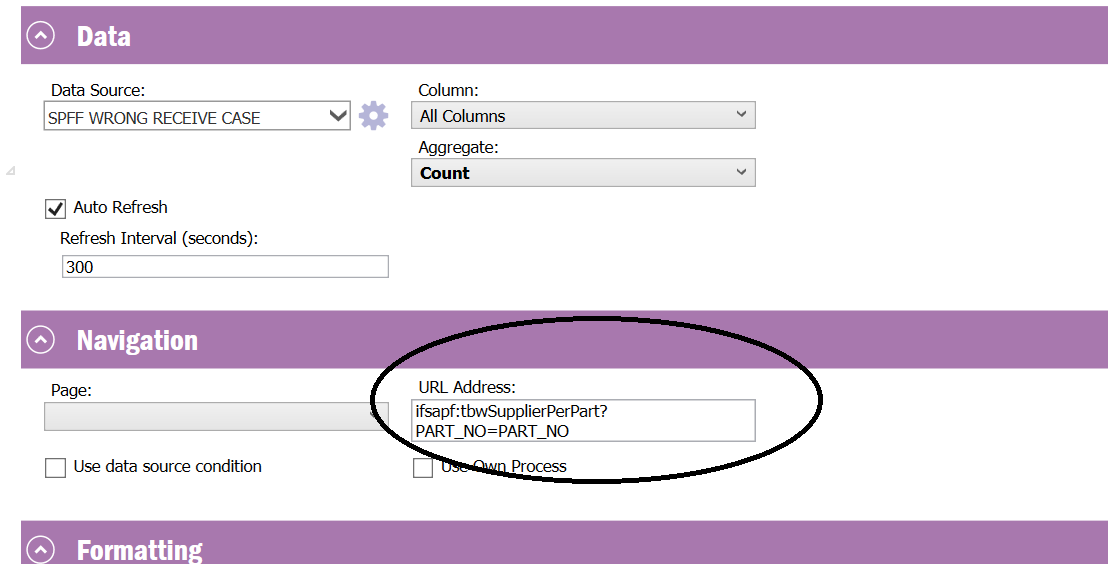
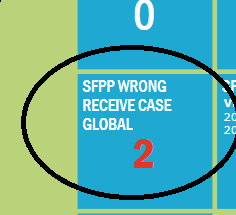
But I can´t get any data when I open the counter…
thank you!
Best answer by Minoshini Fonseka
View originalHi
Kindly refer below
Pass your parameter as below.
ifsrep:qr.598898?PART_NO=$PART_NO$
Hi
The issue may be on the navigation URL address.
Can you change the parameter as “?$filter=PART_NO eq $[PART_NO]” and then try?,
Please refer to the document, Lobby Navigation Guildeline (ifs.com) , that may lead to a solution.
Cheers,
Pasan Avishka.
Hi
Just check this ‘Use data source condition’ and keep the URL address as ‘ifsapf:tbwSupplierPerPart’ in the Navigation section in Element Designer..
Then you will direct to the correct result page.
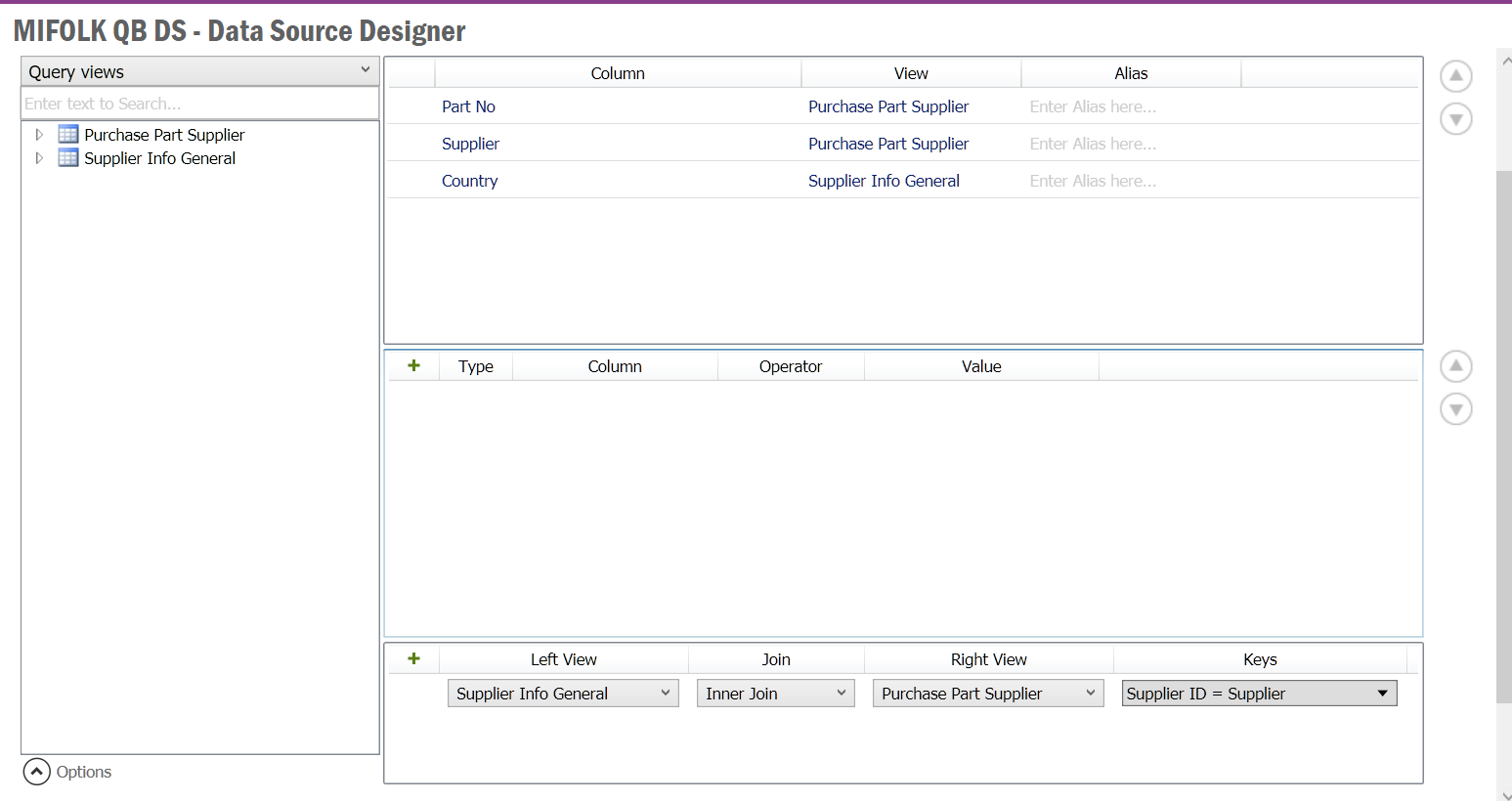
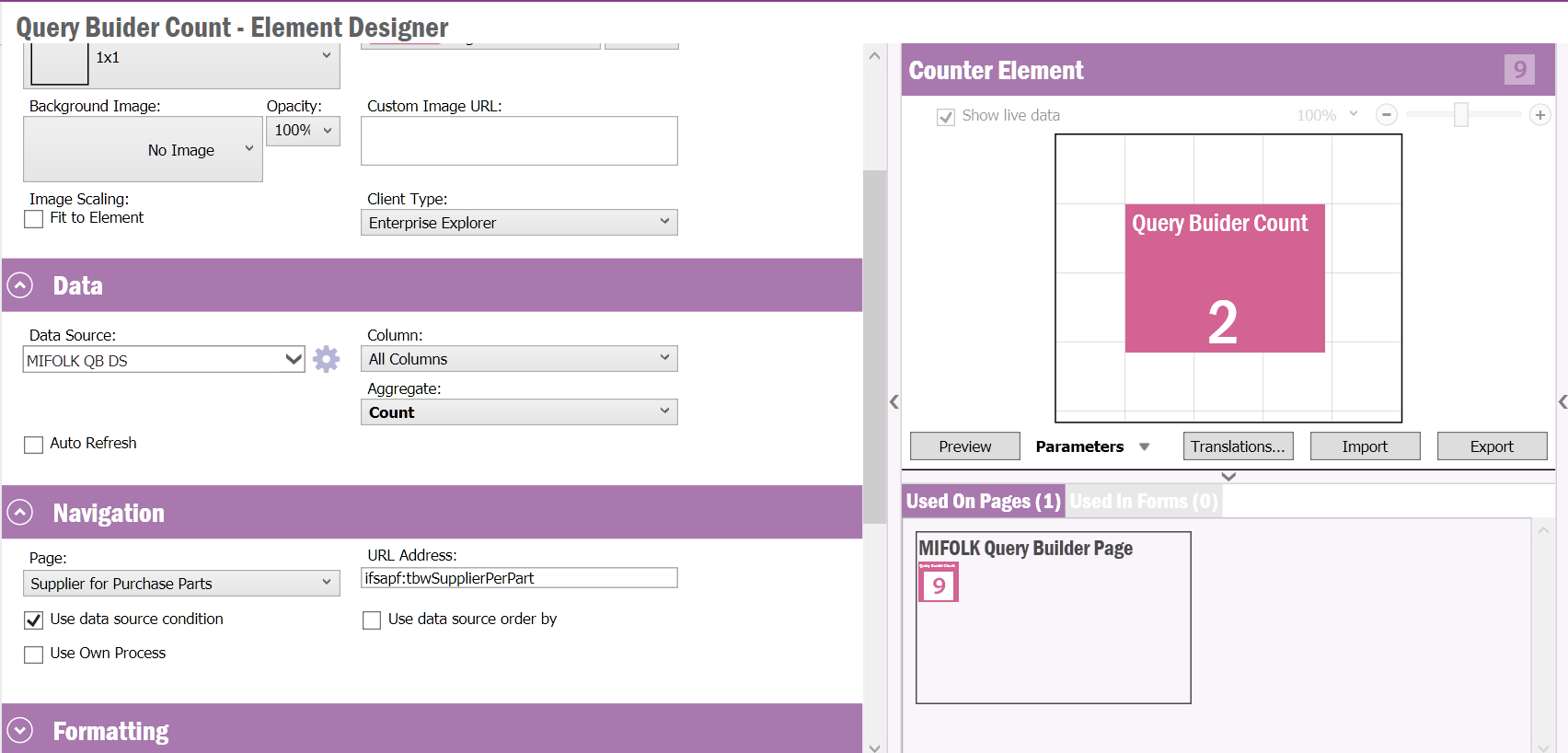
Lobby Page
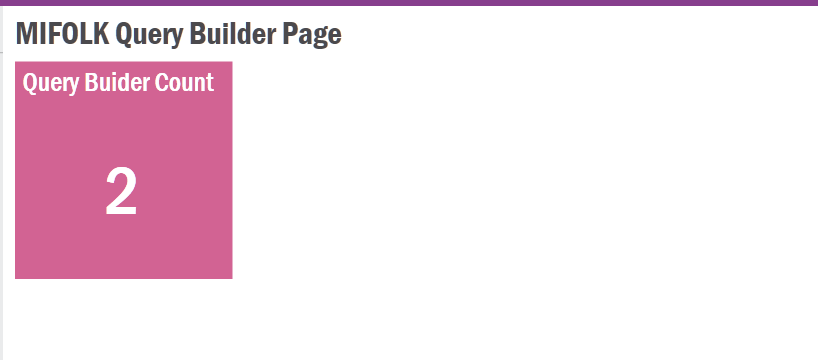
When you click on the count number 2, it will direct to the correct results based on the data source designer..

I think this is what you expected to have.. Let me know if you need anything else on this.
Thank you! but I have 2 view.s selected in the Data source, then I have to choose a target column in the counter.. and I don´t now how to choose supplier for purcharse part Part_code as target column in the counter element, could you help me please?
Hi
I will attach the sample Aurena page.
Actually the page came automatically. When I add the Data Source in the Query Builder.
When you select the Data Source from Data section, the go to the Page in Navigator section
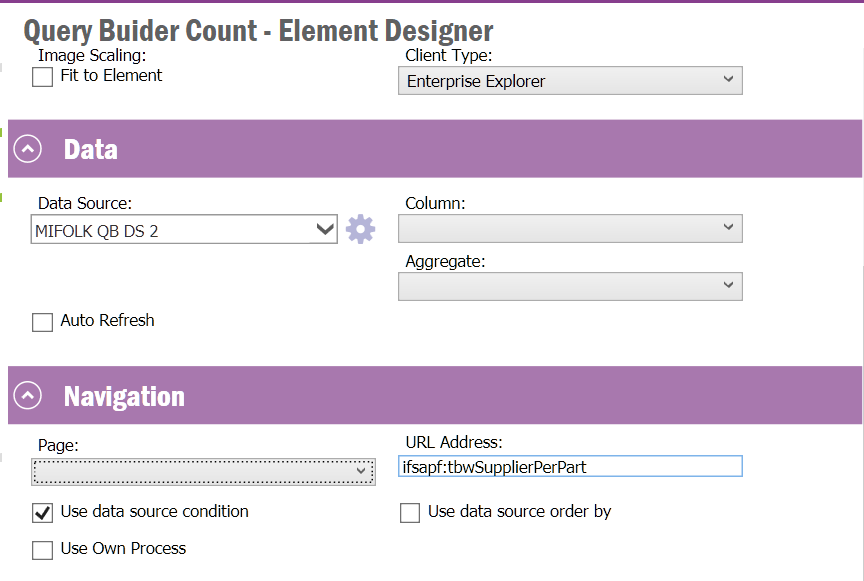
Then open the Page:
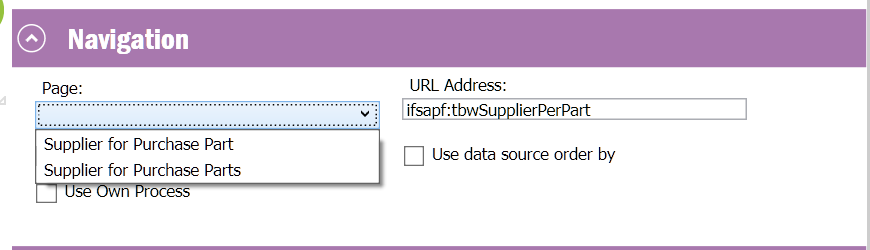
According to your selection, URL Address will be added.
Thank you!! I´ve imported the page and tried it. It works in Data source →
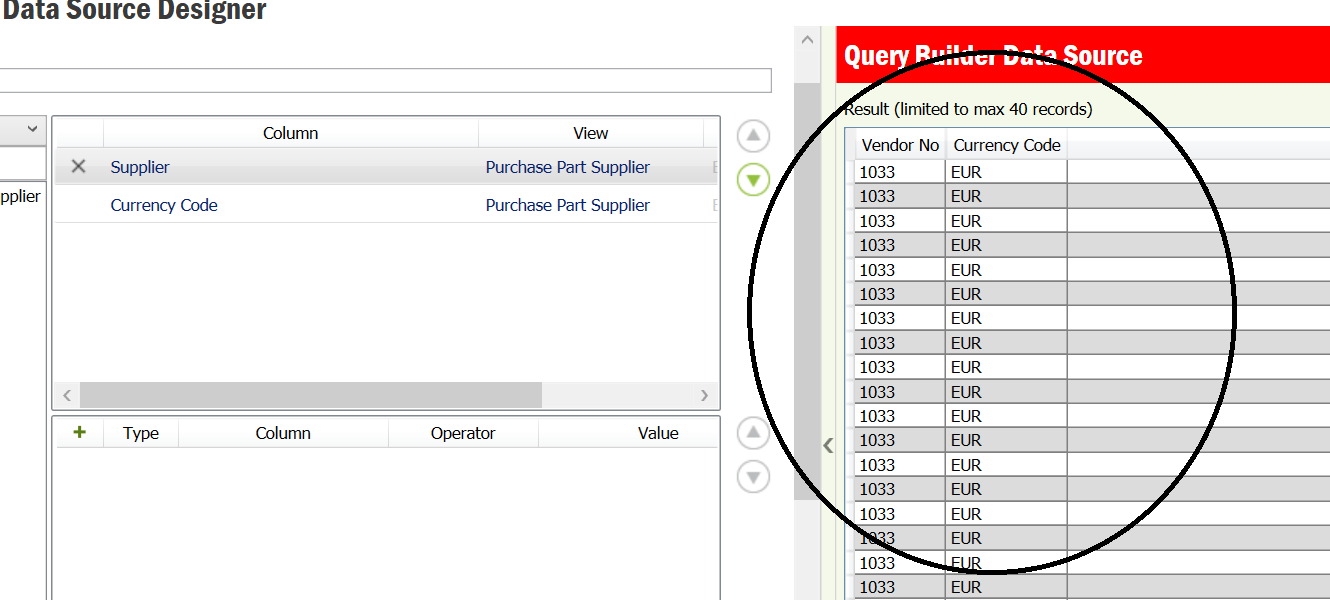
But then, I can get any data using the counter Element→
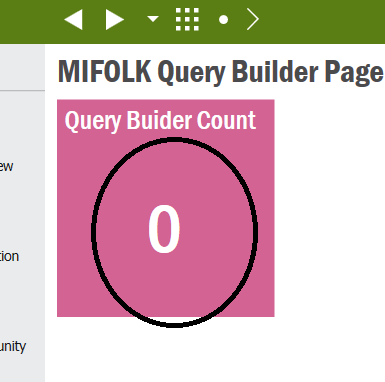
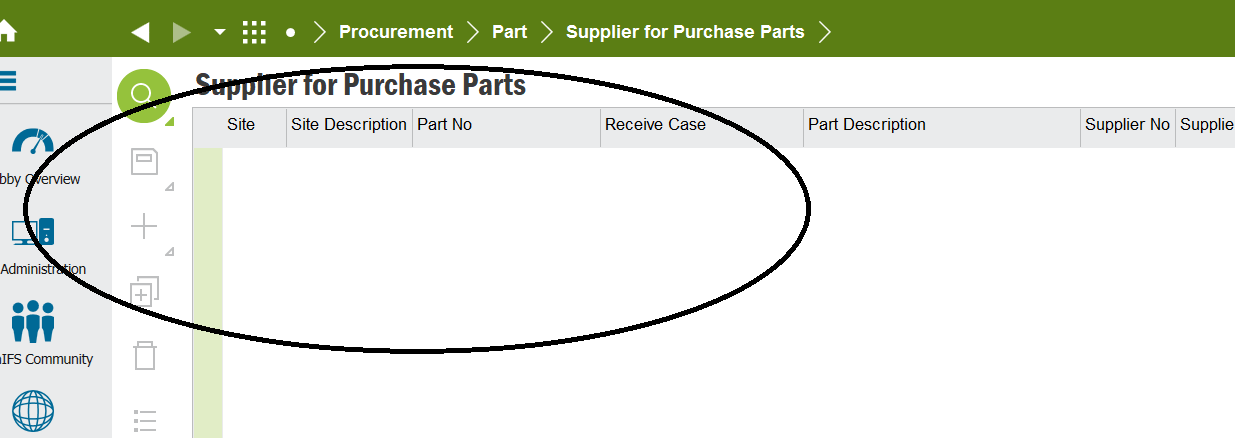
Hi
Little strange here..
Most probably what has happened should be that you have modified the Data Source element in my example, and previewed the report. But without saving that change, you may have viewed original lobby which may return zero records in your environment.
So, I will send you a general example with one view.
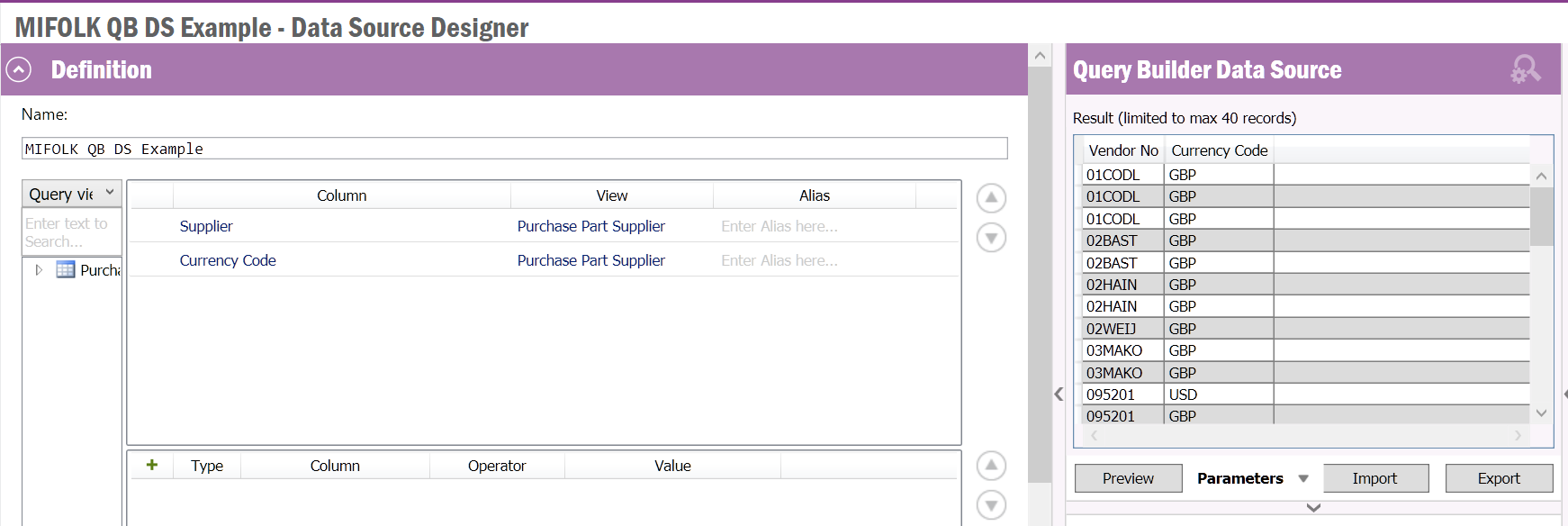
In the Element Designer also, please preview it.
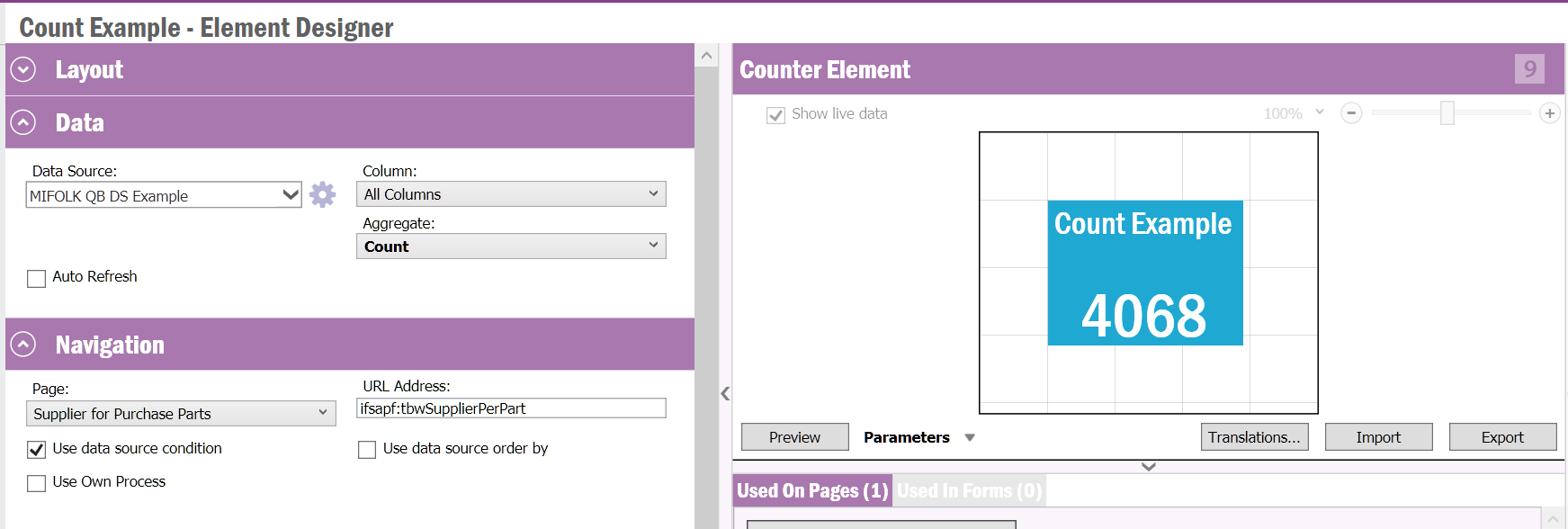
Lobby Page

Now when you direct, you should get the count.
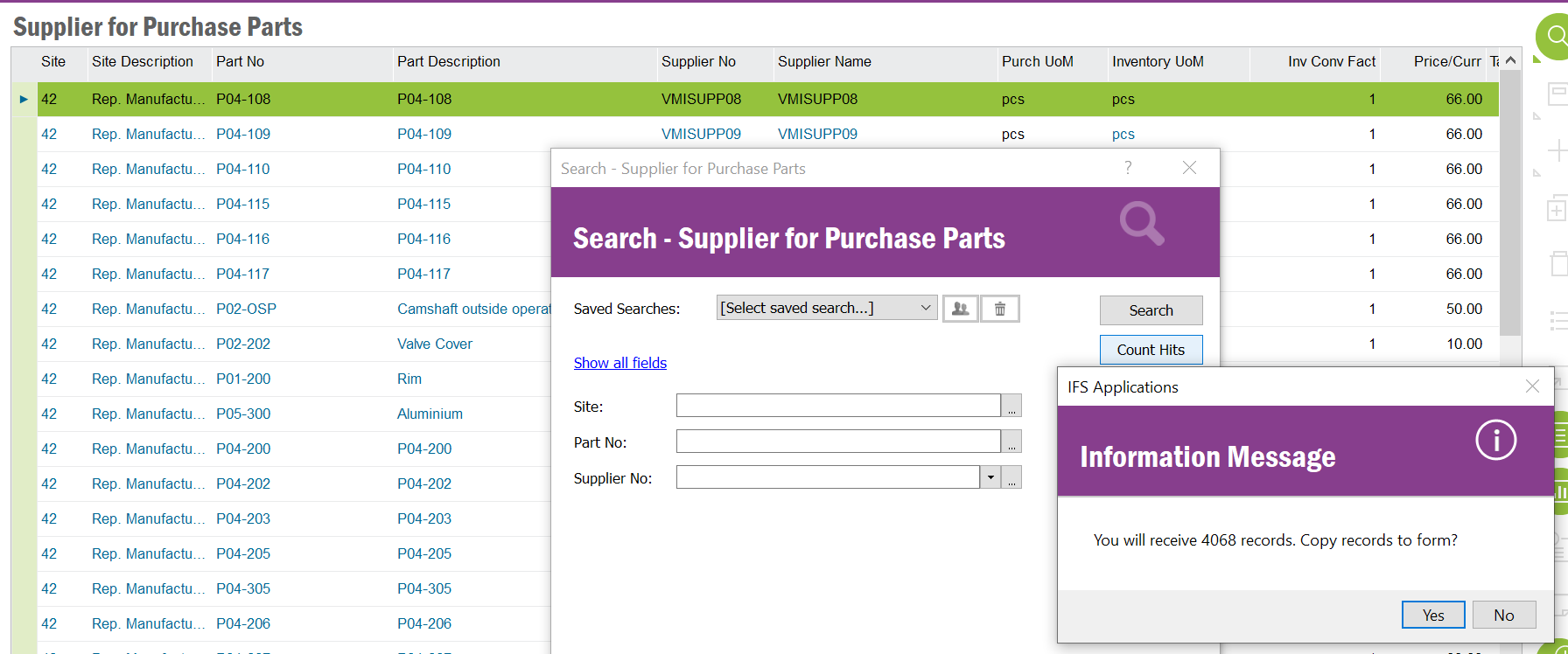
I hope this should work for you..
Enter your username or e-mail address. We'll send you an e-mail with instructions to reset your password.