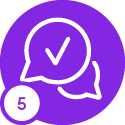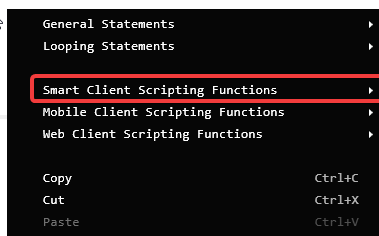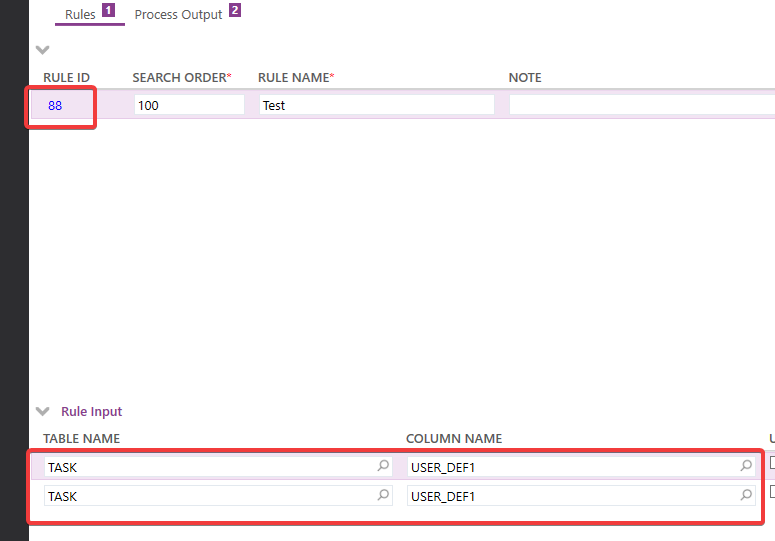Hello,
I’m trying to get a client script to run on the request screen once the data has been loaded. (FSM 6.5 Smart Client). I have a simple script with just alert(‘Test’);. I’ve linked it to different screen events but it never seems to run. I noticed that all the other baseline scripts linked to the screen are for the web client. Is it possible to do this with the smart client?
Just in case there’s a better way to accomplish my goal, here is what I’m trying to do…
I have a YorN check box on the task screen linked to TASK.USER_DEF1. I also have a checkbox on the request screen which I want to be checked if any of that request’s tasks have it’s box checked..
Thanks!