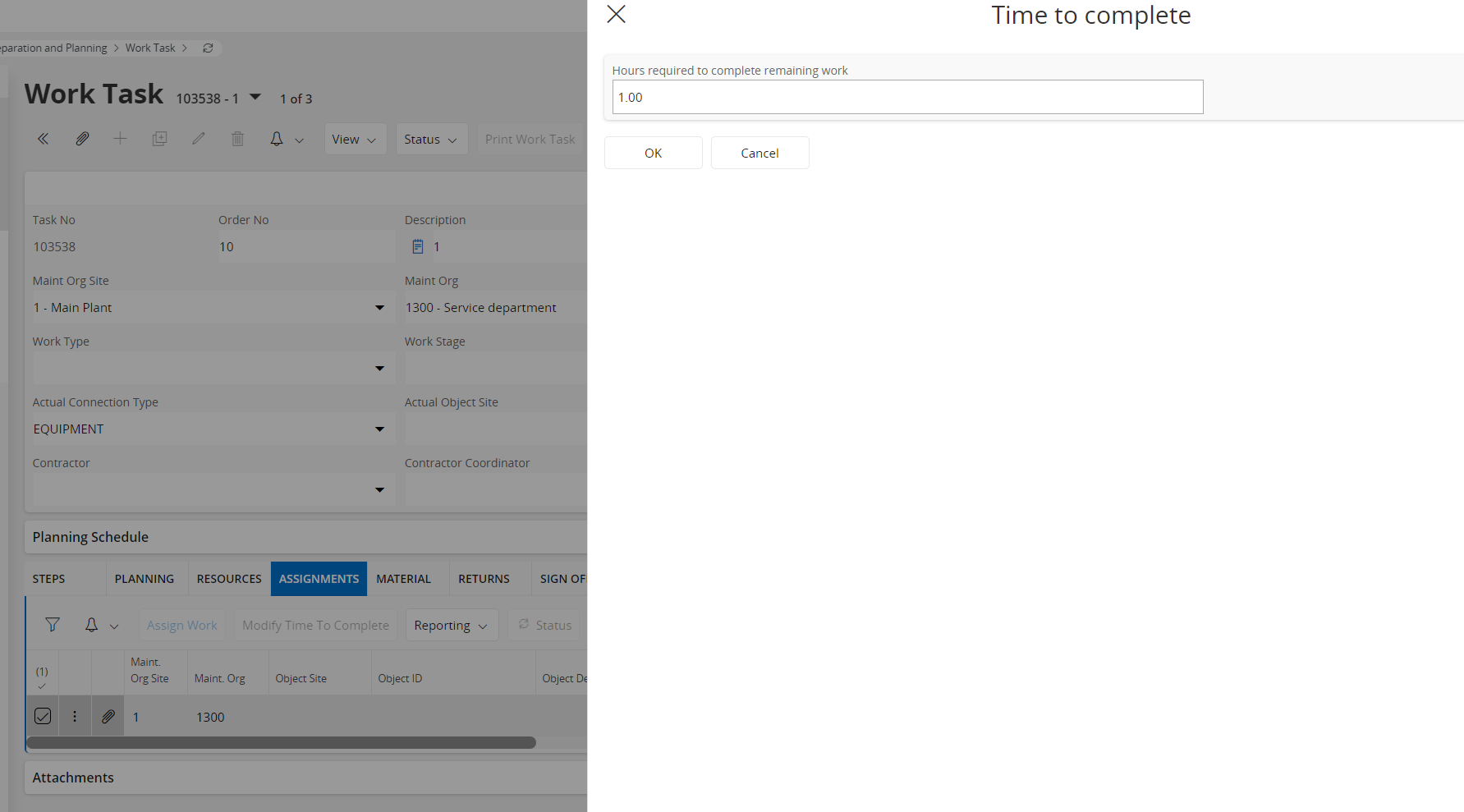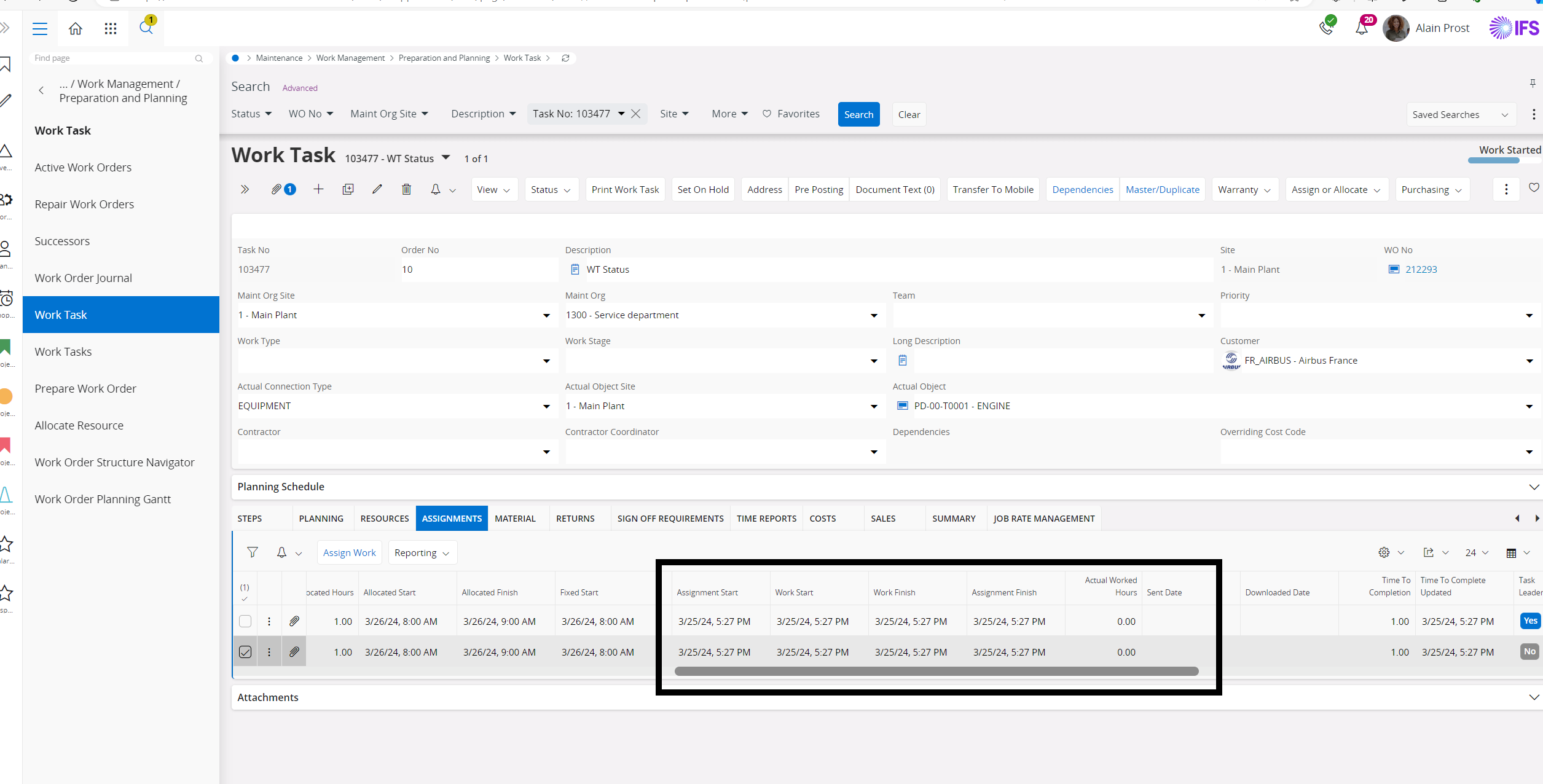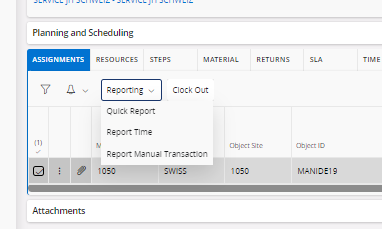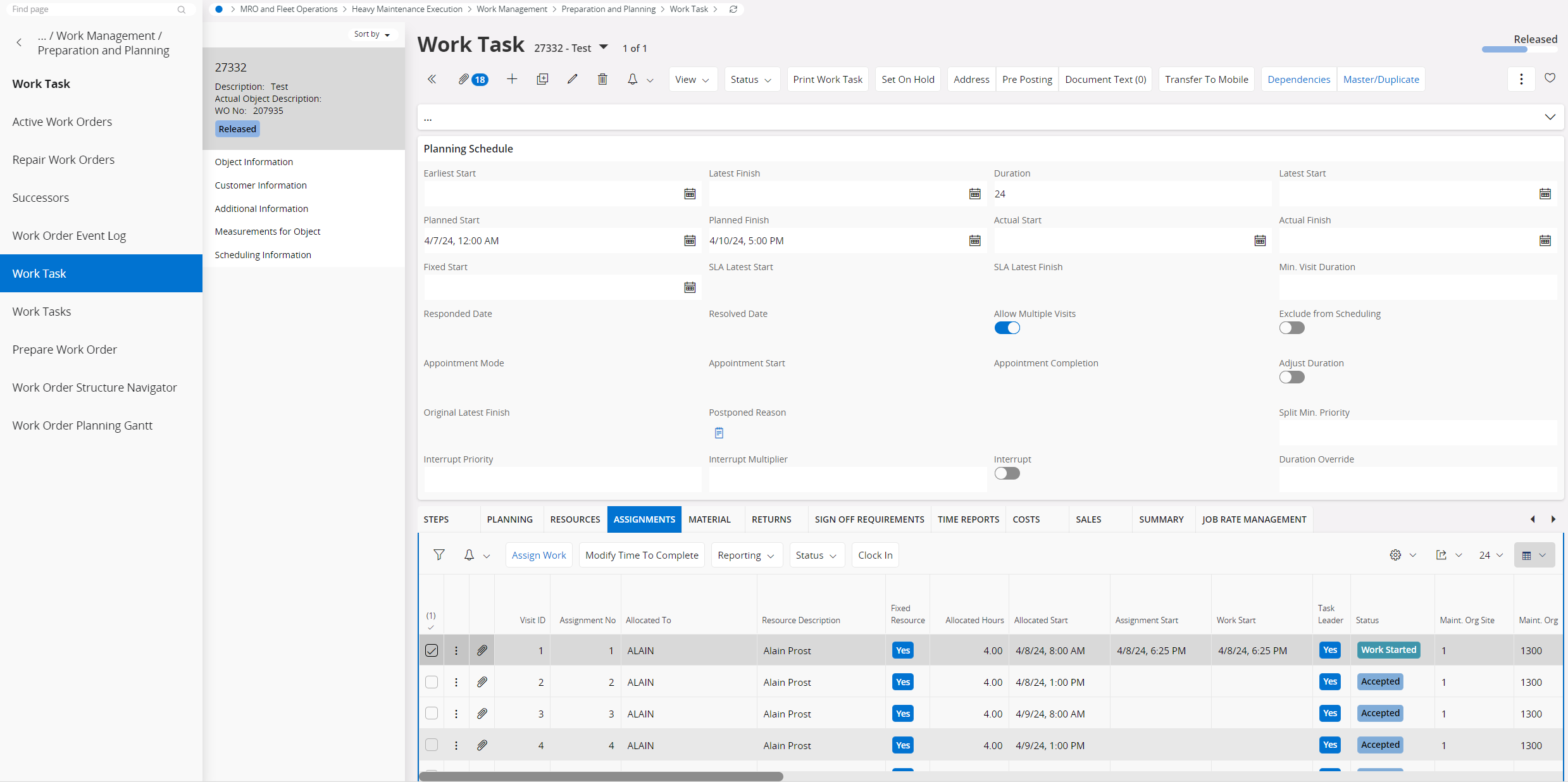Hi 😊,
Would anyone happen to know the method for automatically setting the following Work Task to the status of 'Work Done'?
All the assignments are in Completed status, but the Work Task status remains Work Started.
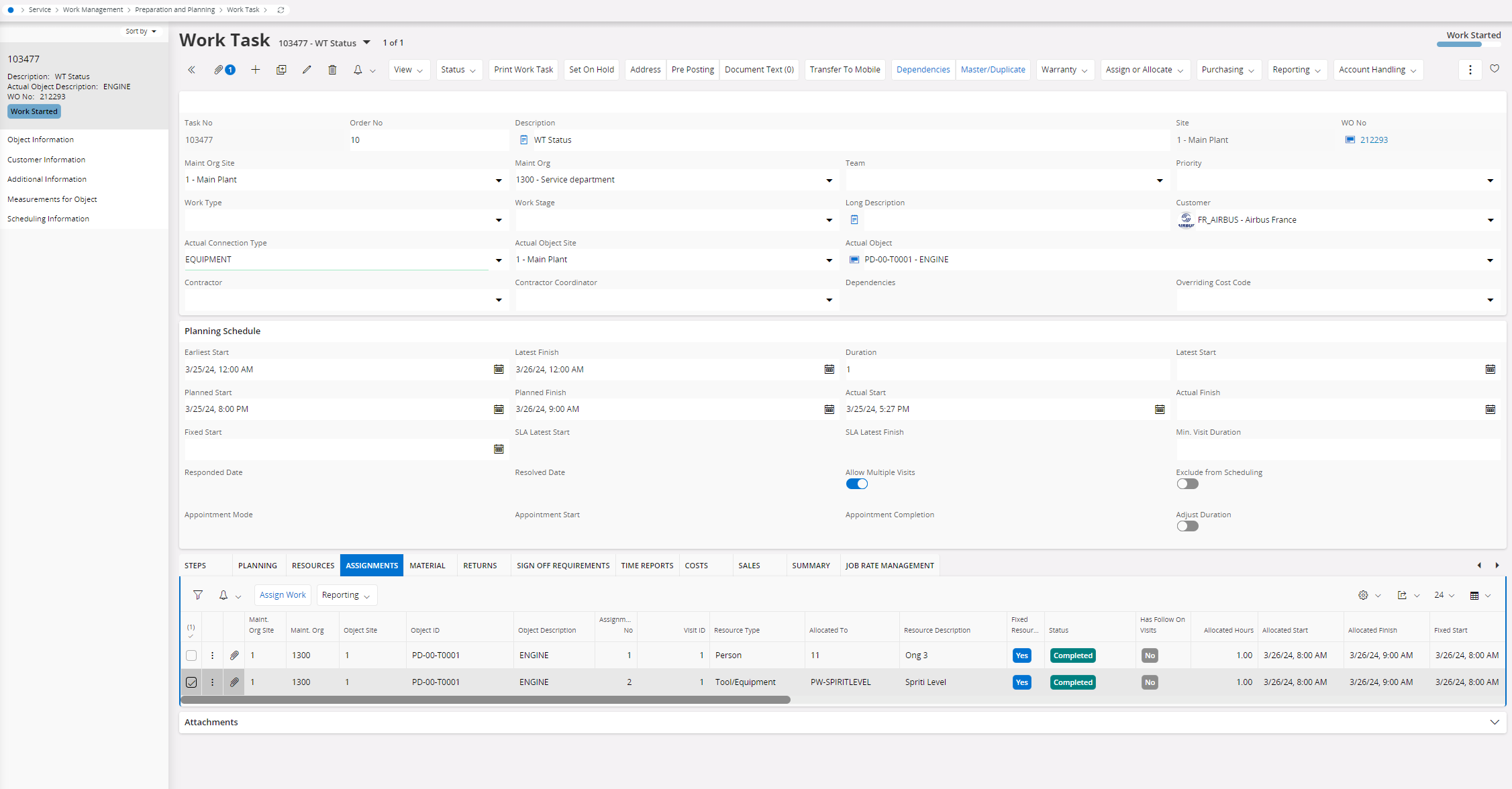
I supposed that the reason is toggling on “Allow Multiple Visits”.
But when I attempt to toggle off it the below error generates.
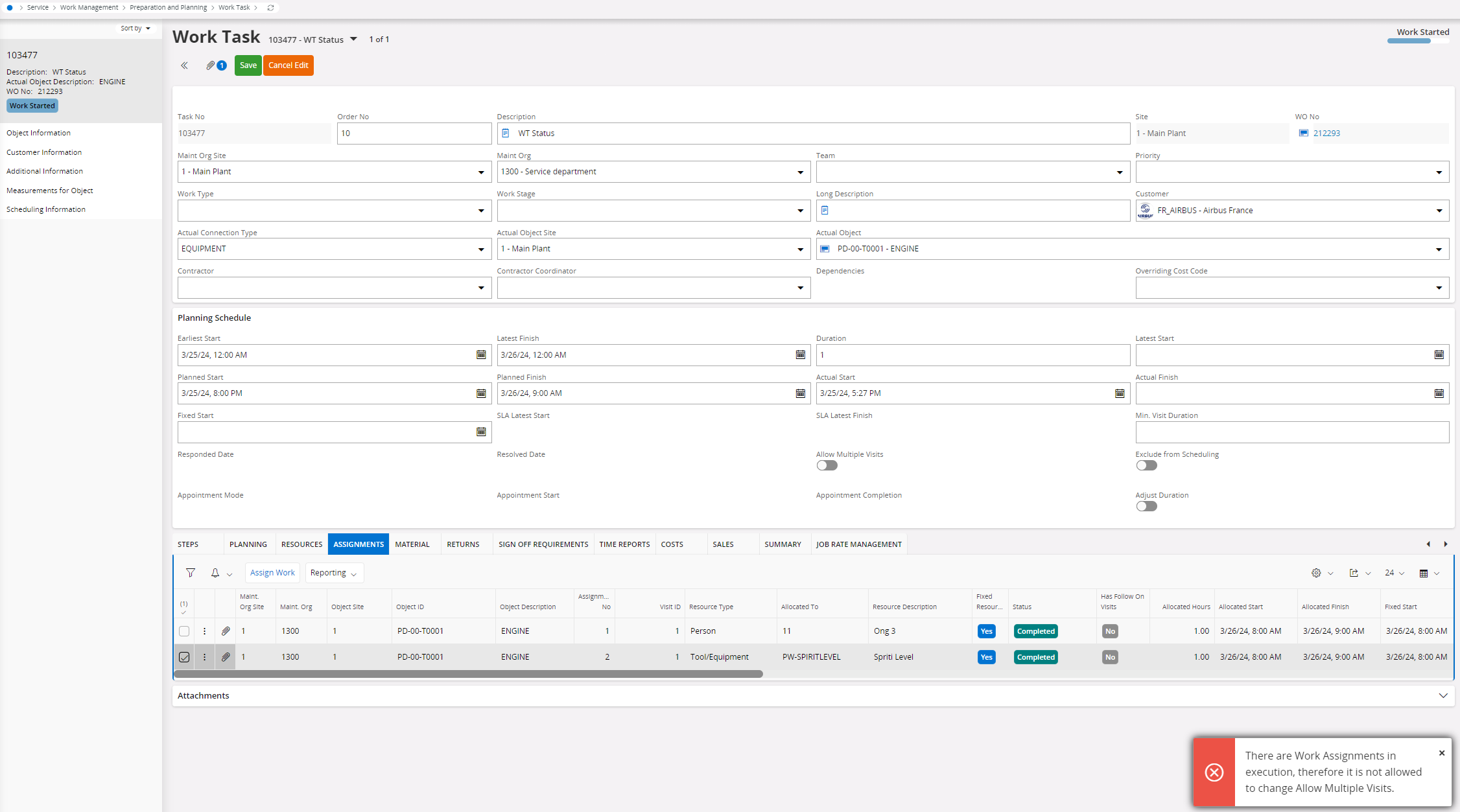
Any workaround to set the Work Task automatically to Work Done/ Finished is highly appreciated.
Environment : IFS CLOUD 22.2.19
Thank you 😊
Best answer by Dimuthu Madhushan
View original