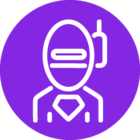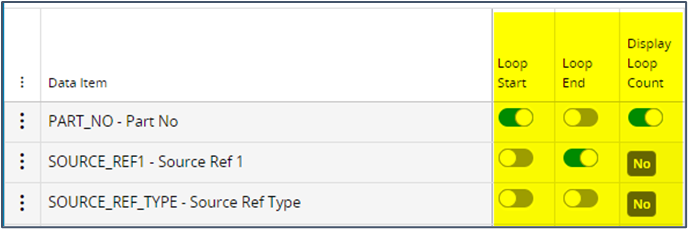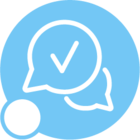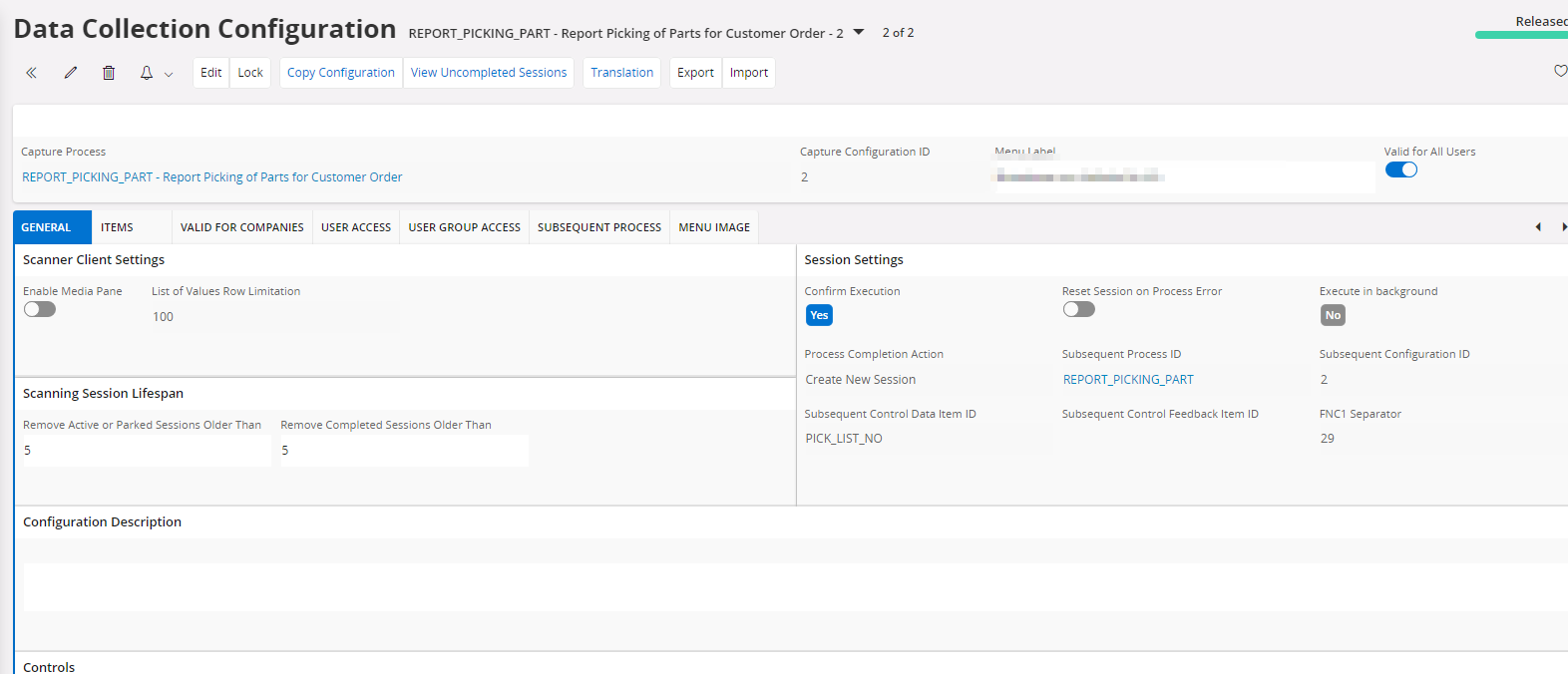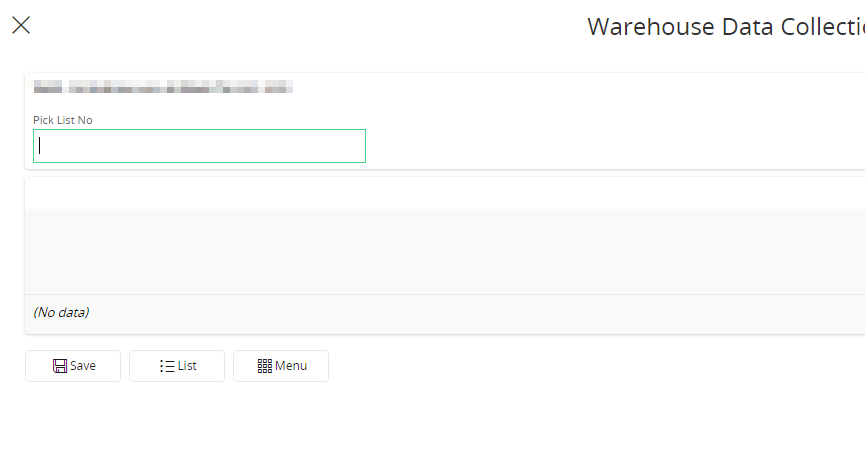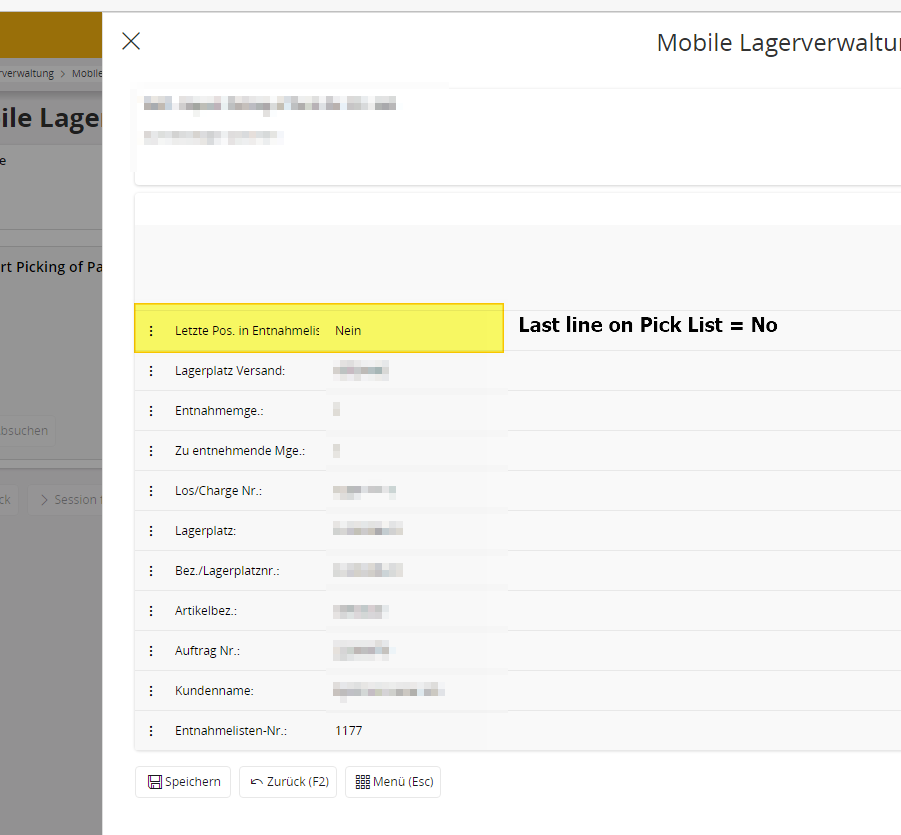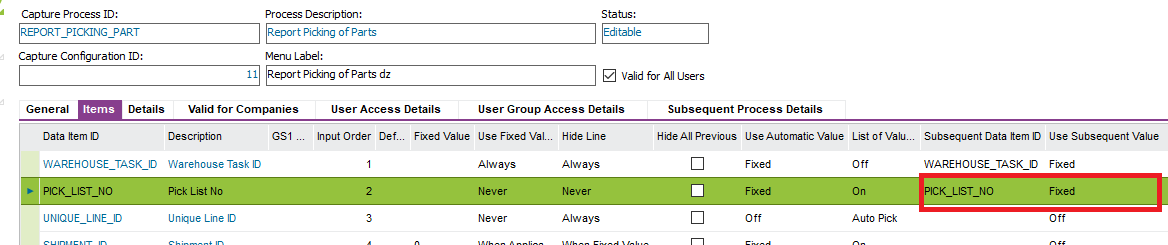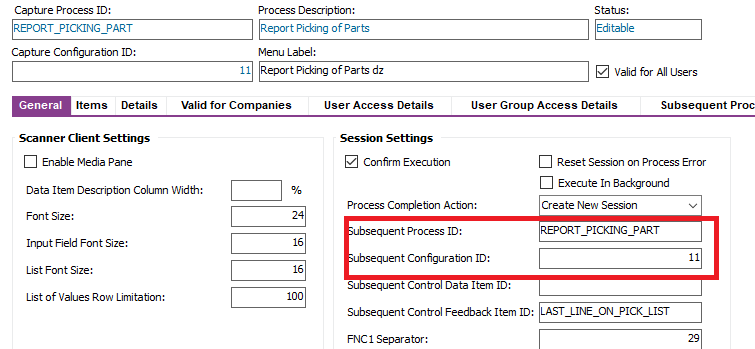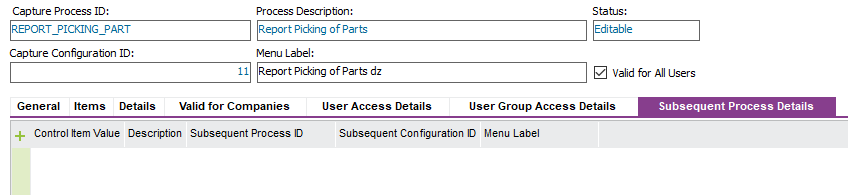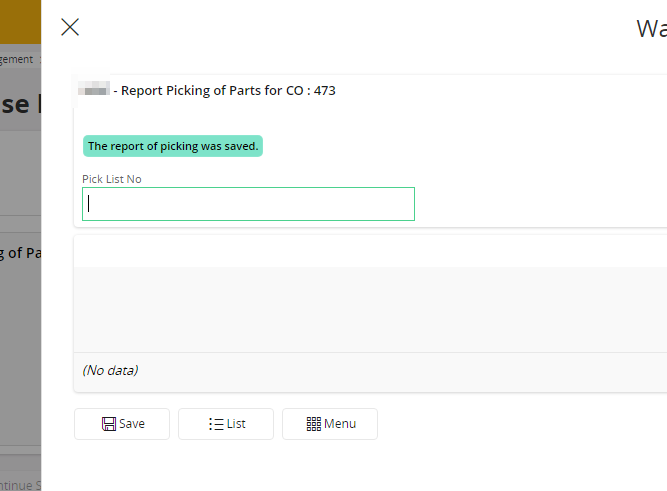How Can I configure the Wadaco Process, so that after picking the fist line of the pick list, the second line will be displayed automatically? So that I do not have to enter the pick list no again as fist step and I can continue with the next line of the pick list.
Wadaco Configuration: “REPORT_PICK_PART_SO_PICK_LIST”.
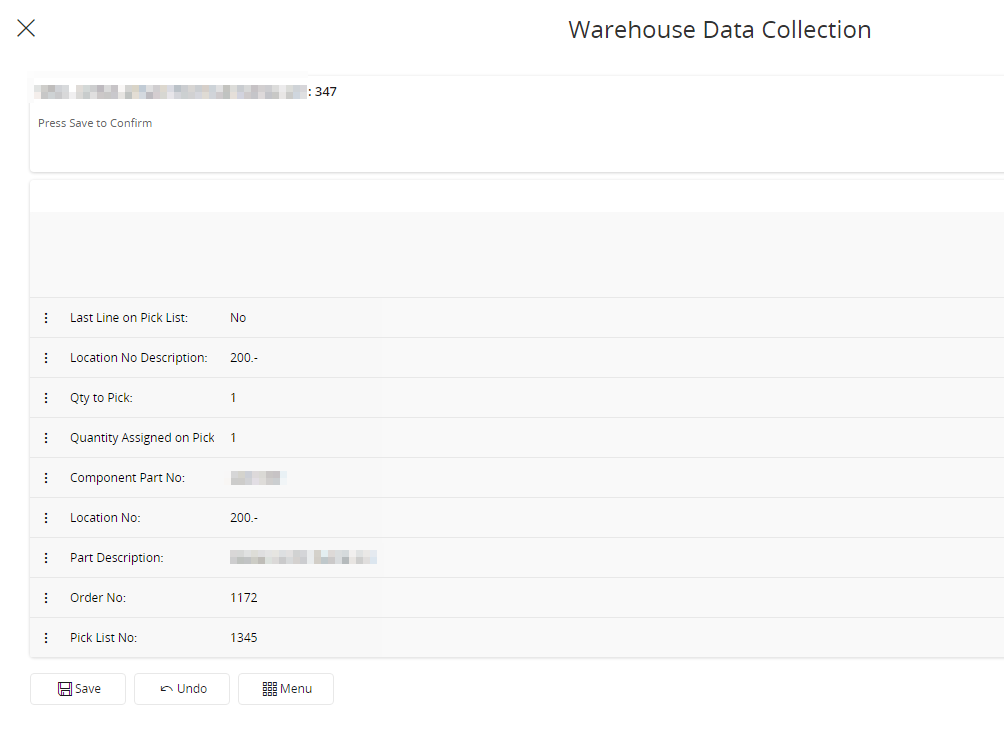
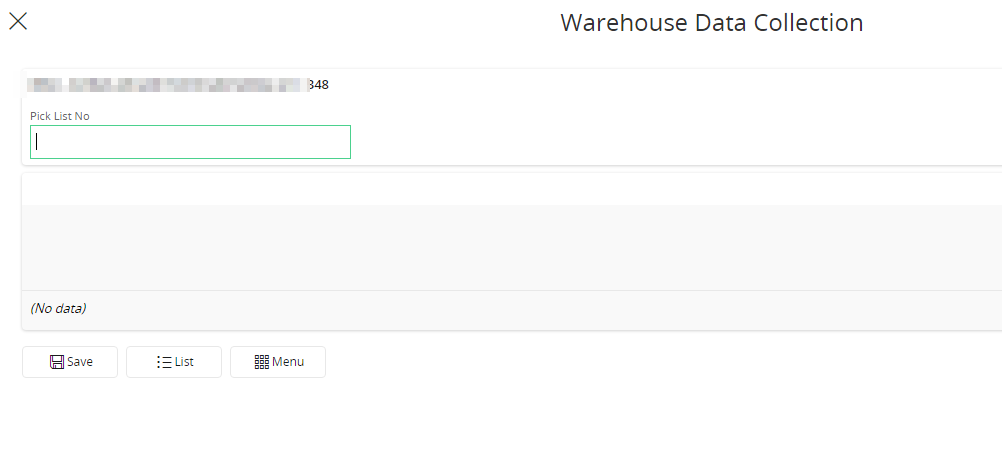
Best answer by Dario Zani
View original