I have a customer looking to review the Demand Planner changes from APP8 to APP10. They have installed the IFS APP10 Demo Environment on premises (not PPE); however, they do not know how to activate it. Is a separate Demand Planner server needed for the Demo Environment?? How do you setup Demand Planner in the APPS10 Demo Environment (PPE or on premises)?
How do you setup Demand Planner in the APPS10 Demo Environment (PPE or on premises)?
Best answer by Deshani Gunasinghe
Hi
Yes You need to define a demand plan server in DEMO environment (in IEE ).
There you have to define flows (Base, Combined and Master), Period versions etc.
- When creating SQL for a base flow we should have CONTRACT, PART_NO, ISSUE_DATE, ISSUE_QTY column in any table/data source in order to create a forecast
Use "Demand Plan Server Setup Assistant" to do the set up.
Use "Base Flow " to create more Base Flows
When the Create New Period version button is pressed, new Period IDs will be created. Finally, select RMB option to validate the created dates.
then you have to installed demand plan server at the same time you need to install correct Oracle client version and TNS for demand server running machine.
Whenever the Demand Planning Server is up and running (with GUI) you can see this in the system tray. The icon to the right is the Server icon, and it is indicating that the server is empty.
1.Now select the File-Setup menu. This opens the Forecast Server Setup window
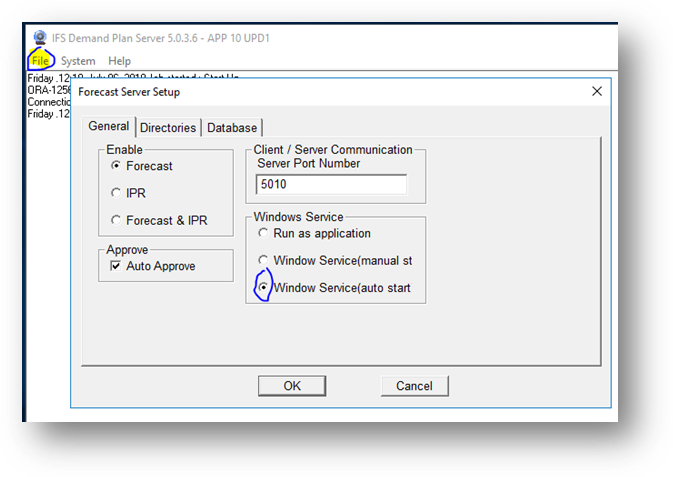
2. Setup database tab
Check if the user DEMANDSERVER exists. If not run POST_Demand_DemandServerUser.sql . The file can be found in “InstallationFiles\database\demand”.
Appowner: This field should be filled out with the name of the appowner user, note if you choose to run the Demand Plan Server with the appowner user then this field should be empty.
Username: This will be the Oracle user used by the IPR/Demand Plan Server to access the database both for read, insert, update and delete operations. use DEMANDSERVER user.
Password is the password of the user written in the Username field above.
Oracle Server: Specify the Oracle SID for the database (This is the same as the host string in SQL*Plus).
Forecast Server ID: Specify the ID of the server setup that this server is going to read and use from the database.
Read Buffer Size: Specify the number of records to be fetched from Oracle in a single block.
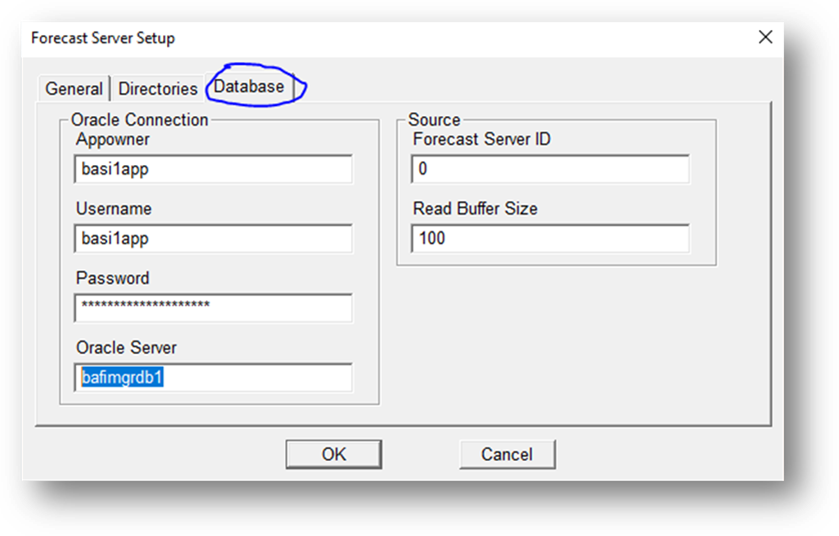
Enter your E-mail address. We'll send you an e-mail with instructions to reset your password.





