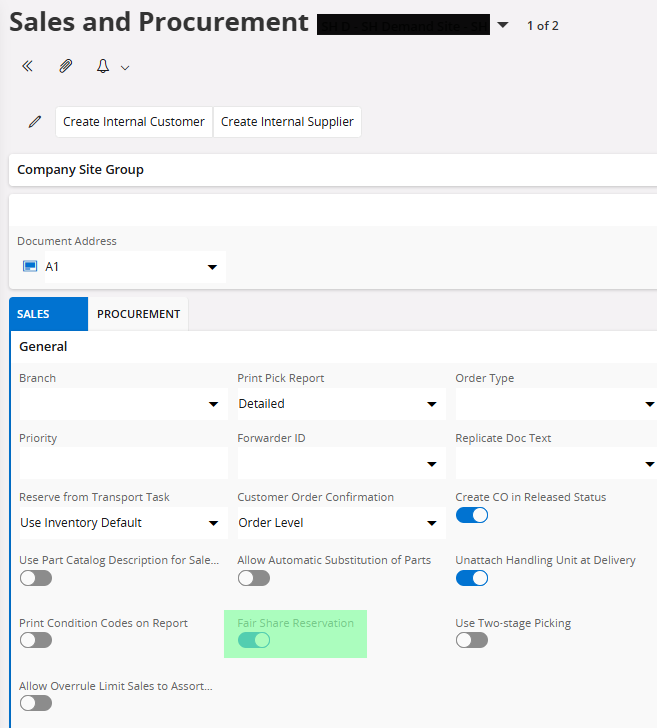Hello,
I am looking to understand the logic of automatic reservations for customer orders. I would assume that the lines that are due the earliest would be reserved first, and that would flow until there is no more available inventory. However, that is not what I am observing.
I came across the following posts on this topic:
- This mentions there is not a way to do auto-reservations by Planned Ship Date which is ultimately what I am wanting.
Automatic Reservation Logic in IFS | IFS Community
- This mentions that there are parameters that are used to determine what lines are reserved including Planned Due Date, Order Date, and Backorder Options.
- The author mentions that enabling the Fair Share option fixed his issue.
The only thing I can find for Fair Share in the documentation is the following paragraph:
-
When the availability is not sufficient and backorders are allowed with the option Allow Partial Deliveries of Lines and Incomplete Package, a fair share allocation of the quantity is performed, to distribute the quantity in a fair way. First it tries to satisfy the demands of partially delivered orders. If the quantity is still available, the system then tries to reserve the material starting with order lines with a passed due date (the older the due date the higher the priority). If the quantity is still available, subsequent reservations are made according to quantity proportions and customer priority (priority 1 is higher than 2, etc). All orders are reserved such that the order with the earliest planned ship date is reserved first.
This description of fair share allocation is exactly what I want to happen, but it appears it is an option that must be enabled somewhere. Can anyone tell me if my assumption is correct or not, and where to find the option to enable fair share allocation?
Thank you very much in advance,
Andrew