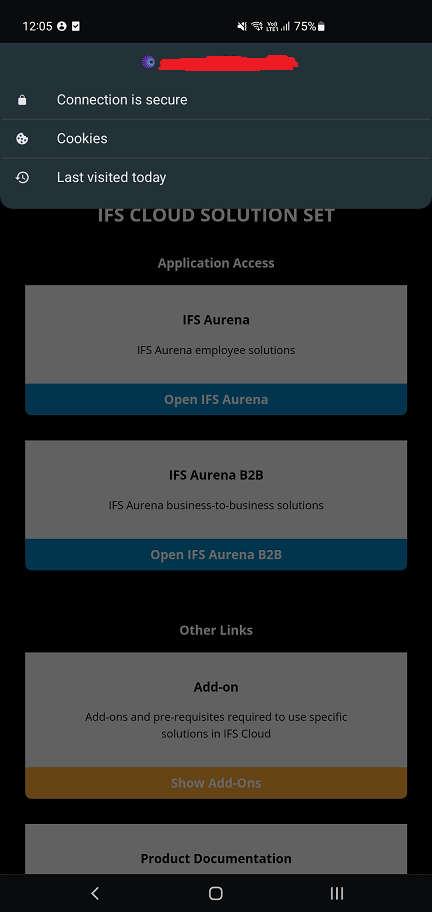Hi,
we are trying to test MWO Maintenance in our development environment. However, when trying to sign in to the IFS MWO Maintenance application using Android, we get the following error:
AuthorizationException: {“type”:0,”code”:3,”errorDescription”:”Network error”}
We are able to sign in using the Windows app store app on a laptop, and we can also sign in to IFS Aurena from the mobile phone, but only the MWO app on phone results in this error.
We have followed the instructions found here Mobile Work Order - Technical Documentation For IFS Cloud. We have IFS_aurena_native and IFS_aurena_native_services IAM Clients defined.
Looking at the Aurena Login Events page, we can see that when trying to sign in using the mobile app, we get a LOGIN and LOGOUT_ERROR rows. Looking further, in the ifsapp-iam pod logs we can find the the LOGOUT_ERROR gives the error “invalid_token”.
How do we fix this invalid_token issue? It’s very confusing since Aurena still seems to work fine on mobile phone. The Cloud version we have installed is 21R2 SU6.