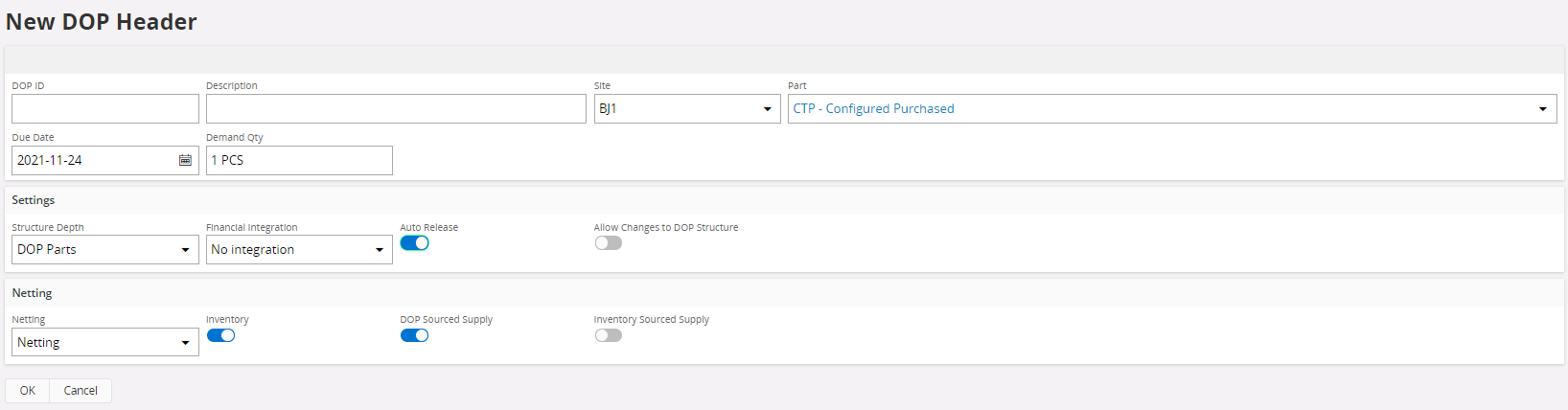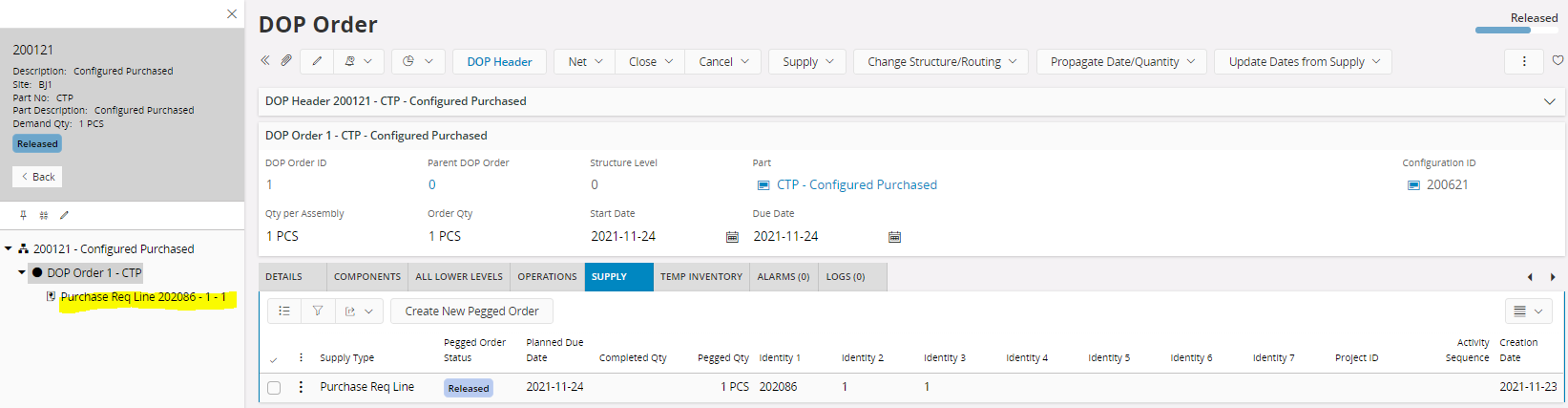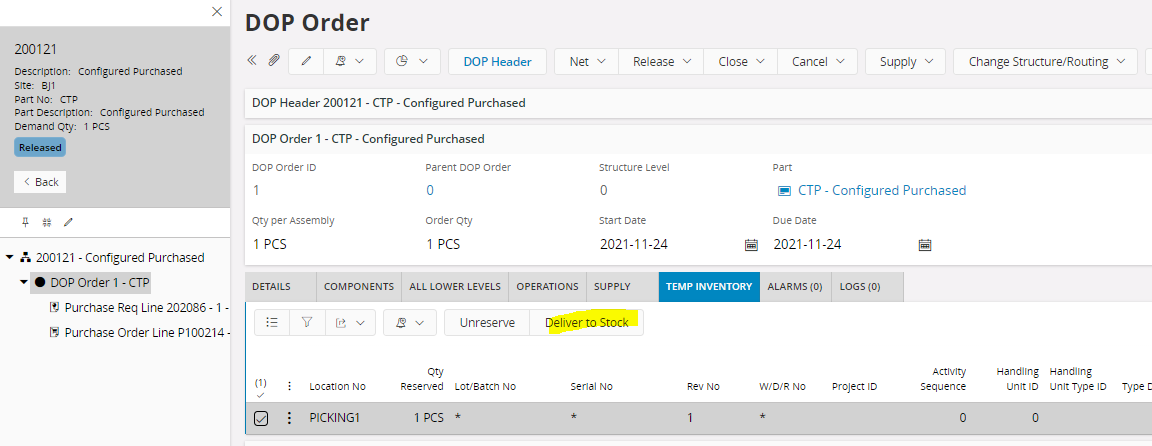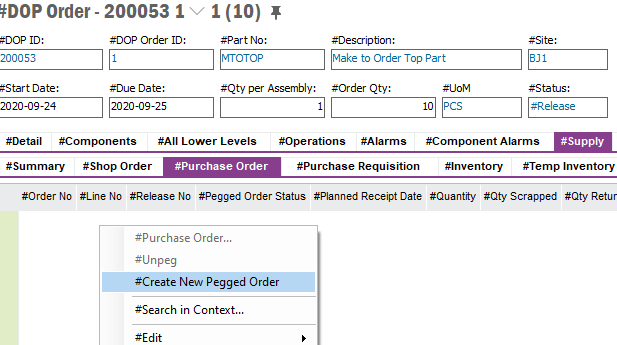How do I add a configured part to a purchase order to a supplier who has a remote ware house with our stock that we need them to build a finished good with?
Enter your E-mail address. We'll send you an e-mail with instructions to reset your password.