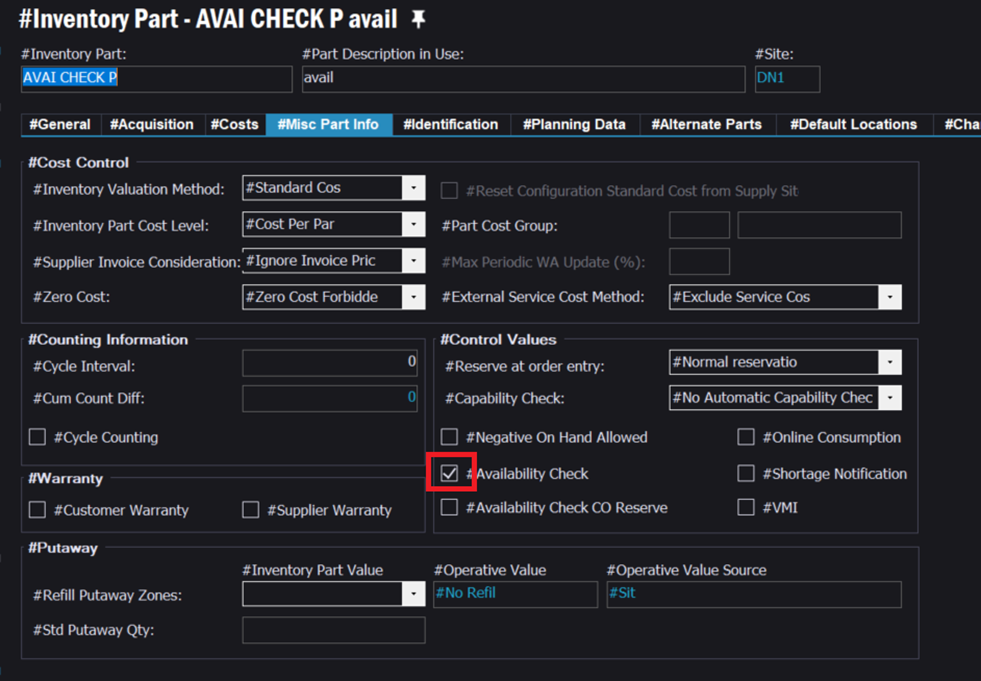Hi, we are trying to investigate what kind of information the “automatic availability check” function is generating and where it can be seen?
I usually check the availability on a shop order with the function “run availability check” and if there is an availability problem this is shown in my “planning alert” question on my start page.
Now when we are trying the automatic availability check when releasing a shop order that we know will not have the material on planned start date, why is this not shown in the planning alerts?