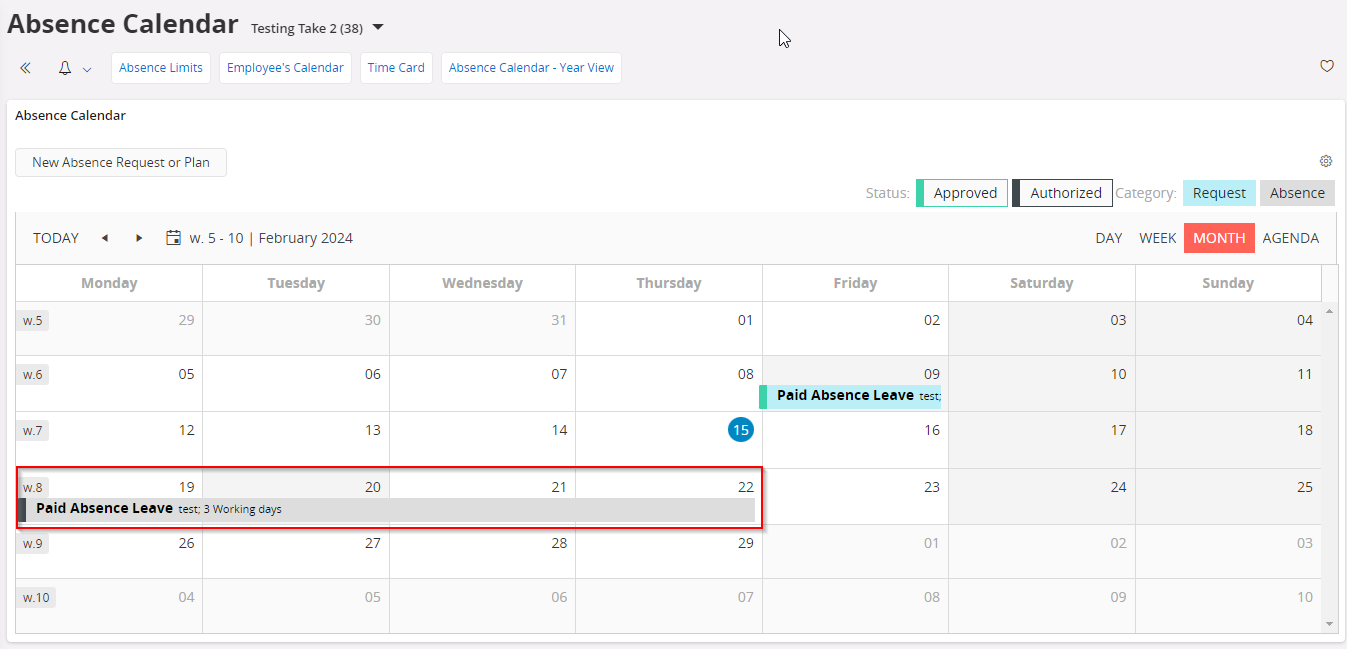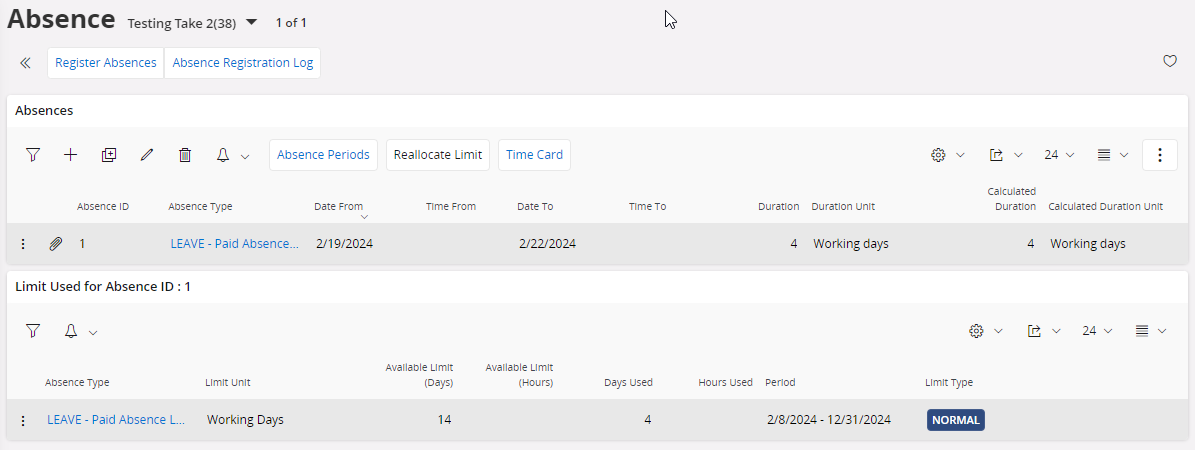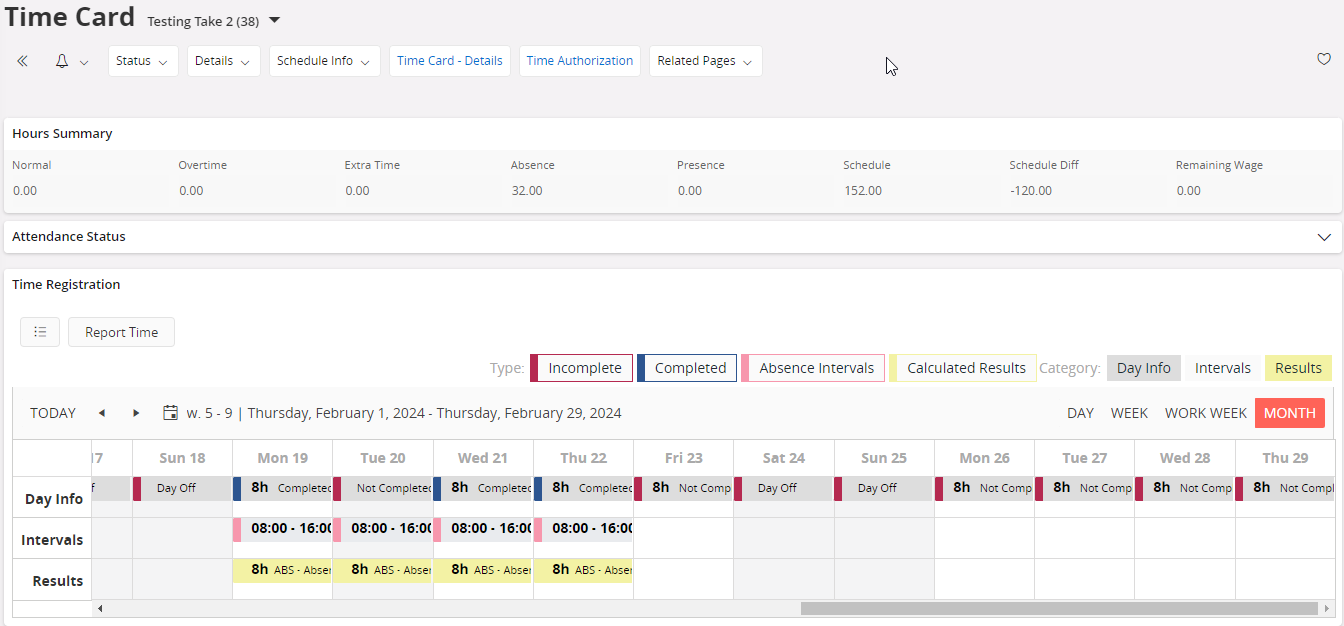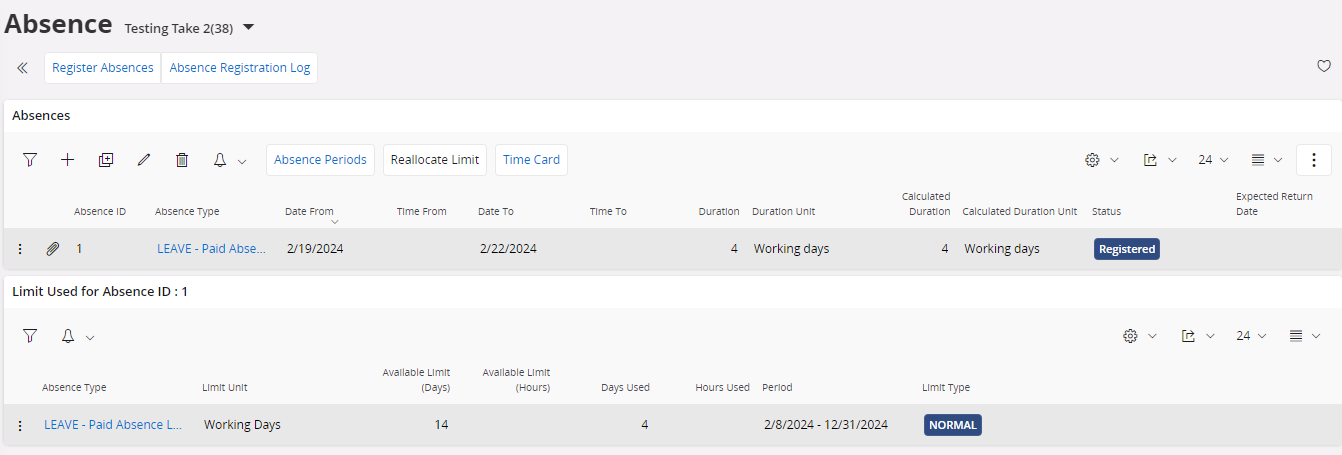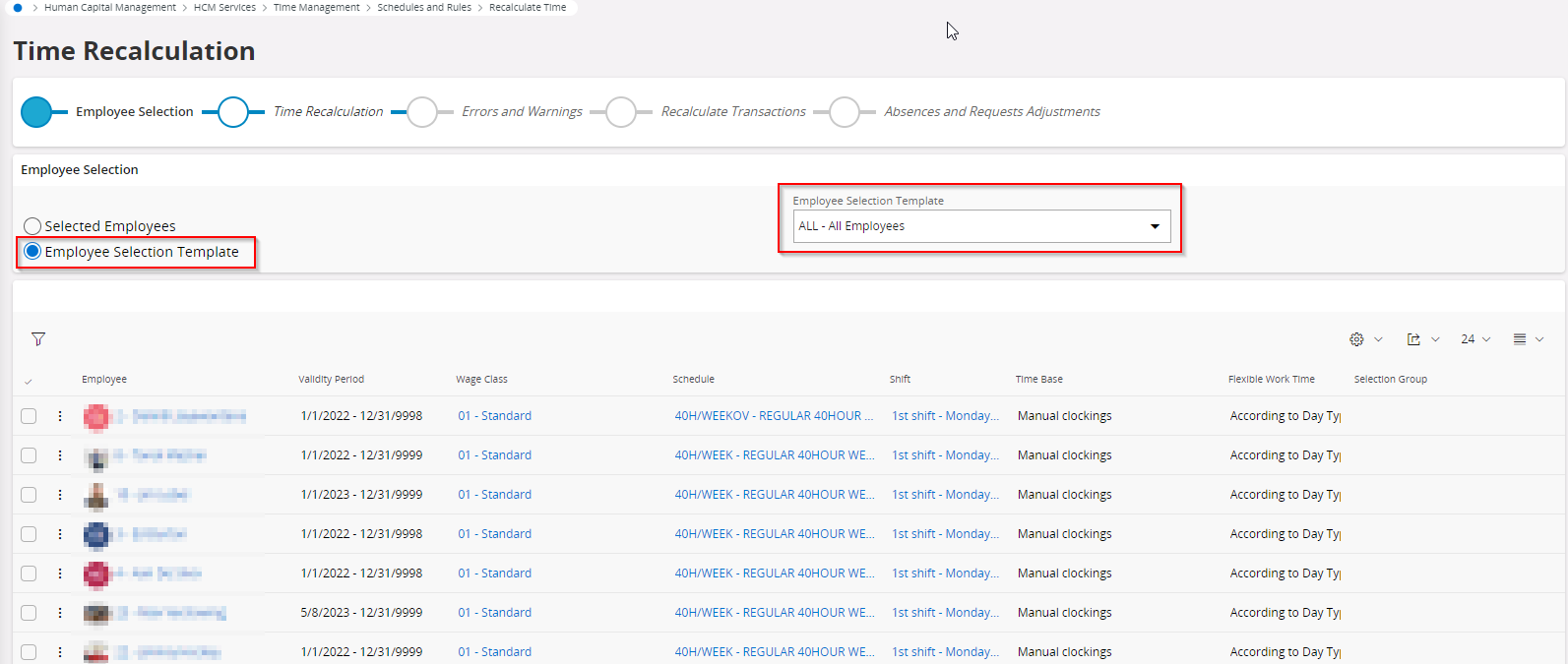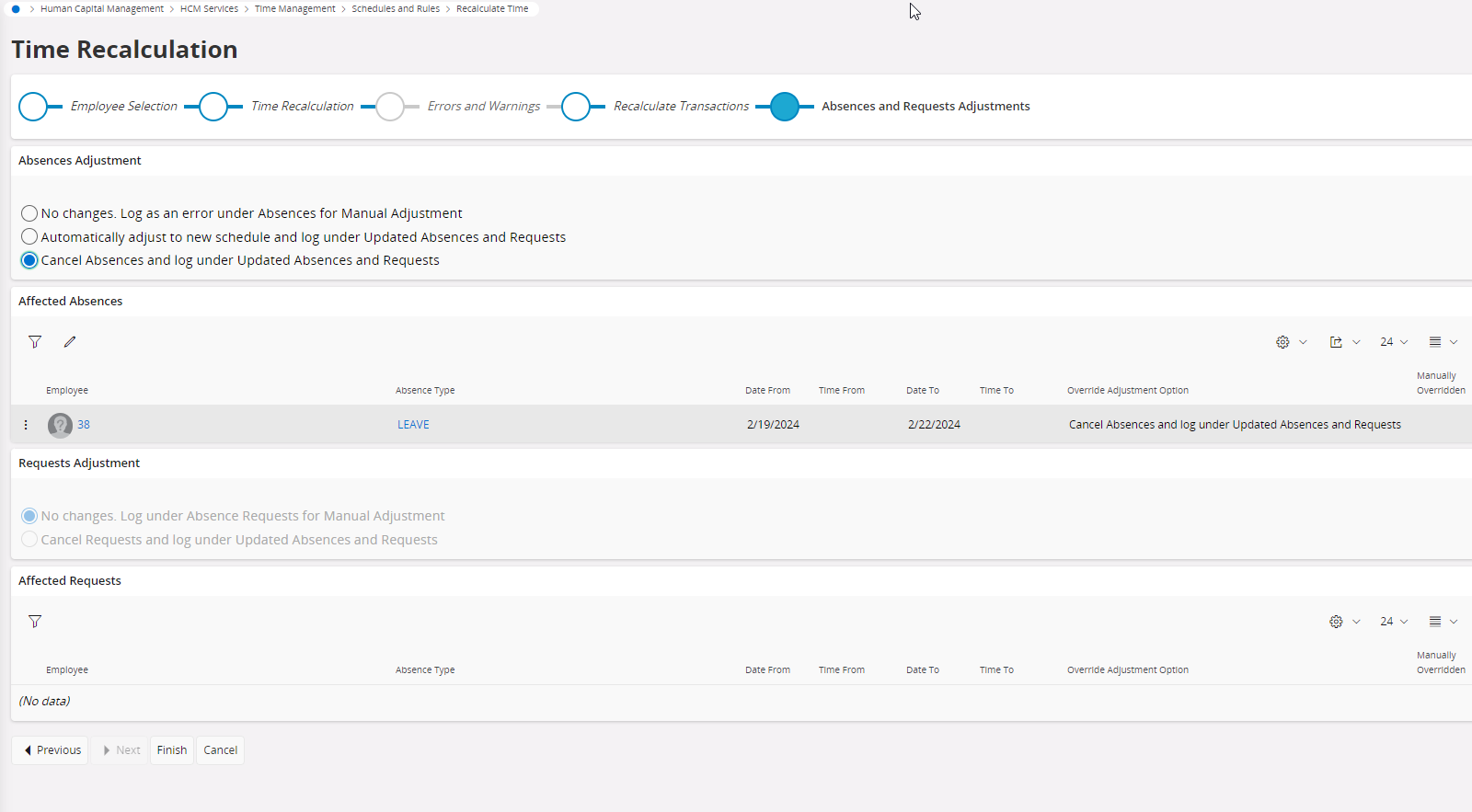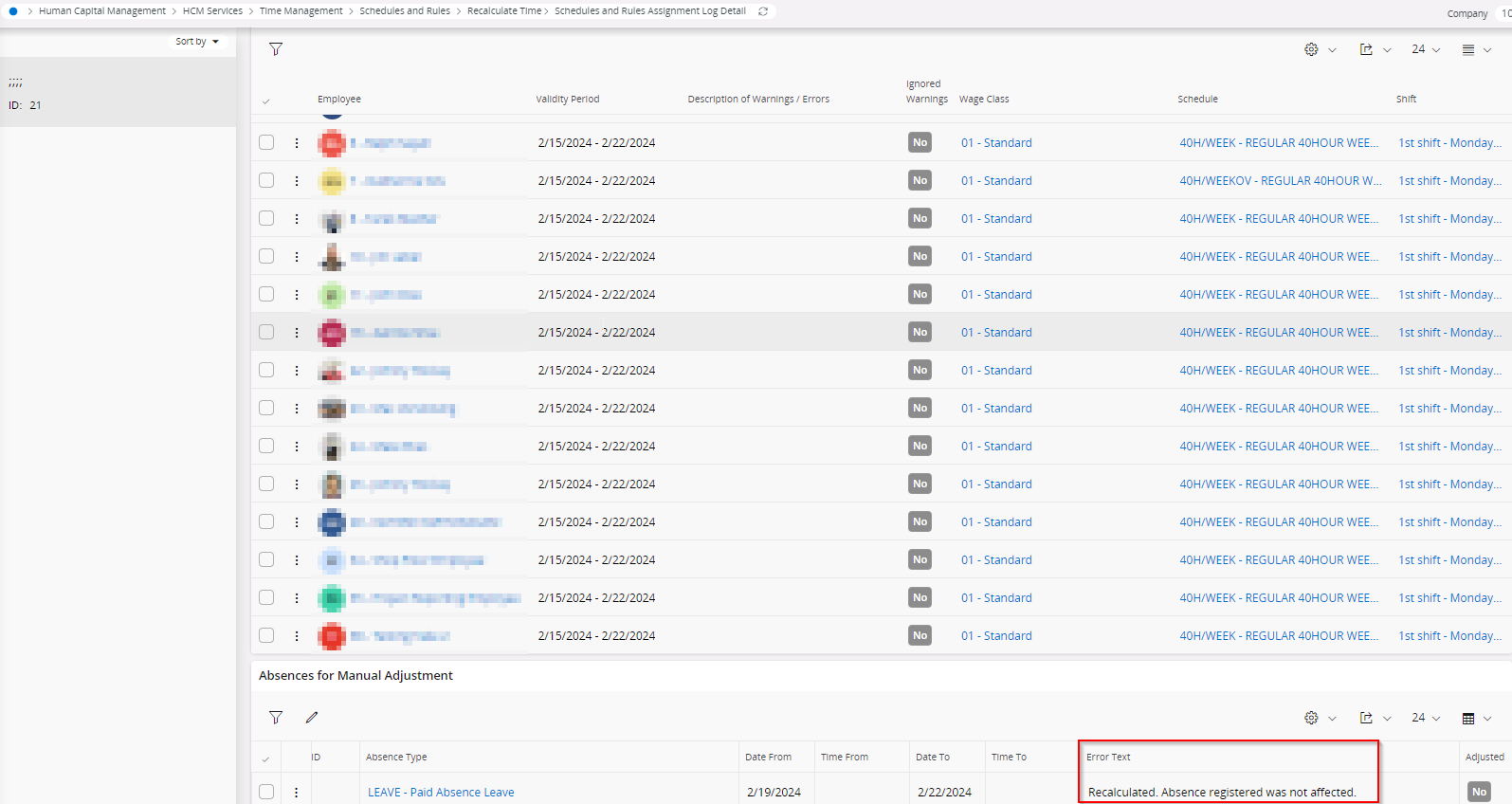Hi All,
Can anyone explain how the ‘Recalculate Time’ option works.
For an example if a sudden holiday is being announced and this is created in the schedule for the employees. In this instance for the employees who have approved leaves on the newly created holiday needs the absence to be reallocated.
To perform this function if I click on Finish at the Recalculate Transactions step would the absences be reallocated.
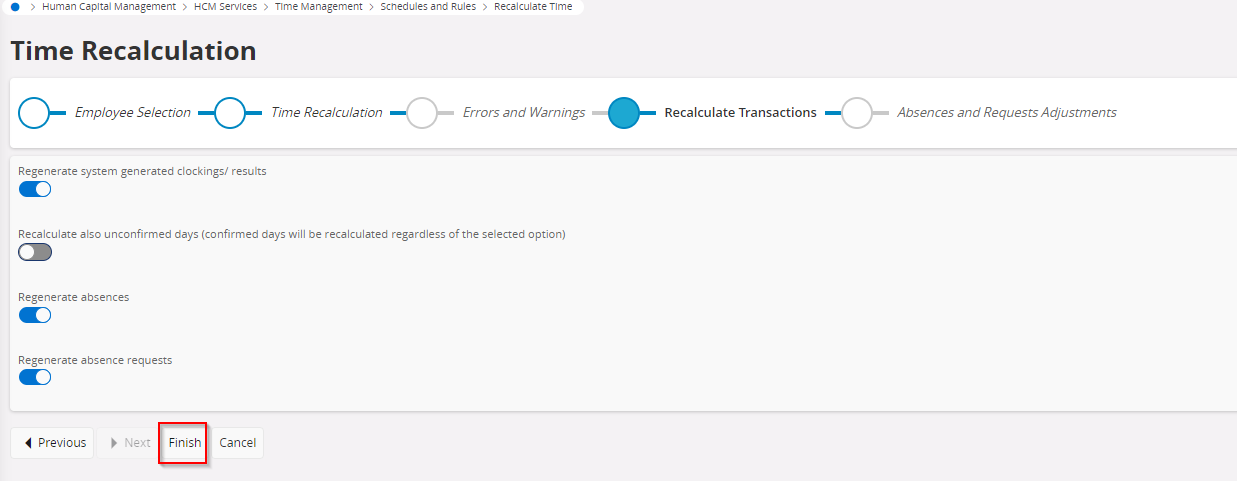
Else, do I need to proceed to Absences and Request Adjustment step also? If so what are the steps I need to perform.
Appreciate if anyone can update me on this functionality.
Thank you.