If user reports 10 hours on time card when his schedule is for 8 hours, how can we setup overtime rule so that 8 hours get reported against normal wage code and 2 hours get reported against overtime wage code
Hi Pradnyampawar,
First, ensure the employee is eligible for overtime:
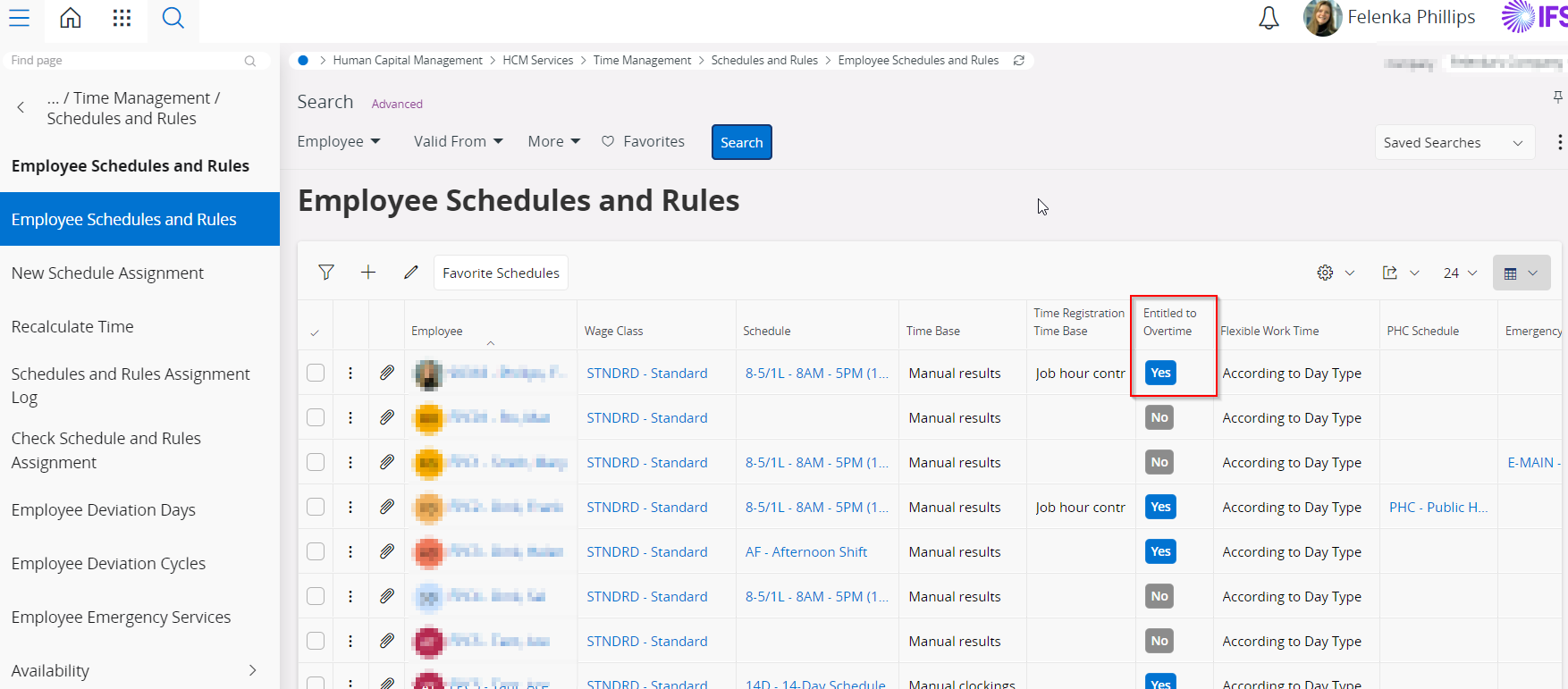
Then, ensure they are attached to a schedule that includes Day Types which have overtime Wage Codes specified for hours worked outside of their standard scheduled hours. Example 1 with breaks defined:
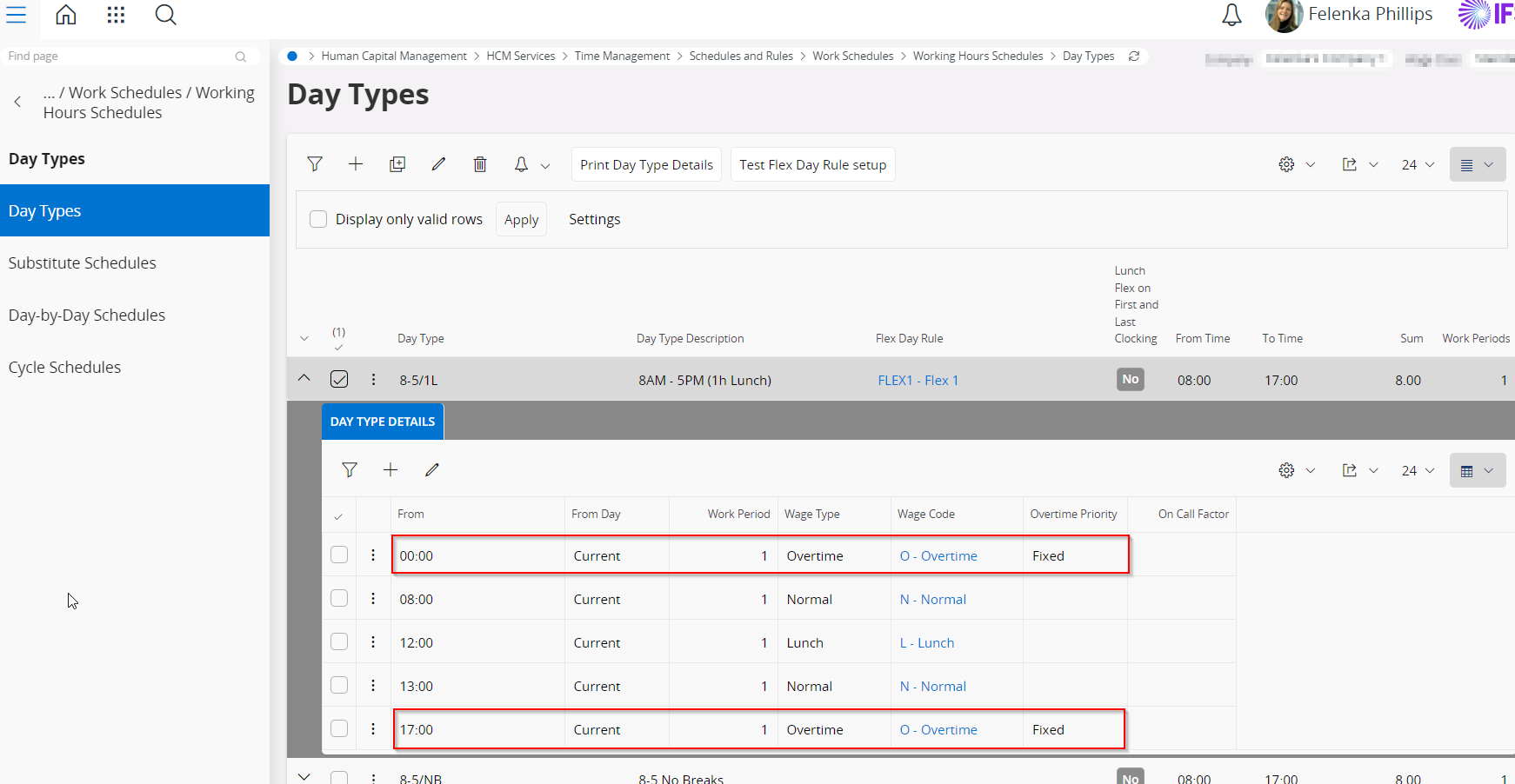
Example 2 without breaks defined:
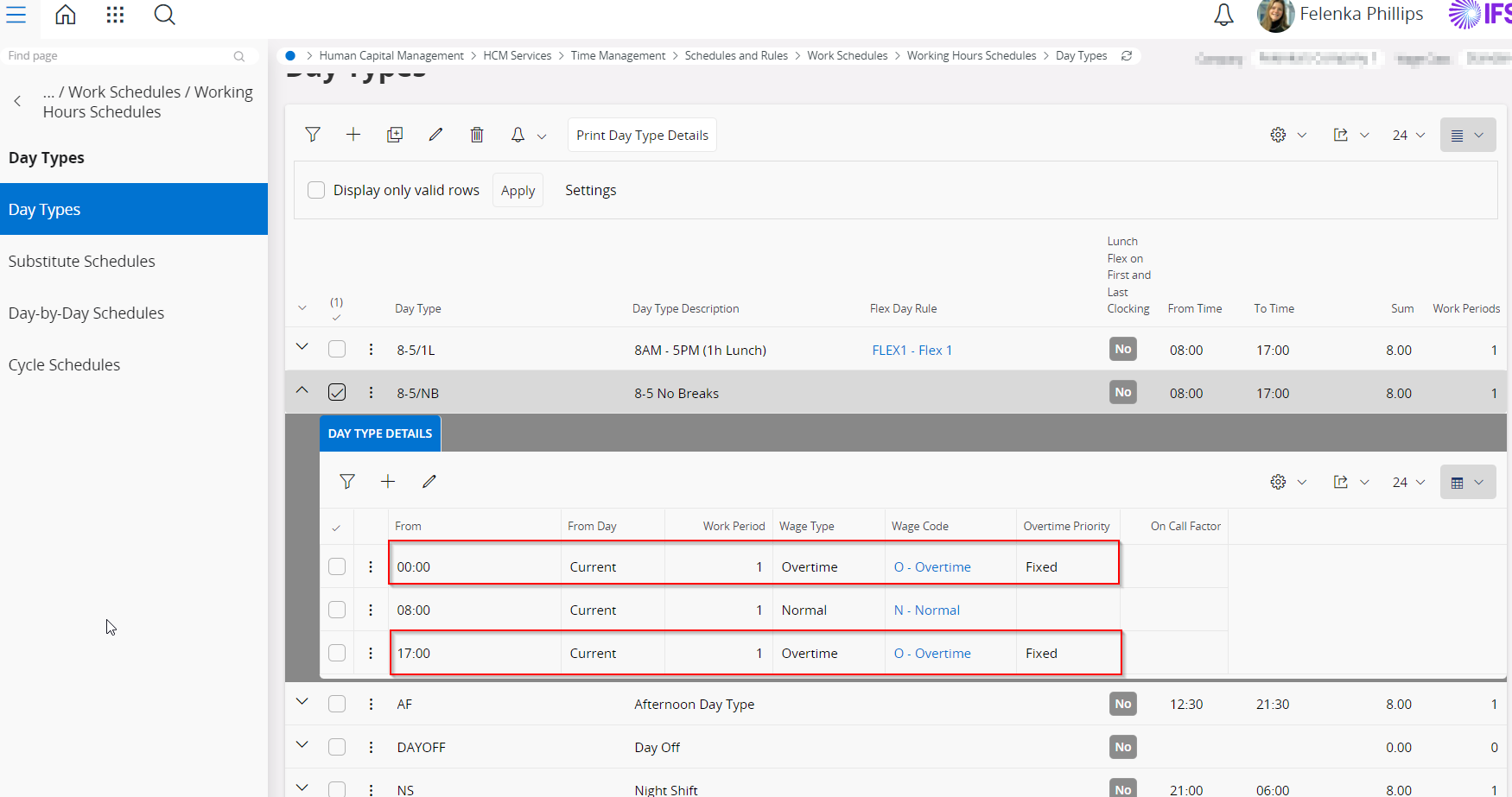
(You attach this day type to a Cycle Schedule, and then attach that Cycle Schedule to the employee in Employee Schedules and Rules to make it usable).
Now any time reported that exceeds 8 hours will be considered overtime for the employee(s) attached to this cycle schedule.
Set the Time Base column and the Flexible Work Time column in Employee Schedules and Rules to further specify the overtime setting according to your requirements. These columns determine whether the employee themself reports their time results or wether the system does it, and whether the start and end of the work day is fixed or flexible.
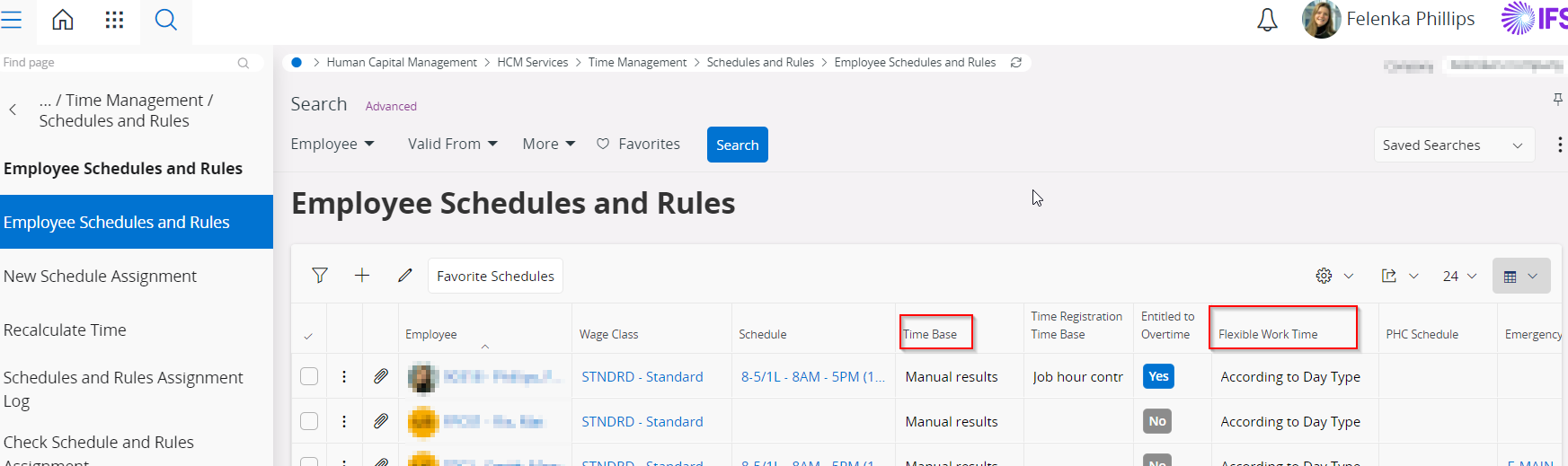
If you would like to specify further overtime rules you can do so in the Overtime page - for example if you want to specify whether the overtime should be Overtime COMP (time compensation) or Overtime CASH (monetary compensation).
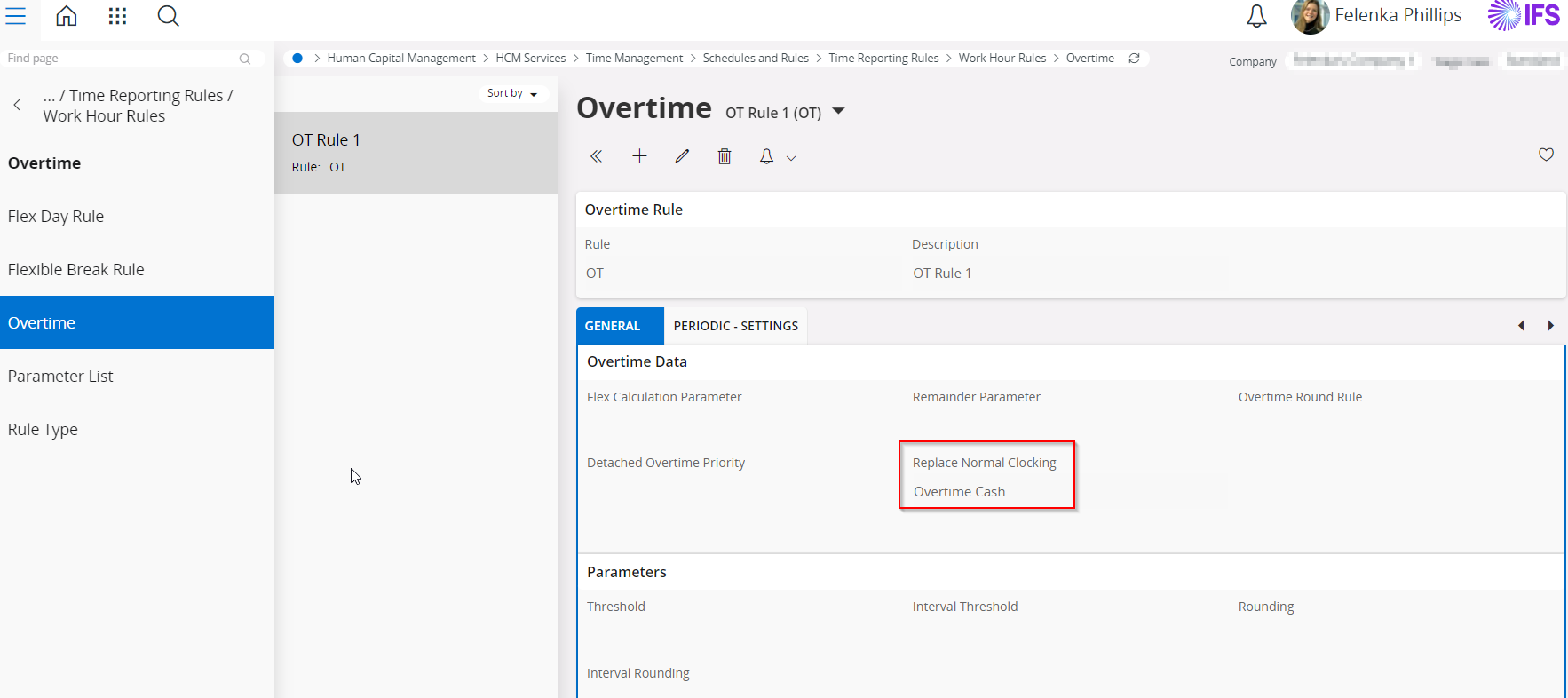
Thank you for detailed information. although, I’ve done the setup as suggested by you, I’m not getting expected results. So, if I report 10 hours now, I do get results for 8 hours that are getting reported against normal wage code (as schedule is for 8 hours) but I still do not get additional 2 hours reported against overtime. I have done below setup, and we have a custom event for result generation,
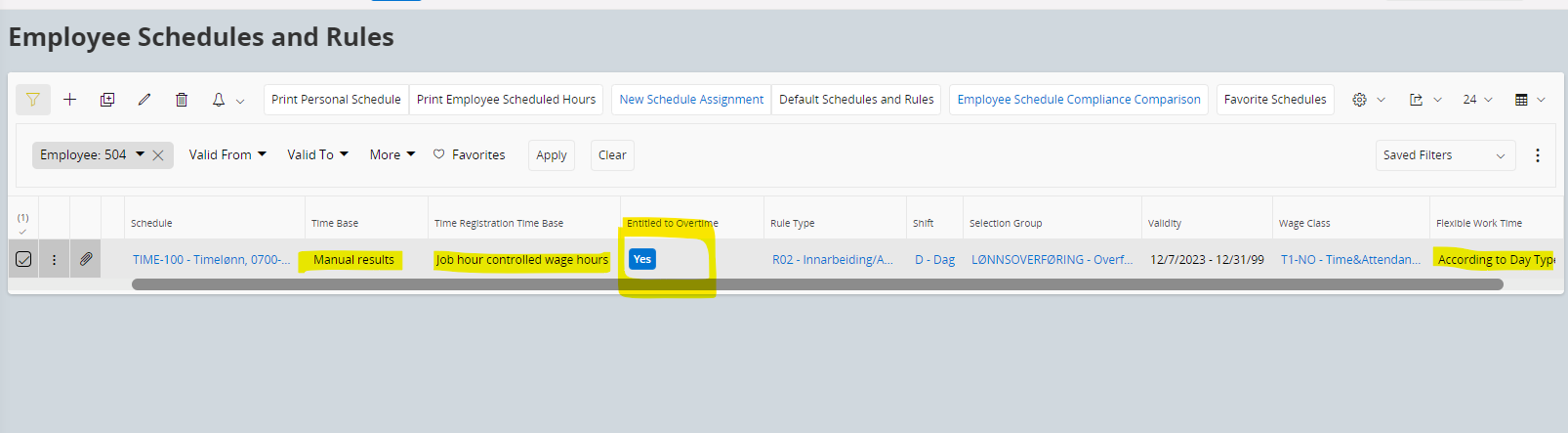
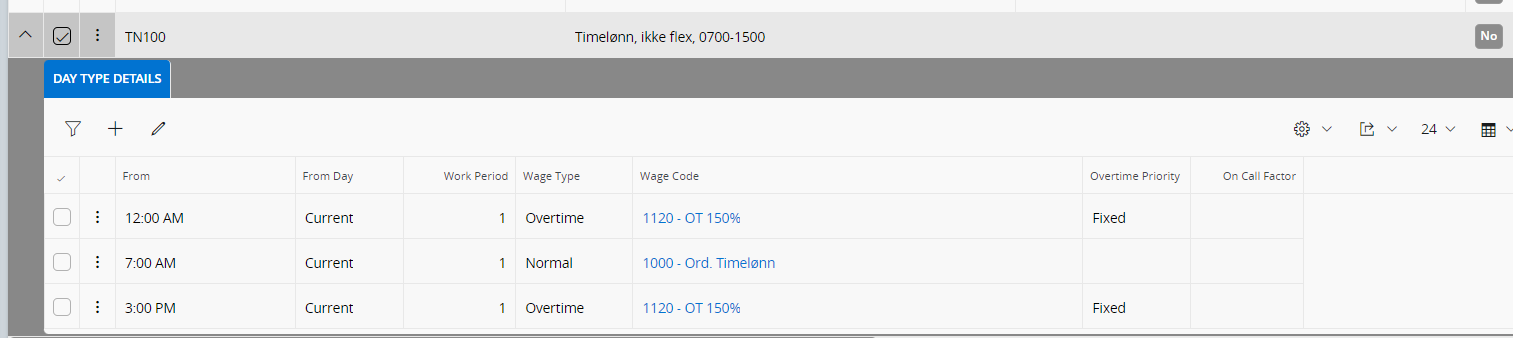
I’m still not sure what setup do we need to do in overtime rule type apart from Overtime COMP/Overtime cash; am I missing any specific setup there? Please advise.
This is how my current time card results look like,
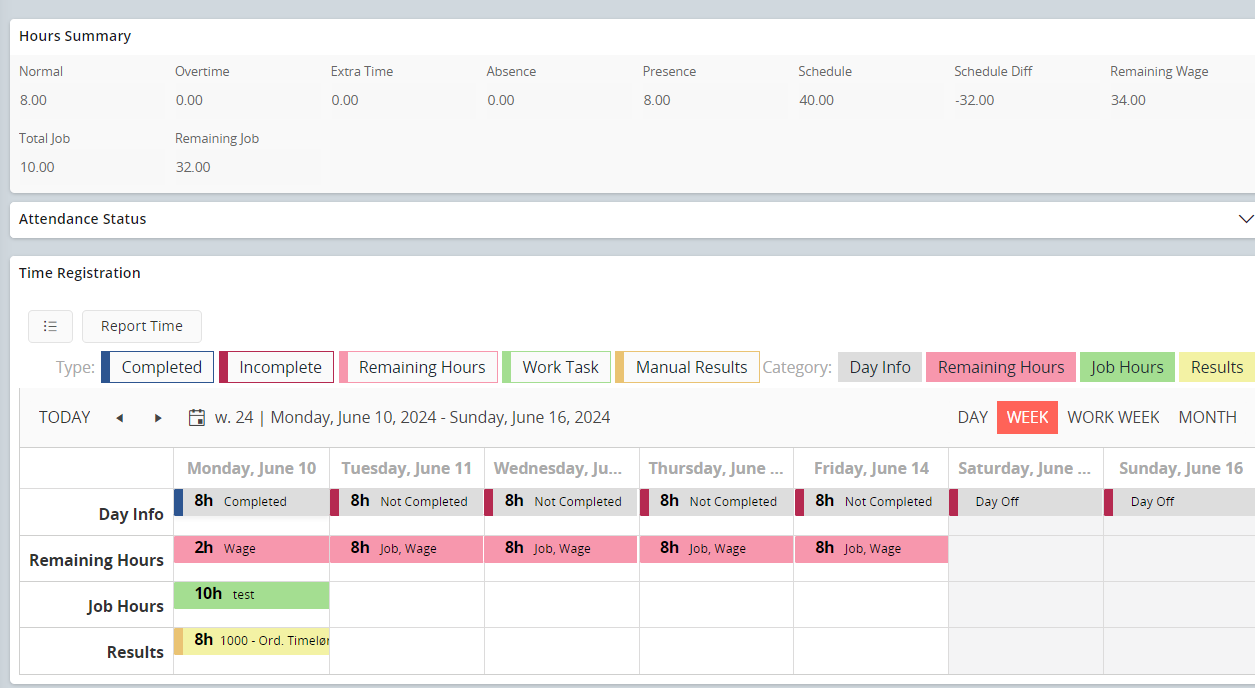
Hi Pradnyampawar,
It looks like you’re reporting job hours and not attendance hours. Overtime setup and rules are connected to attendance time reporting. Could you try create an interval with 10 work hours and see the result?
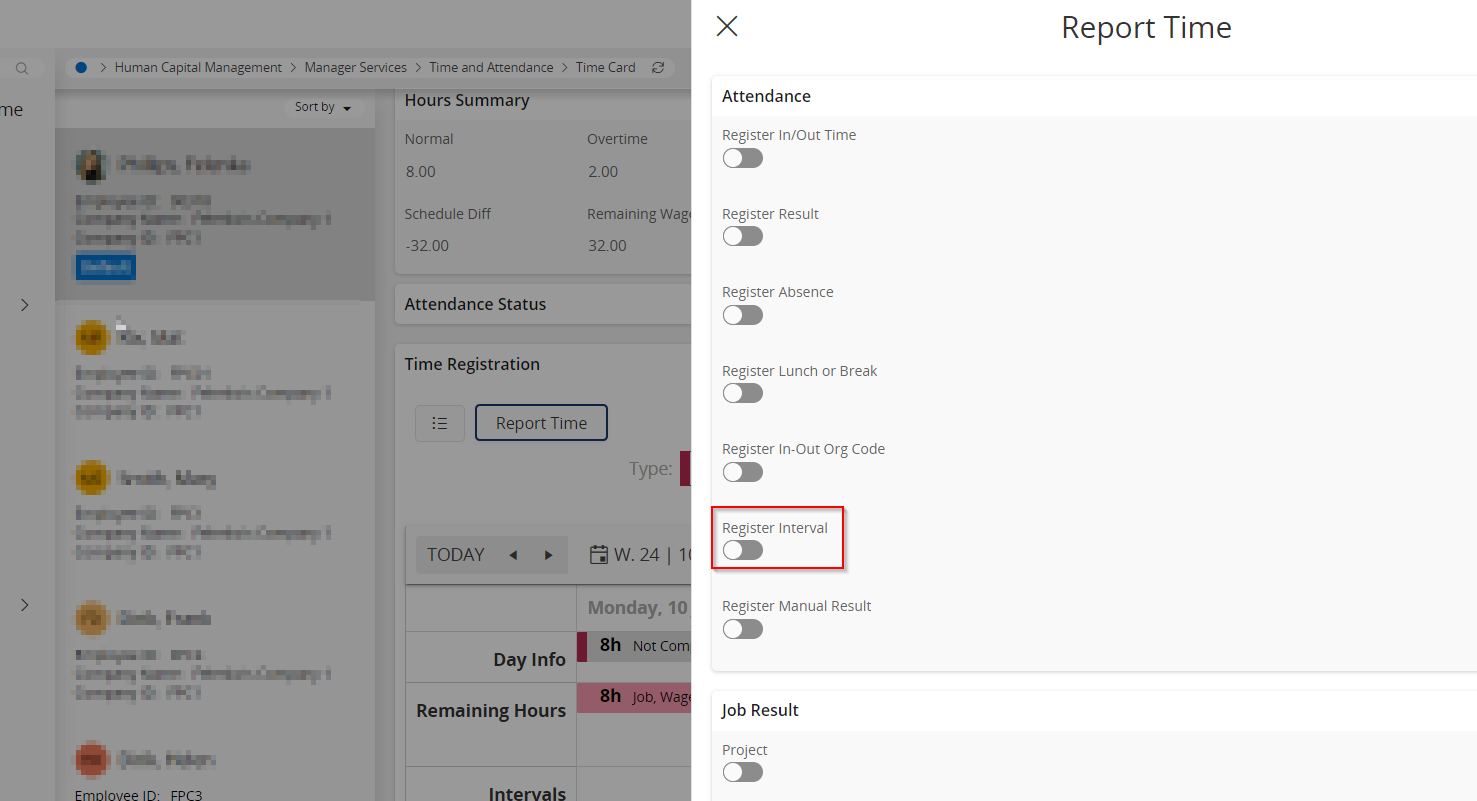
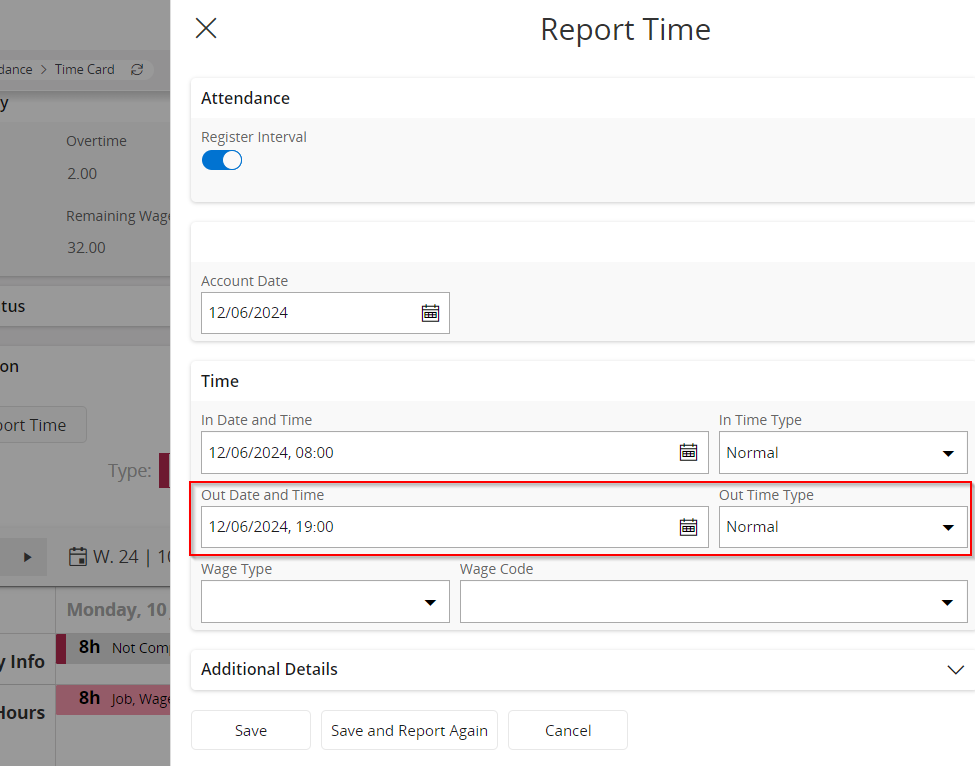
Additionally, check if your OT 150% wage code is activated as hidden (“Yes”) in Wage Codes.
With this activated the OT result will not be visible on the time card even if the working time exceeds the scheduled hours. Below is where you can check whether it is hidden or not:
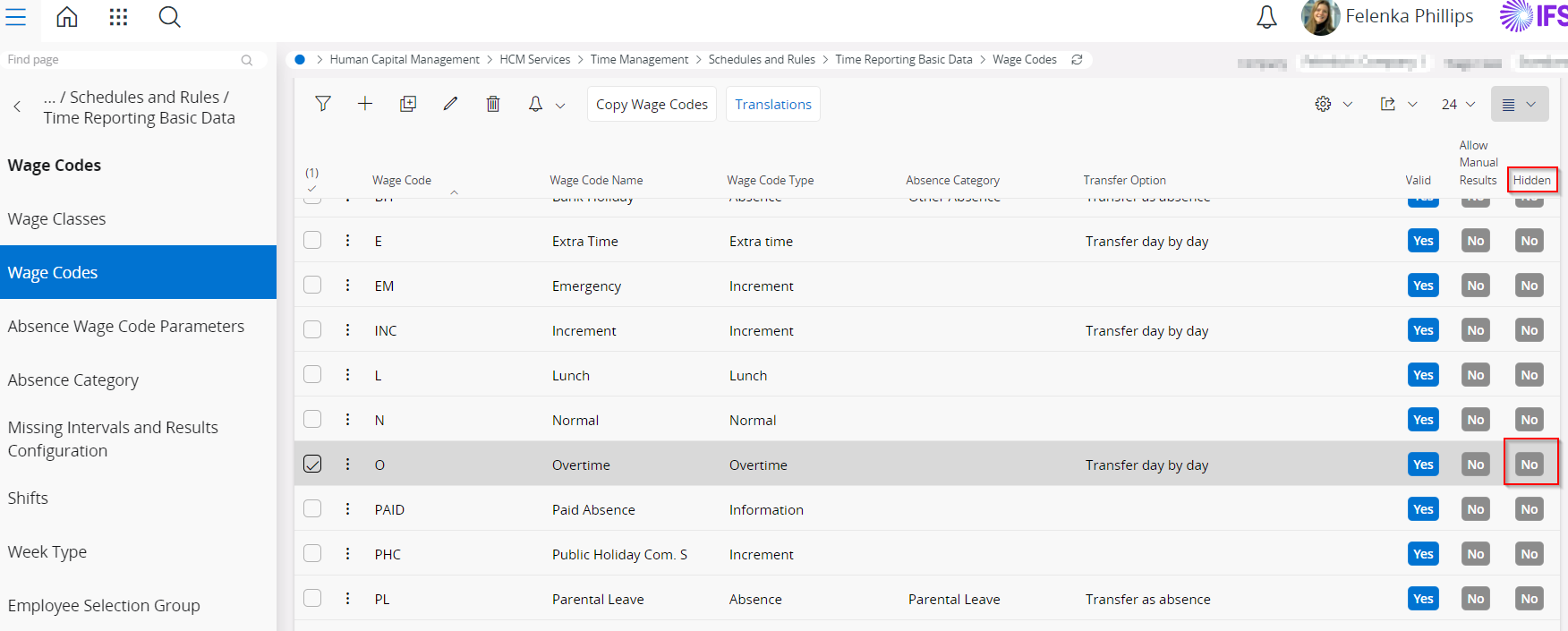
I checked that the wage code is valid and not hidden. On time reporting, we do it through work order and we’ve created custom event as mentioned above; so, we actually do not see this reporting interval option on report time tab on time card as shown below,
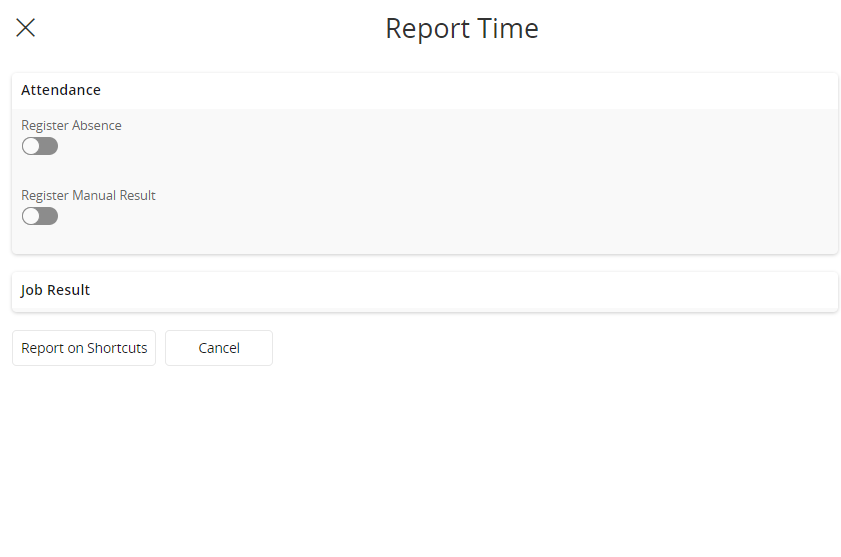
Hi Pradnyampawar,
Correct. Work Order time reporting only records job hours. Attendance hours would need to be reported via the Time Card, a physical device on site, Time Clock, etc. Attendance reporting allows time registration on normal, flex, overtime, increment wage codes.
It is important to understand that there is a distinction between job hour reporting and attendance hours reporting. Work Order reporting doesn’t impact the employee’s attendance hours, yet attendance needs to be captured in some way.
Possible solution based on your original question: use manual registration.
Make sure the wage codes of interest to you are activated as “Yes” for Allow Manual Results.
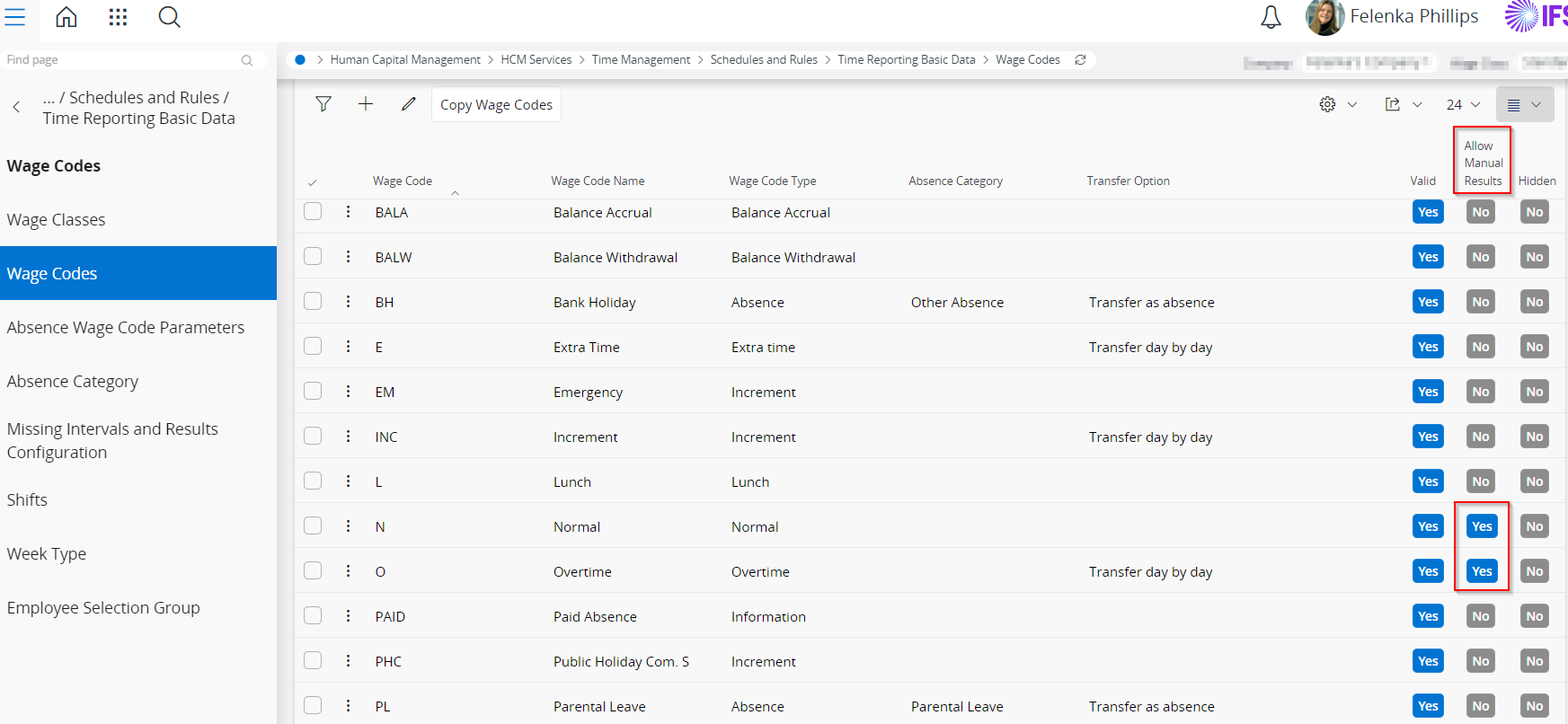
Change the Time Base to Manual or Generated clockings (manual if you want the employee to report attendance themselves every day, or generated if you want the system to report attendance every day based on their schedule and the employee only edits if there is a schedule deviation - overtime/absence, etc.), and the Time Registration Time Base to Clocking controlled wage hours.
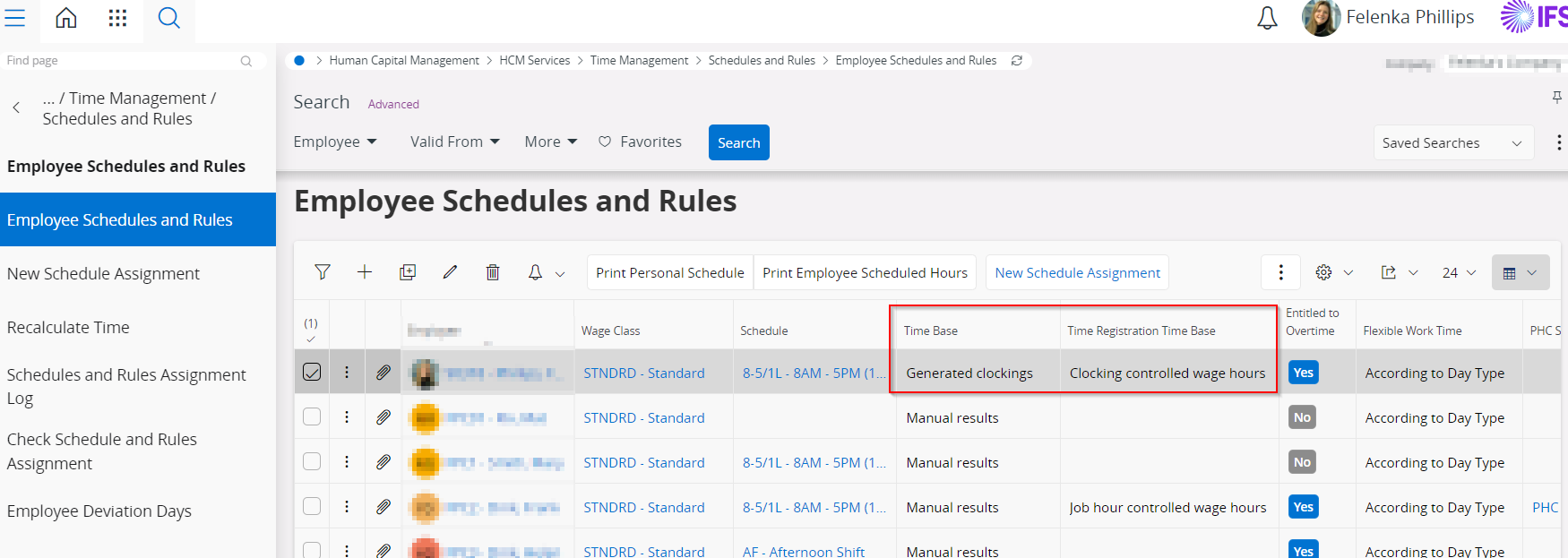
In the Time Card, select “Report Time”, select “Manual Results” and report 8 hours of attendance to the wage code “Normal”. Save and report again on the same day, but this time report 2 hours of attendance to the wage code “Overtime”. This should be the result (minus the work hour job hours which I don’t have in this screenshot):
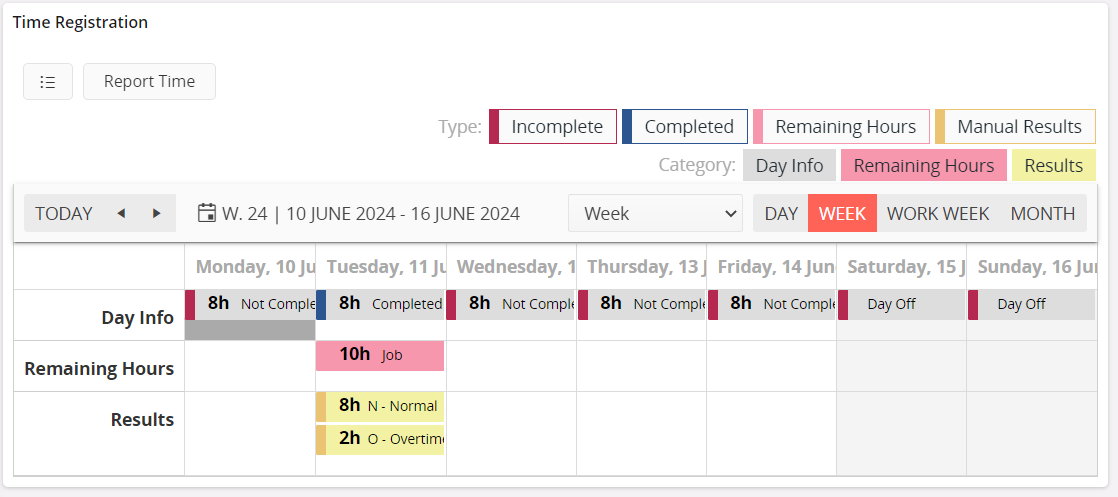
This method requires educating the employees - they need to know that overtime is a manual process and they need to know which overtime wage code to select (if there are several) based on the company’s overtime rules.
If your customer would accept working with intervals, then the system could be more reliable as results would be based more on setup and business logic.
Hope this helps!
Reply
Enter your E-mail address. We'll send you an e-mail with instructions to reset your password.
