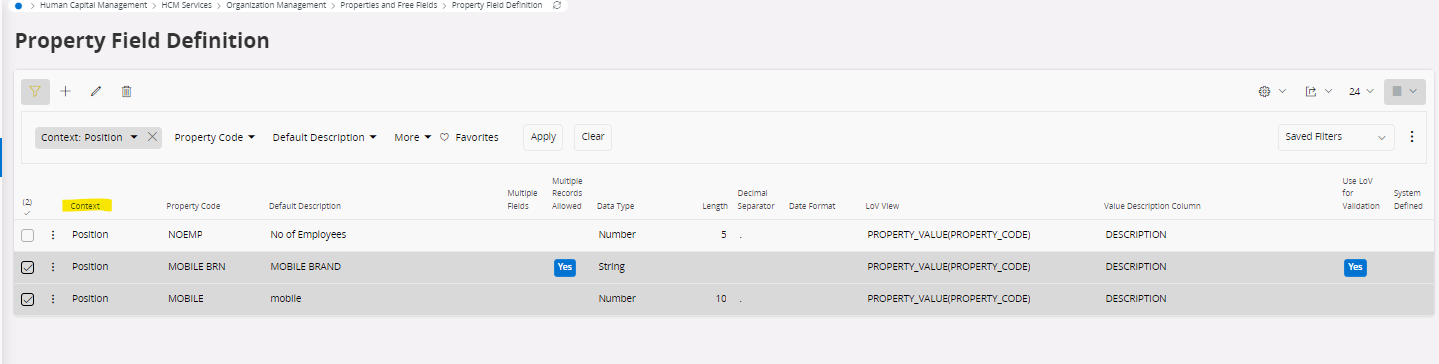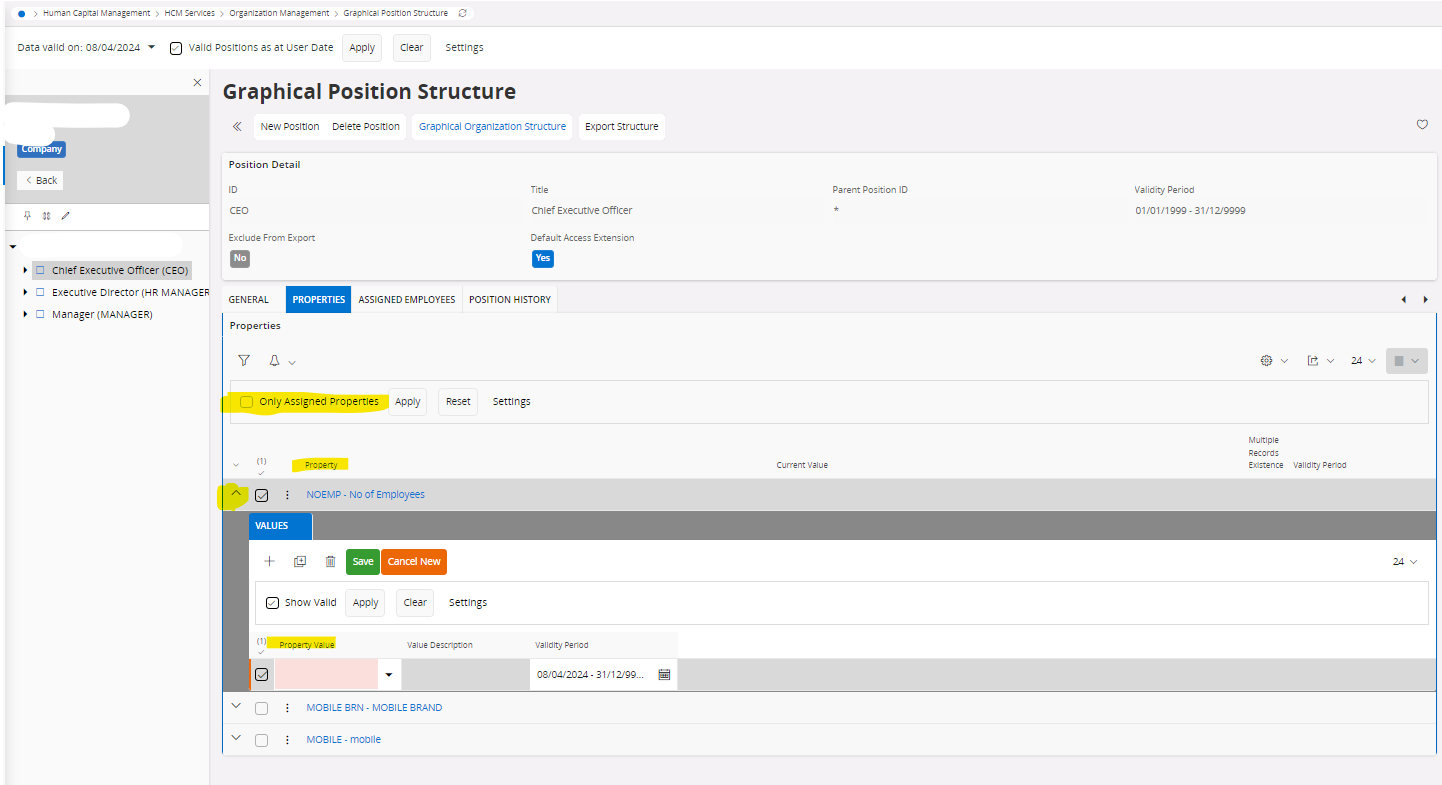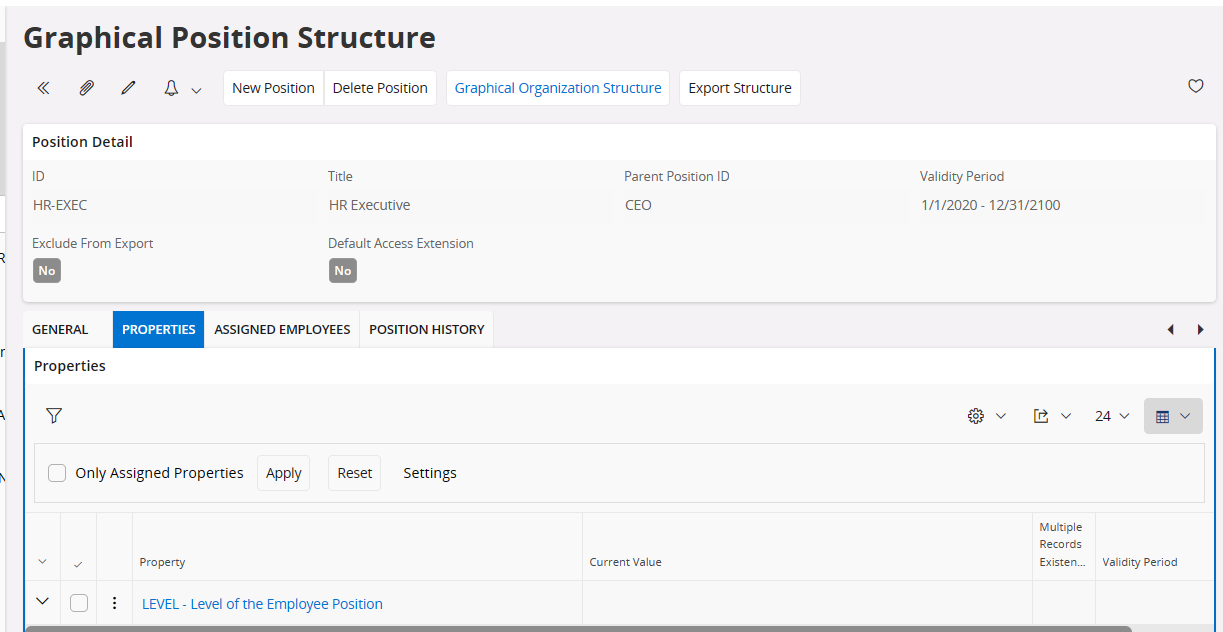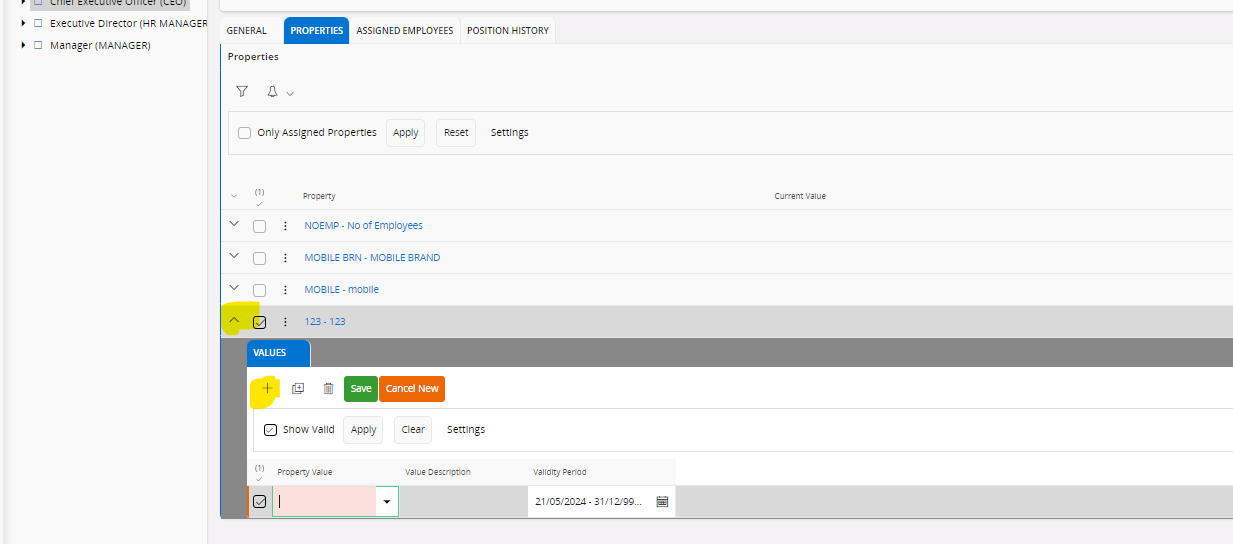Hello,
I am going through the HCM training module. However, I can figure out why I can’t add a property to the in the Graphical Position Structure window.
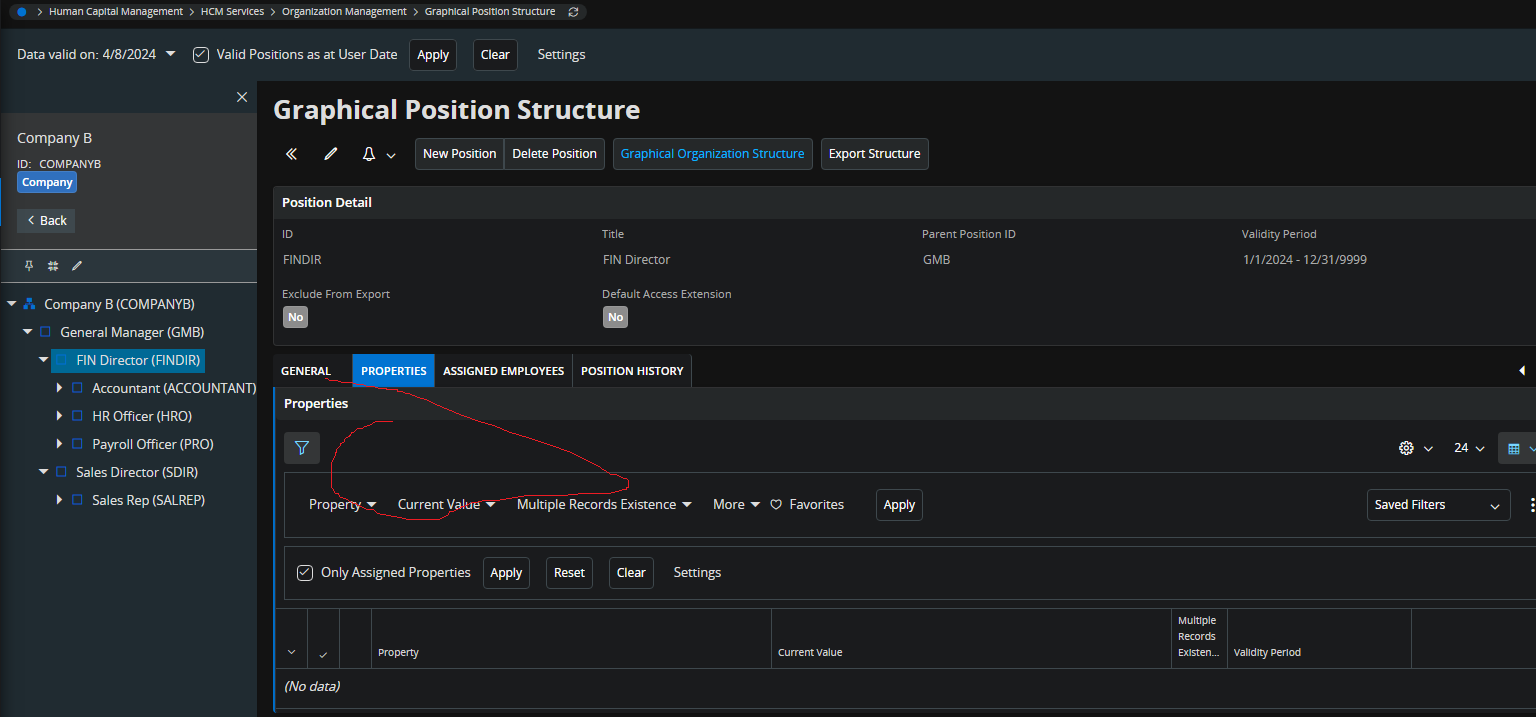
In the demo, there is a button to add a property. Why would this not be on my instance of IFS Cloud? See below...
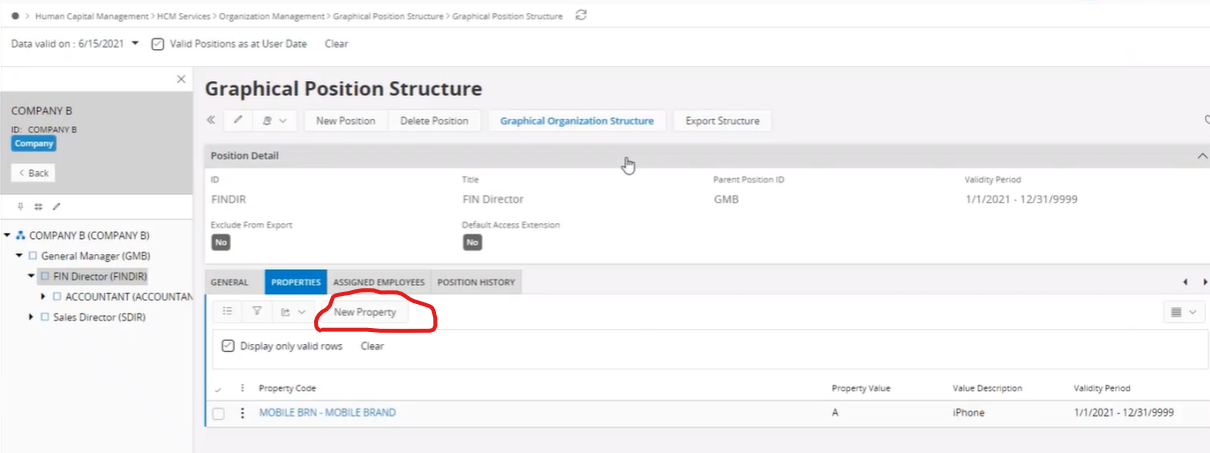
Thanks,