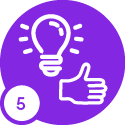Hi,
I’m trying to grant a user the ability to see the full list of employees under HR → Employee Management → Employees. When they search they get nothing, and when they populate they only see their own name in the list. I copied the permissions for this user from another user that can see the whole list so it’s not a permission issue. Does anyone know where I go to get this user the ability to see all employees?
Thanks
Mike