i have created a custom field on Customer Order Header. The field is published but it is not displayed to users except SuperUser/privileged users. is there anyway to publish the custom field globally?
Publish custom field globally
Best answer by Charith Epitawatta
Hi
Since you have mentioned that super users can see the field, I am assuming it has already been correctly published. In that case, what you can do is push the field to other users through profiles.
The easiest way to do this would be to push this field to the base profiles of the users so that any user who has one of those base profiles assigned would see the field when they visit the Customer Order form.
You can do it by following these steps:
- Login to the application as one of the admin users.
- From IEE menu, go to Tools → Options → User Profile and click on Edit Base Profiles… button.
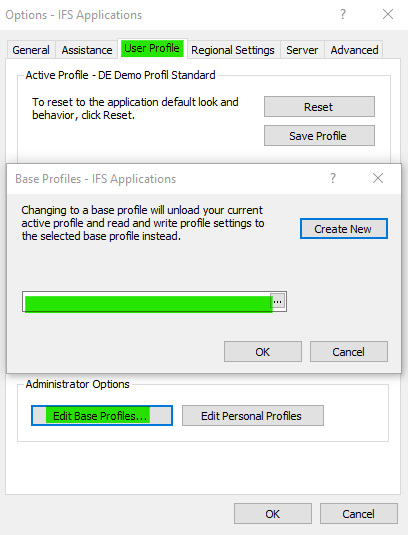
- Select a base profile that is assigned to the relevant user group.
Once this is done, the selected profile will be set as the active profile for the current session. - Go to Customer Order form and add the custom field to the layout.
- Go back to Tools → Options → User Profile and click on Save Profile button.
Once this is done, the users who have this base profile assigned should be able to see this custom field. You can do this for individual base profiles or you can do it for one of them and then push the layout to other profiles using the Copy Values to Profiles method described in following KBA:
Hope this helps!
Enter your E-mail address. We'll send you an e-mail with instructions to reset your password.






