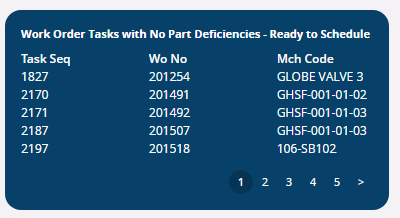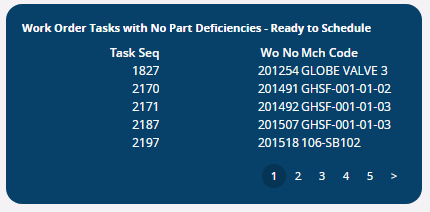Here is a details of a lobby List I have created and the columns got too close than we expected .
Lobby element -
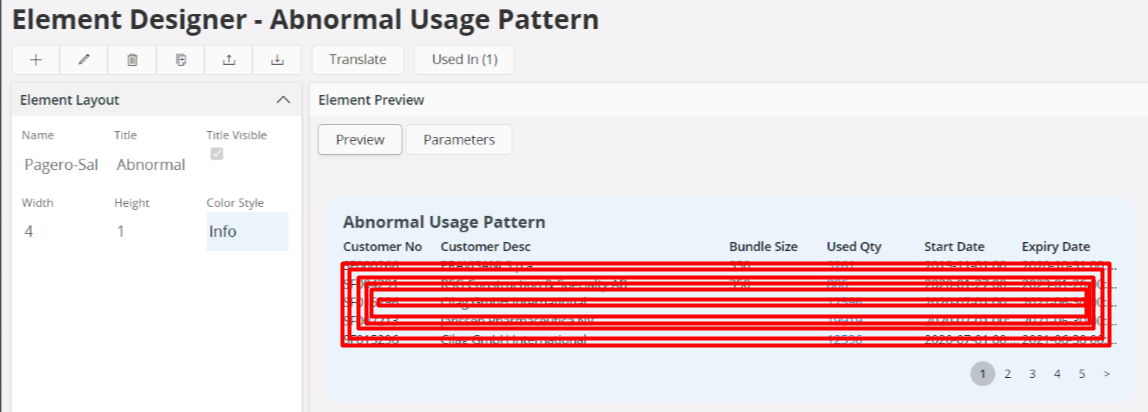
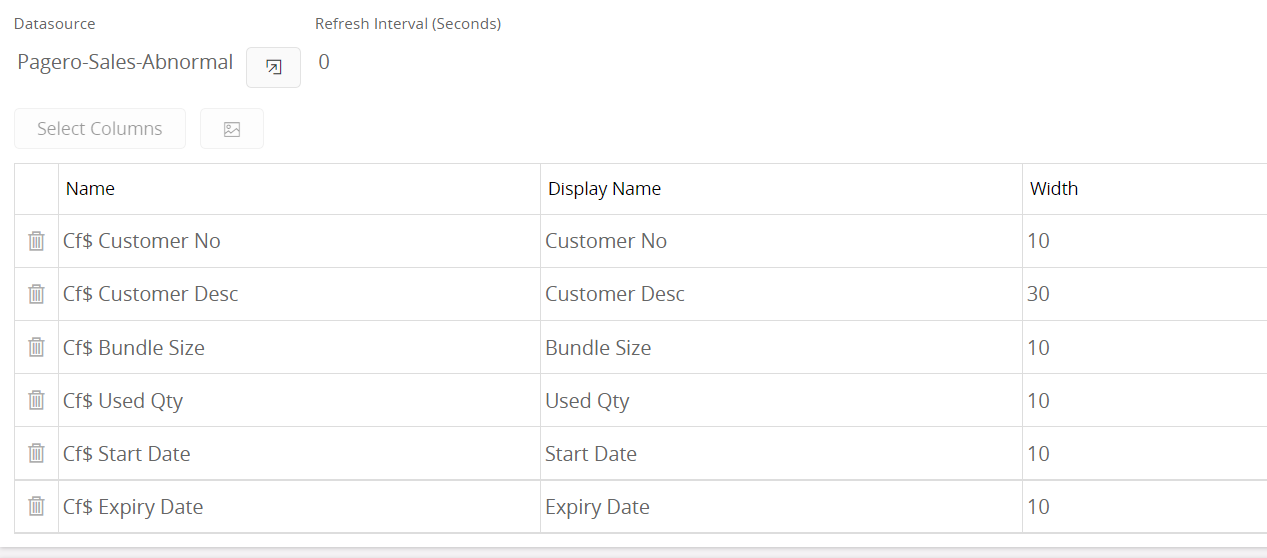
This is how it gets displayed in the lobby page. even though I changed the column width several times neither worked in the lobby page . It only worked inside the lobby element designer page
Inside lobby page

Is there a way to get properly displayed columns ?