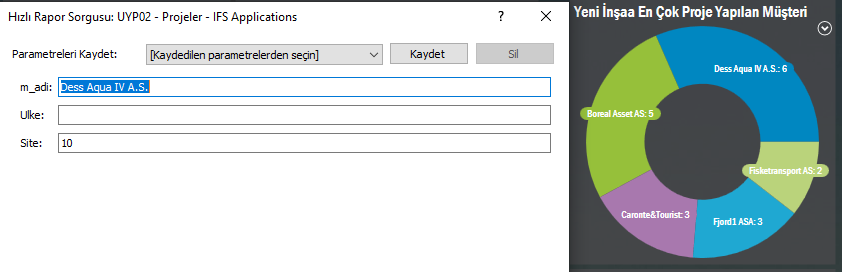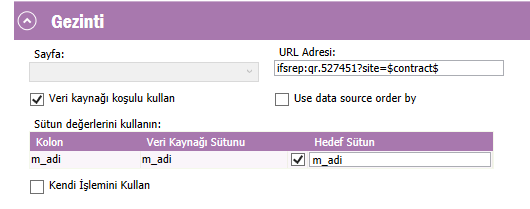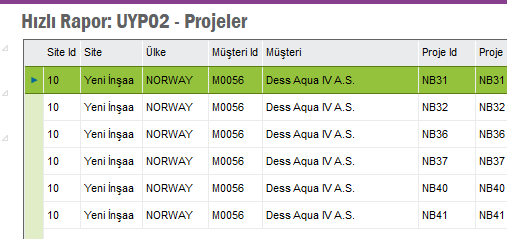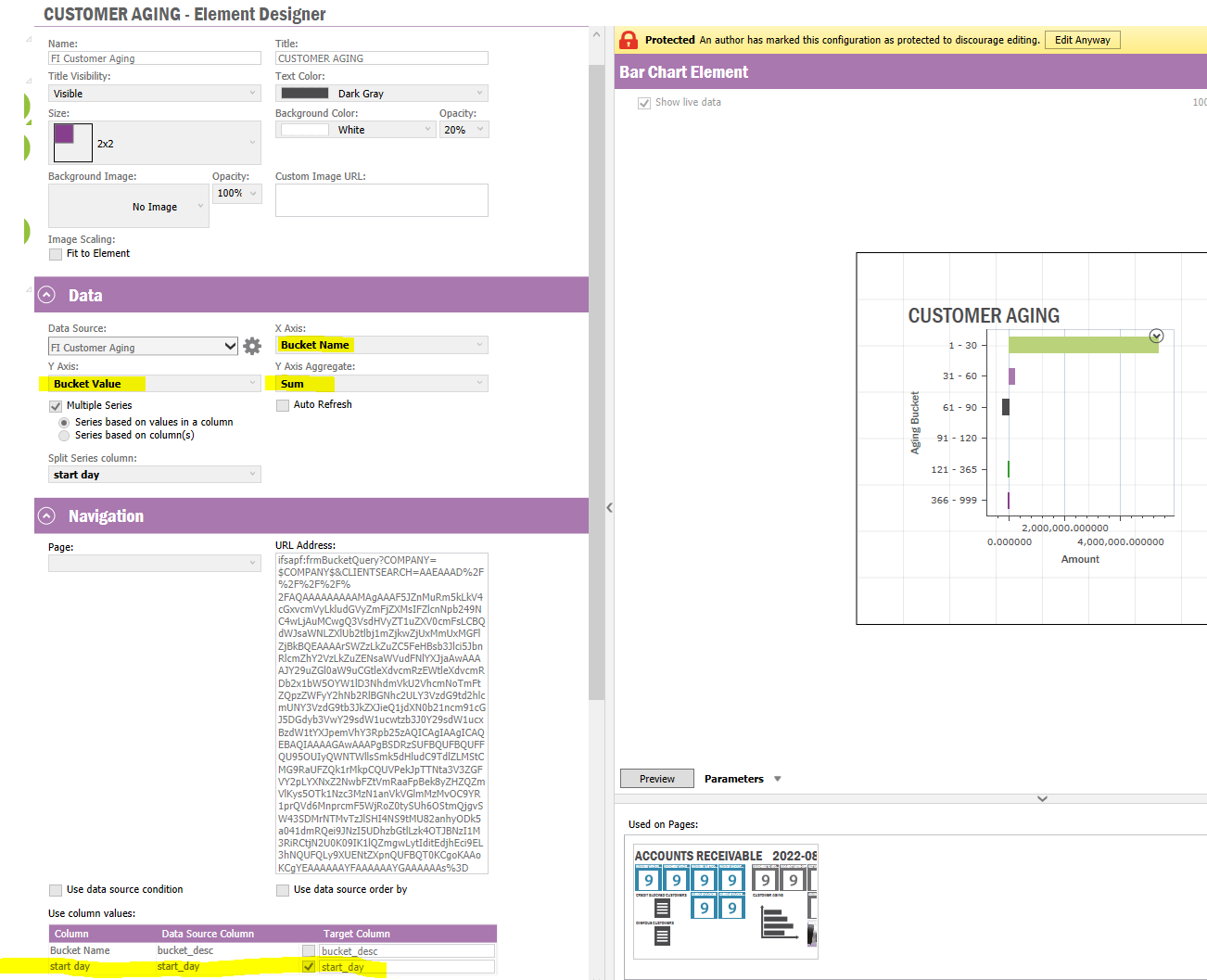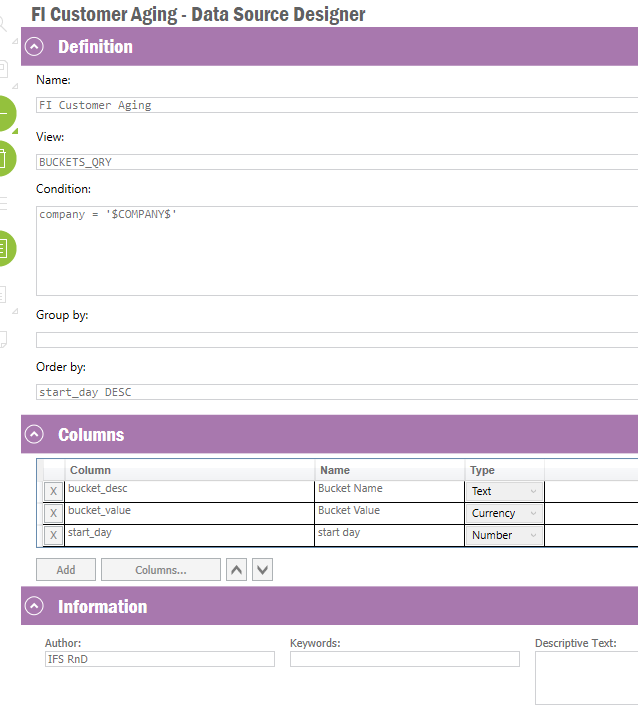I would like to navigate the Project window from the lobby element. I can write a quick report to show results but, I would like to show the results on the page.
I prepared the query as below.
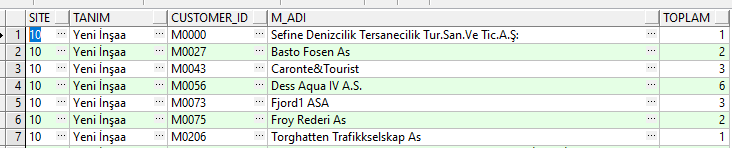
When I navigate with customer_id, it shows the results.
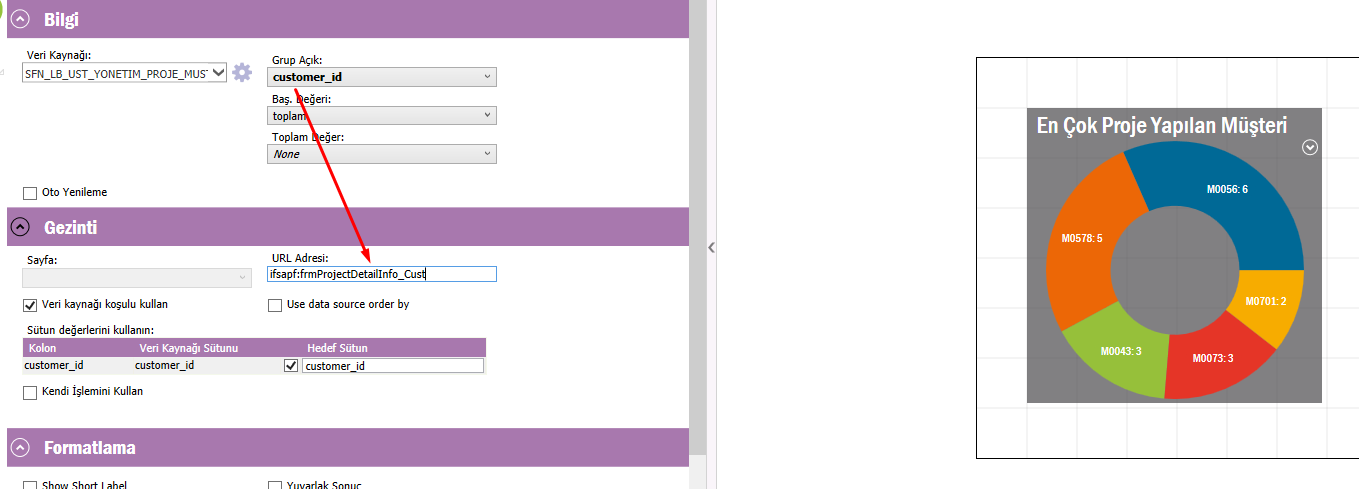
Because, there is customer_id column on the screen.
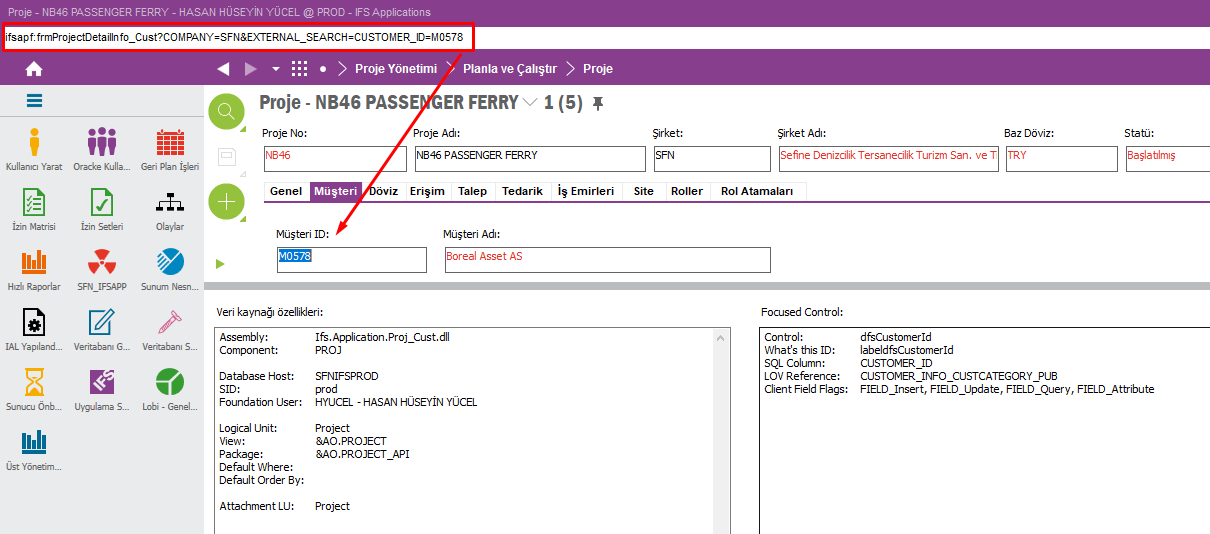
However, I would like to show the lobby element with customer names.
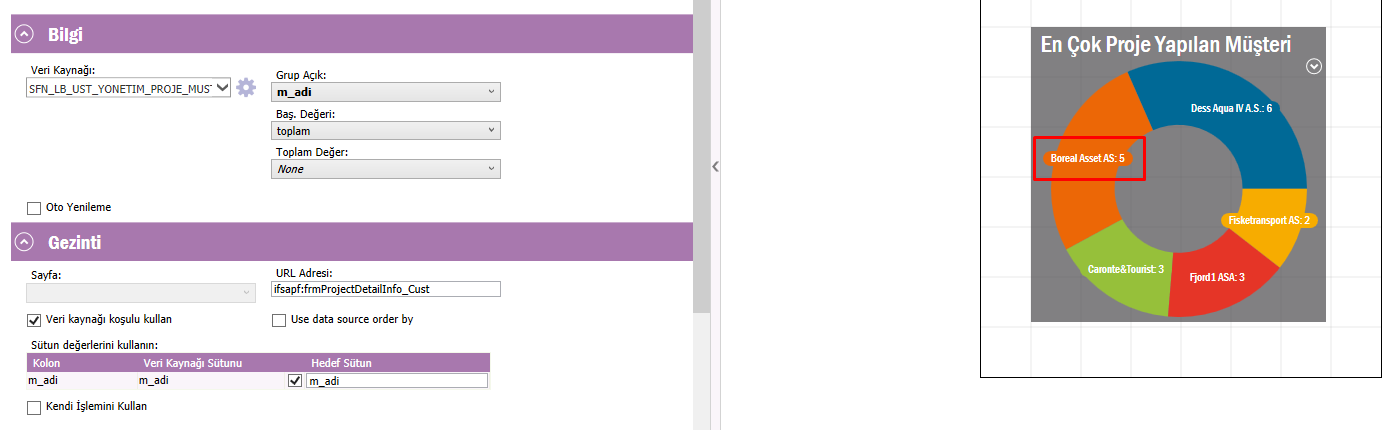
So, I can’t navigate with the customer name.
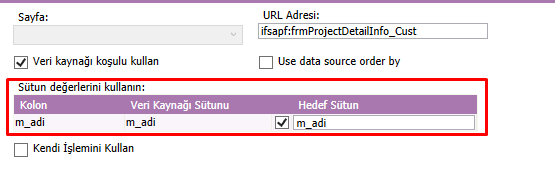
Is there a way to navigate with customer_id while clicking customer names? Thank you.