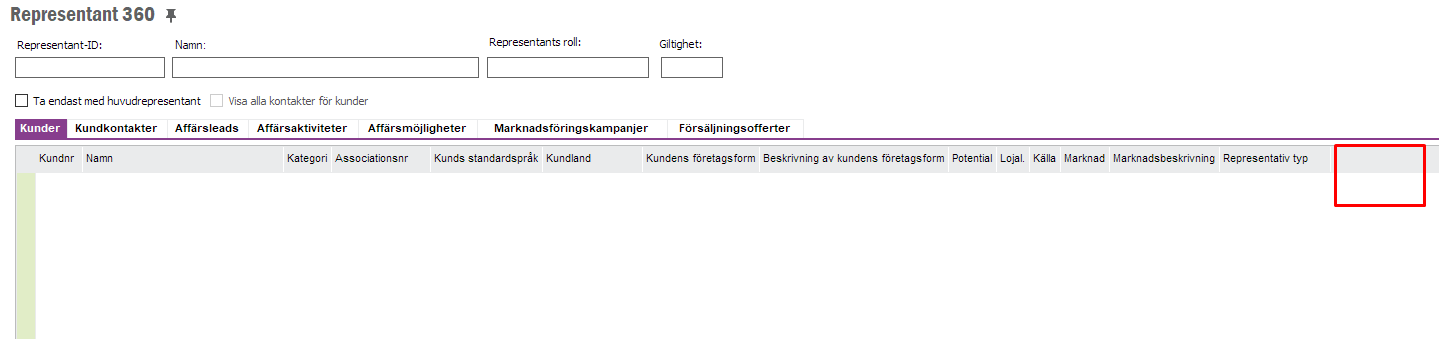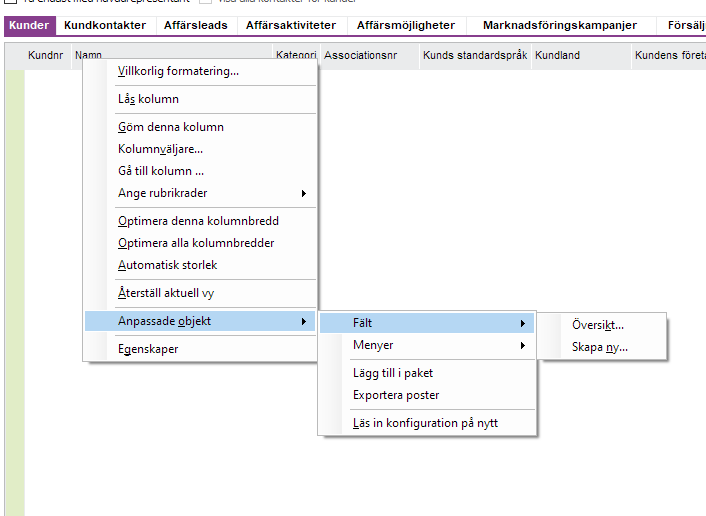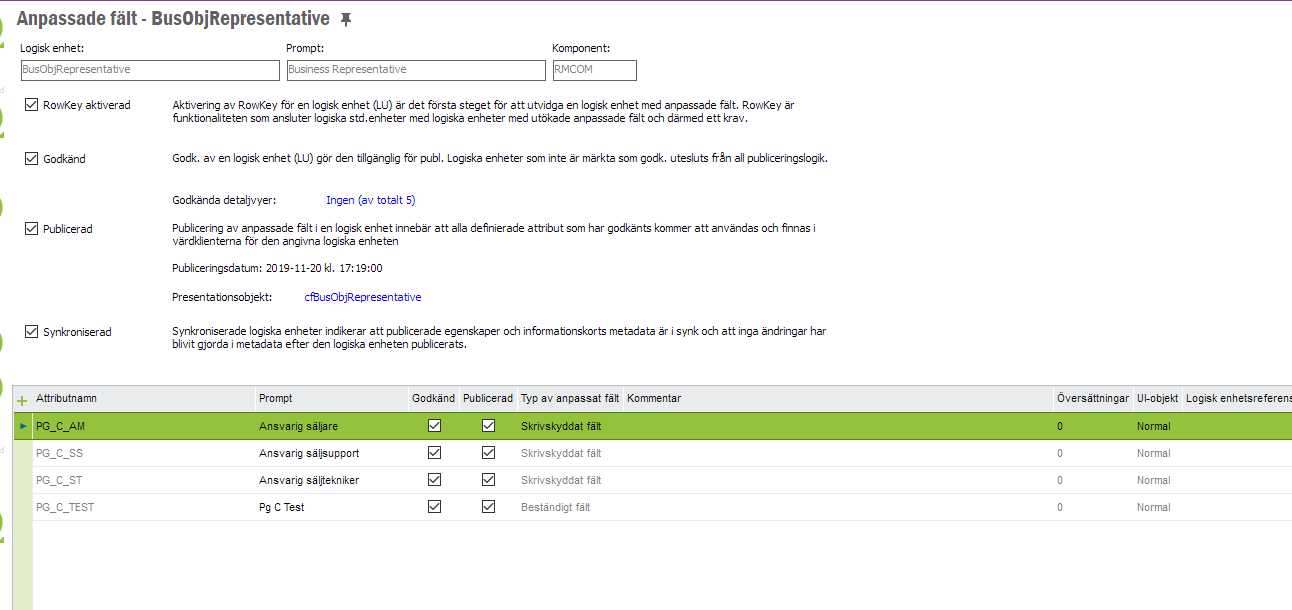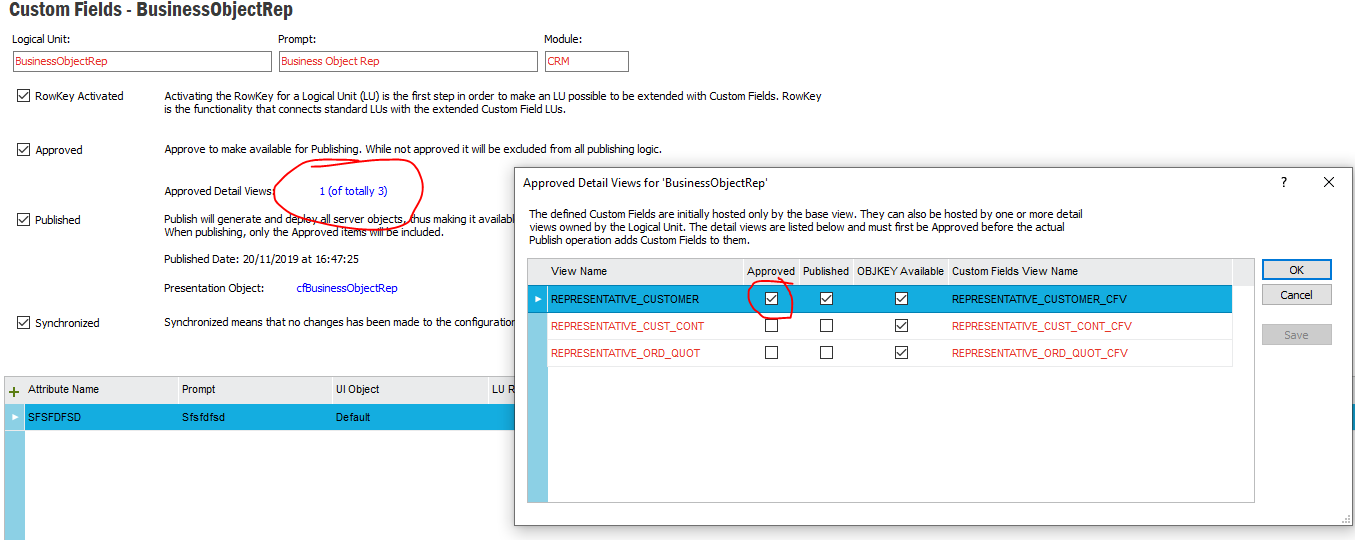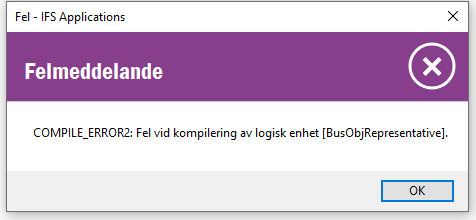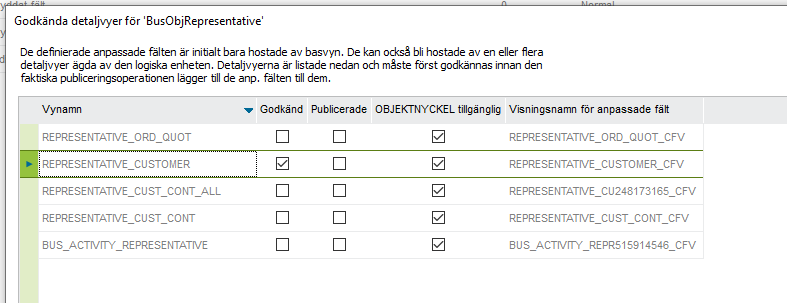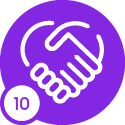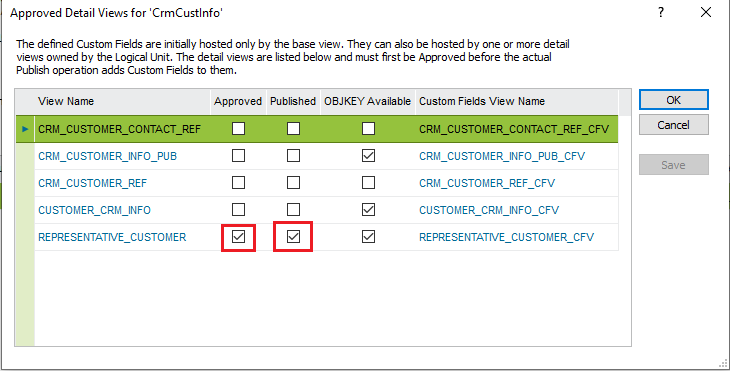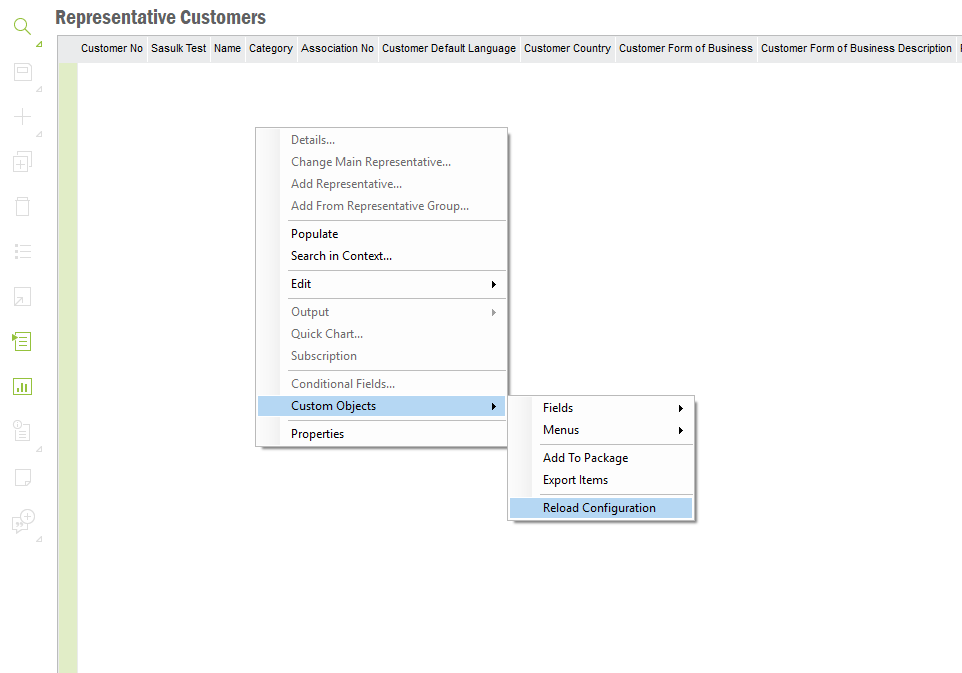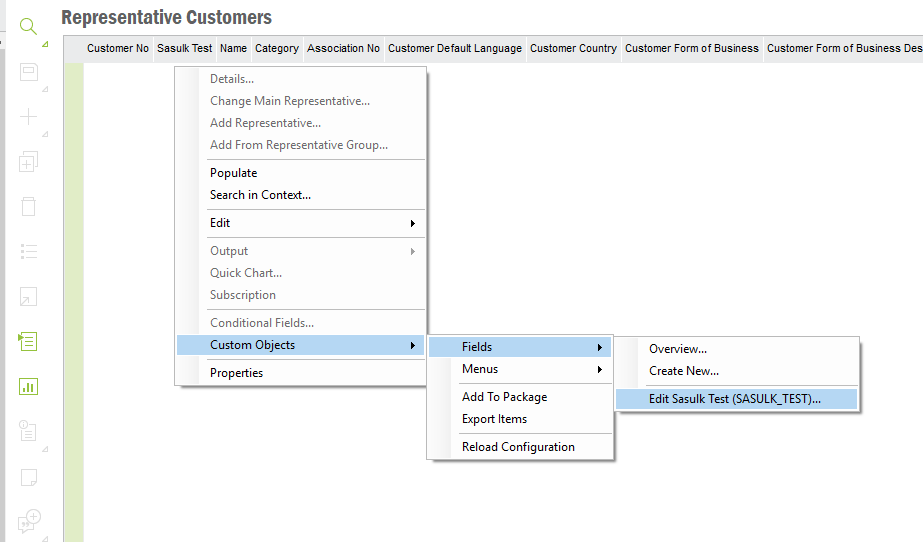I am struggeling with creating custom fields on this page. When I enter the overview for custom fields I can see my custom fields but they are not visible to add on the tbw. I have reloaded the configuration and restarted EE but only Menu-items can be used on tbwRepresentativeCustomer and no custom fields. I have seen this behavior on other pages as well so is there any limitation on where we can see custom fields or is this a bug?