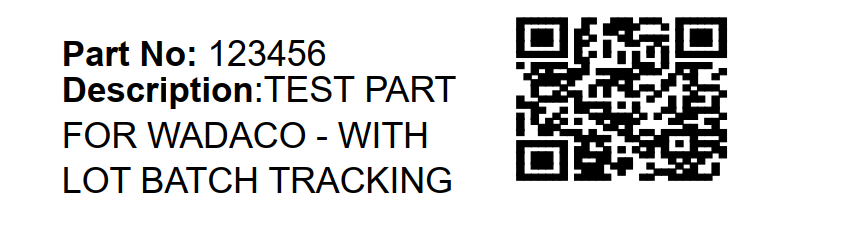I’m wondering if anyone has managed to generate QR codes to be scanned via a zebra handheld? My preference would be to use Crystal Reports (Report def: Inventory_Part_Barcode_Rep) which when printed would create the QR code with some additional basic data (Part no etc).
I’ve looked through the community and haven’t seen anyone create any guides or best practices on how to implement QR codes within Crystal.
The potential method I can see is using IDAutomation however, I didn’t know if there’s any alternative or a guide to follow?
We currently have access to IFS Report Designer and Crystal Reports 2016 which we can use to create 2d barcodes however, realistically I’d like to generate a QR code using GS-1 Barcode Parameters.
E.g. similar to below however, instead using a QR code.
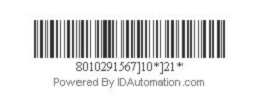
Thanks all