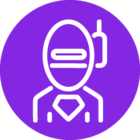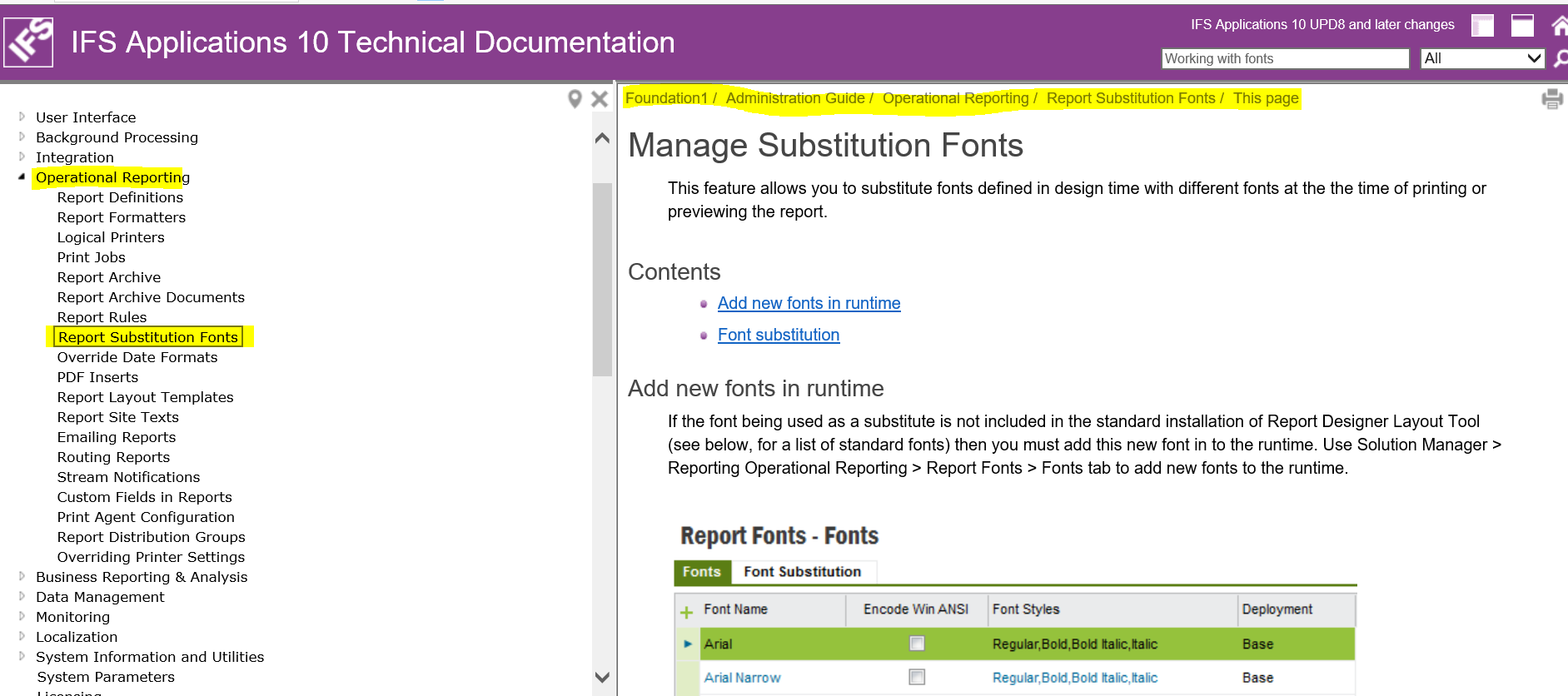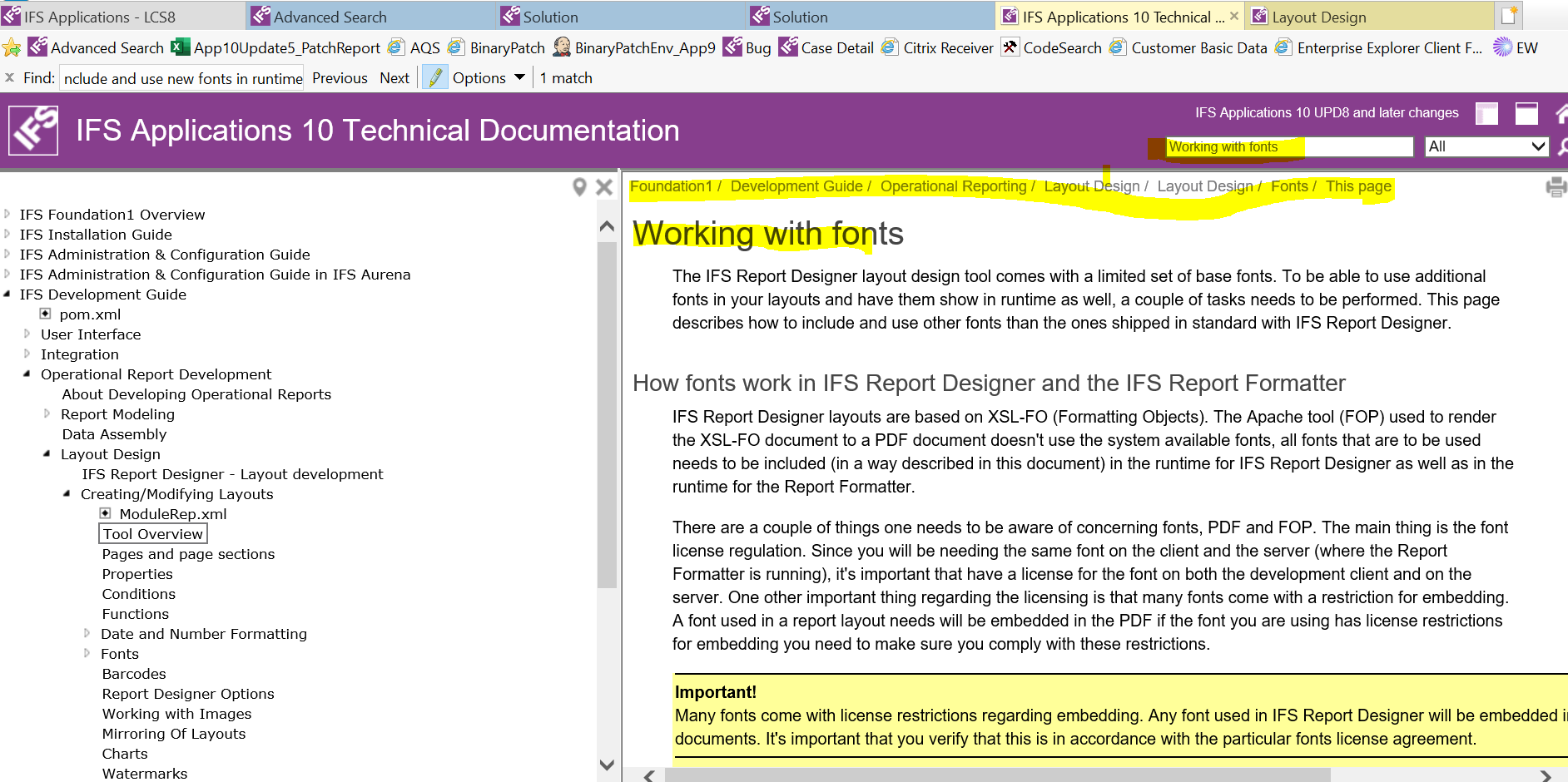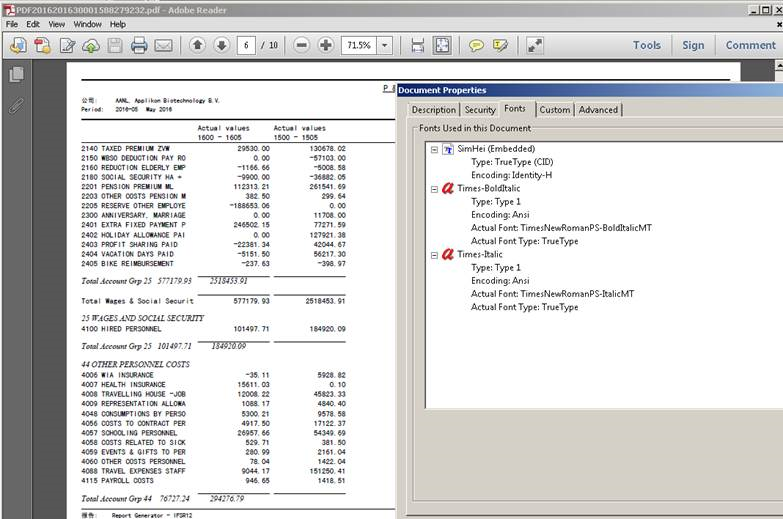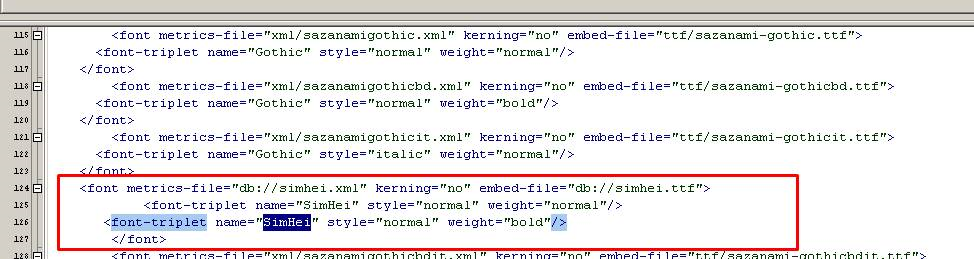Hi Community,
As per IFS standard has all are global language set in IFS Application.
I want to add Indian language in IFS 10 apps.
I add Indian Language in Used Language screen page and Shown also in Text Translation screen page while i translate any column of Report ID.
I face issue with Order report and not shown Indian Language (Hindi) .
Which is i can not see my Indian Language columns.
I have done all steps before preview Order Report like Refresh cache language in Text Translations,Refresh cache language in Used Language and clear all Cache area.
But still not shown Indian Language in ORDER REPORT .
BY DEFFAULT HERE ARE SHOWN ONLY ENGLISH LANGUAGE.
Kindly assist us, if i missed some steps or other way which i not click in my mind.
Thanks in advance.