we run Update GL voucher and job is aborded after some long (30 mins +) waiting
is there any limitation for these run?
we run Update GL voucher and job is aborded after some long (30 mins +) waiting
is there any limitation for these run?
Best answer by MadushaDissanayake
Hi
I agree with Sachin’s explanation.
Also, please note that when updating a Voucher to General Ledger which has a high number of voucher rows (> 100,000), there might be a performance degradation.
Here’s a solution I have found in one of the posts.
In these scenarios, as Sachin also has mentioned the recommended option is to update the vouchers to GL via a background job. To setup this, the below steps needs to be followed:


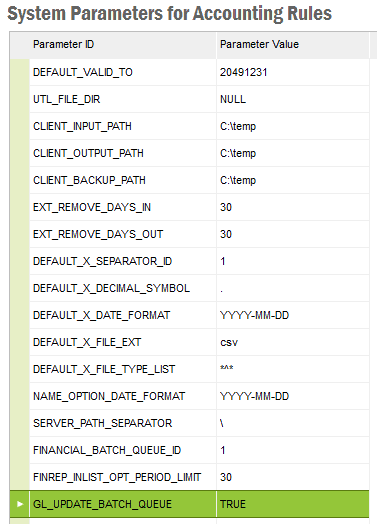
This will ensure that all vouchers which are being updated to the GL will be done in the background via a seperate queue (rather that the default queue) and none will be done online irrespective of where the GL Update process was initiated.
Furthermore, for performance gain, the oracle parameter OPTIMIZER_DYNAMIC_SAMPLING should be set to 0. Usually, this is set to 2. In order to do this, please execute the below in the database:
ALTER SYSTEM SET OPTIMIZER_DYNAMIC_SAMPLING = 0;This can be a temporary measure if executing in the background is not always required. If so, changing the System Parameter GL_UPDATE_BATCH_QUEUE to FALSE will ensure that online processing will resume for the subsequent vouchers which are to be updated.
Hope the above solution would assist.
Thanks and Best Regards
Madusha
Enter your E-mail address. We'll send you an e-mail with instructions to reset your password.