Hi Team,
Request you to please help me in executing Bank Reconciliation (Manual/Automatic) in Apps10.
As I am new to IFS, screenshot's of the process or any notes will be really helpful.
Thanks in Advance,
Rakesh
Hi Team,
Request you to please help me in executing Bank Reconciliation (Manual/Automatic) in Apps10.
As I am new to IFS, screenshot's of the process or any notes will be really helpful.
Thanks in Advance,
Rakesh
Best answer by Chandima
Hi Rakesh,
You can perform the following steps in manual bank reconciliation process.
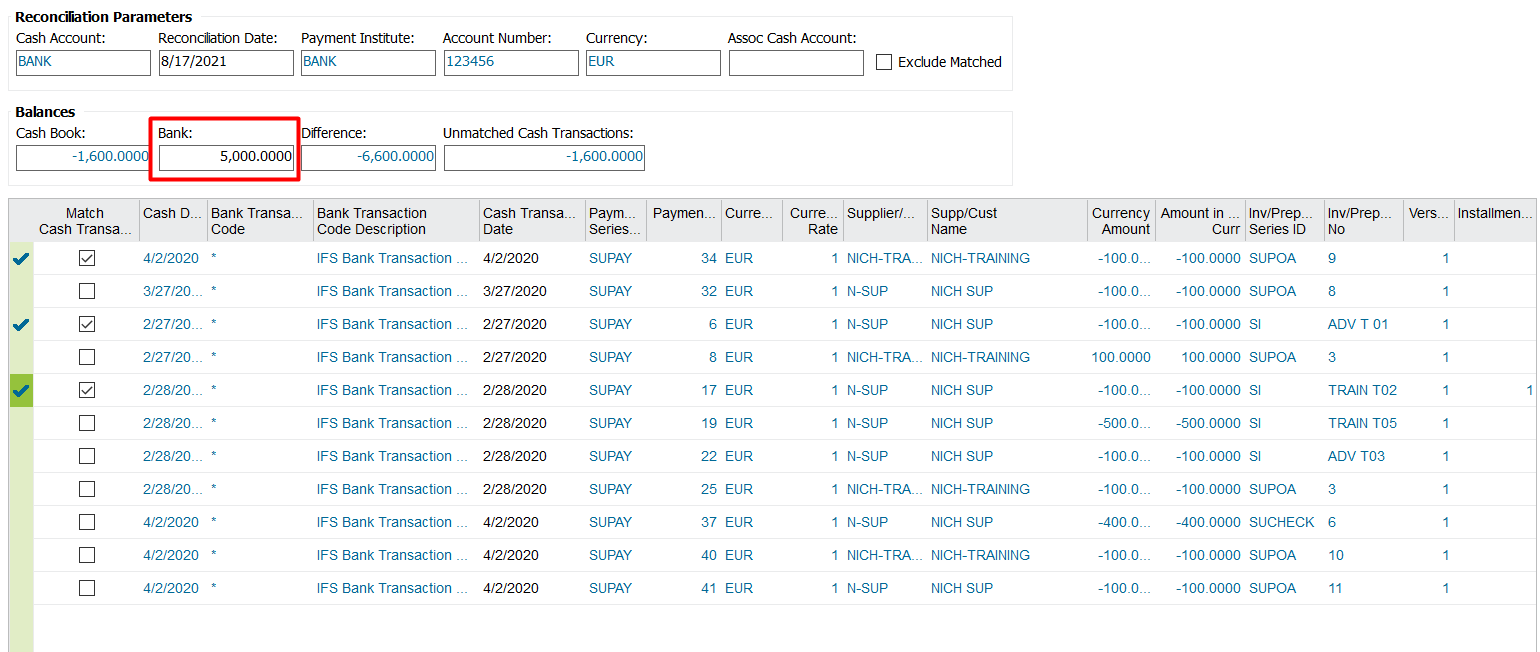
Save the record.
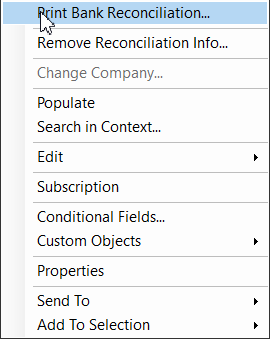
Remember when you are querying saved bank reconciliation you need to query by the cash account and the reconciliation date.
Hope this will be useful to perform the bank reconciliation process. Please let us know if you have any concerns.
Best Regards,
Chandima.
Enter your E-mail address. We'll send you an e-mail with instructions to reset your password.